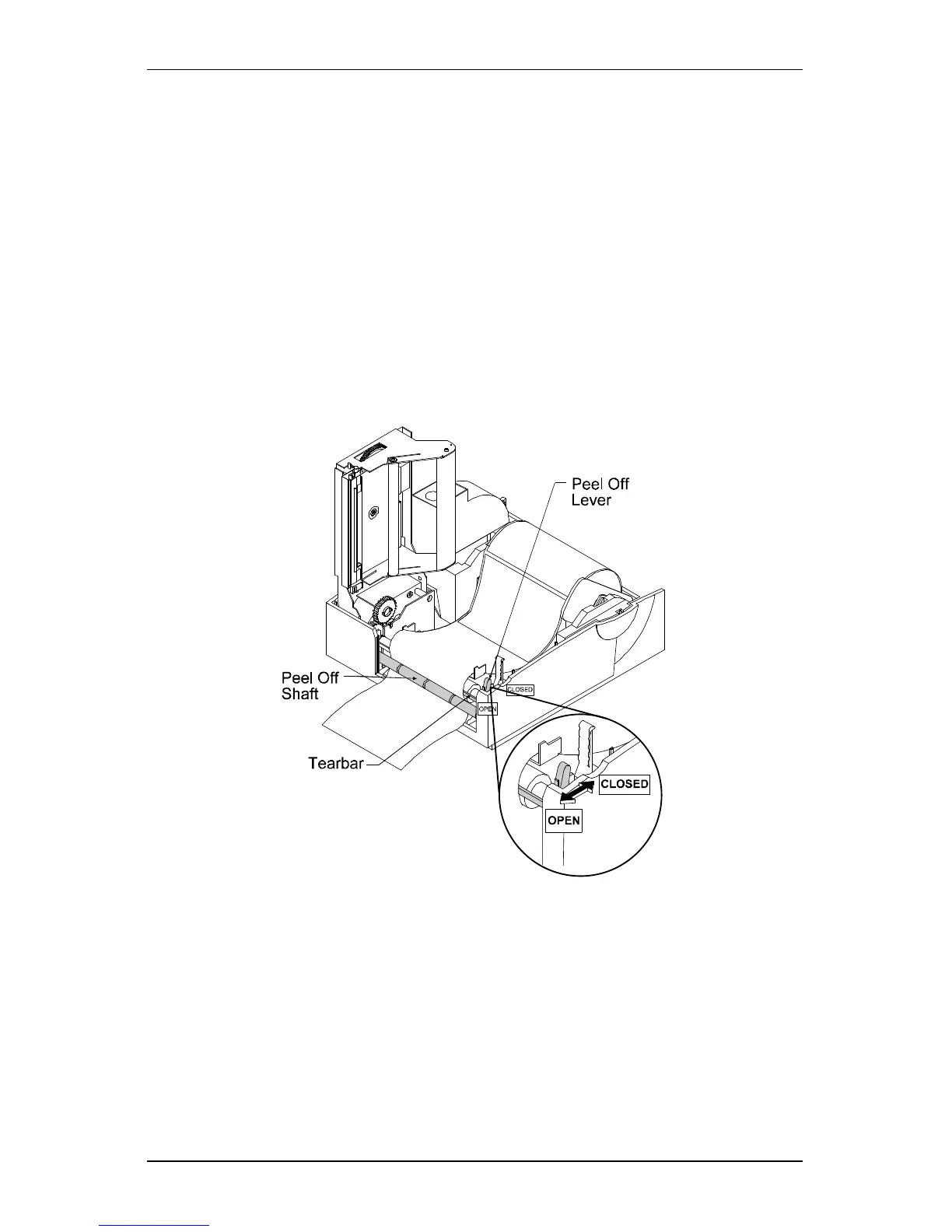Getting Started
6 Ovation2
1.7 Loading Media for Peel Configuration
1. Open the cover.
2. Push the printhead latch toward the back of the printer and raise
the printhead carrier assembly.
3. Place a roll of media (labels should be facing up) on the media
hub and insert into the printer.
4. Pull the Peel-off Lever forward to the ‘open’ position.
5. Remove 6″ (152 mm)of labels from the backing. Route the
backing over the tearbar and behind the peel-off shaft as shown
below.
Figure 1-6 Loading Media for Peel Configuration
6. Push the Peel-off Lever back to the ‘closed’ position
7. Close the printhead carrier assembly and press down until it locks
into place.
8. Close the cover and press the ‘feed’ button two or three times to
feed the media and ensure proper tracking. The labels will
separate automatically as it is feed through the printer.