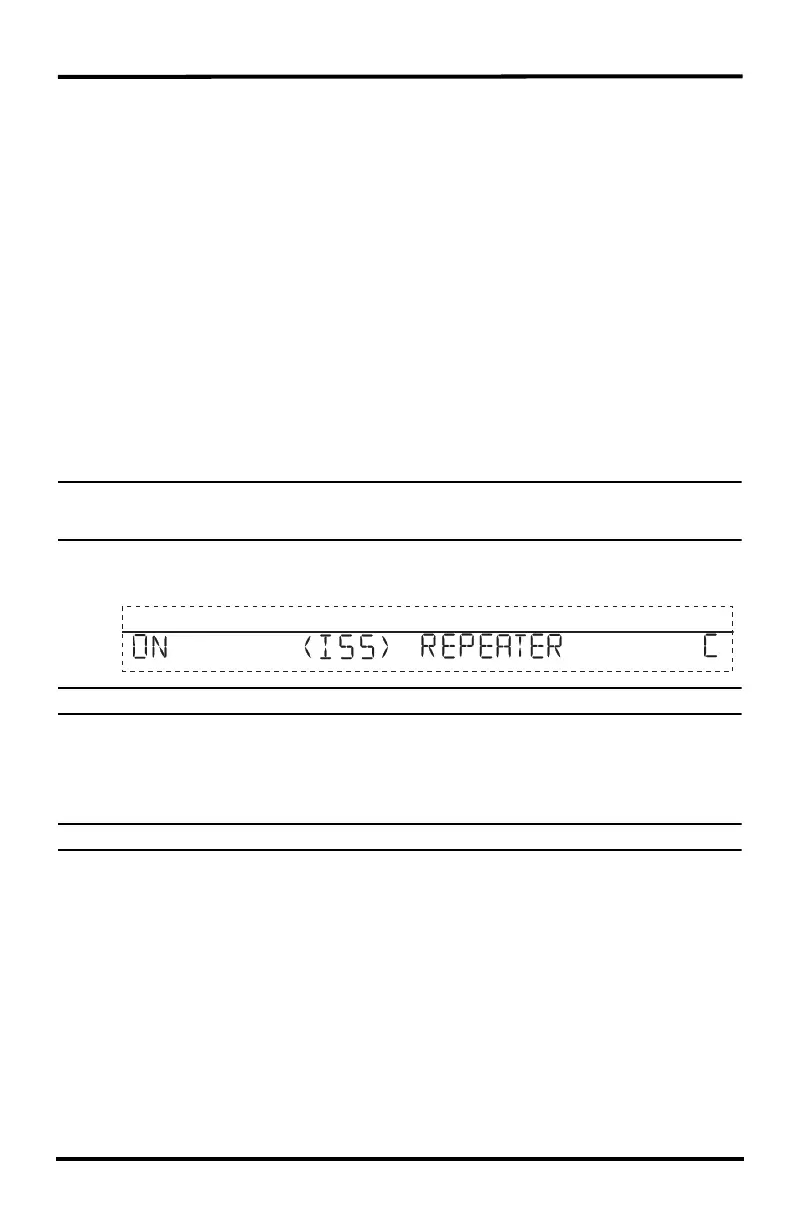26
Verifying Repeater Communication with a Console
The console is configured the same way it is configured in a single repeater installation,
except that the repeater ID selected is the last repeater in the chain and for all repeated
stations.
In the console’s Setup Mode, use arrows to scroll to Screen 2: Configuring Transmitter
IDs:
1. Select the transmitter IDs to be received through the repeaters, and if the stations are
not already toggled on with station types selected, do so now. Turn a station on by
pressing the up arrow until “ON” displays on the screen. Change the station type by
pressing GRAPH until the correct station type displays.
2. Press 2ND and then press WIND to enter Repeater Setup Mode and to select or
deselect a repeater ID. Once the console is in the Repeater Setup Mode, subsequent
pressing of WIND continue to cycle through the all the repeater IDs.
3. Press WIND repeatedly to cycle to the desired repeater ID or to turn off the repeater
ID in the right hand corner. When no repeater ID is shown, the console is configured
to listen directly to a station and not to a repeater.
Note: Even if there are multiple repeaters transmitting multiple stations, the only repeater that needs to be set
on the console is the last repeater in the chain, the repeater that is the closest to the console. By not
setting a repeater, the console will try to acquire a signal from a station directly.
In this example, the console is set up to receive an ISS station with transmitter ID 1 from
repeater C
Note: If a transmitter ID is turned off, pressing WIND or 2ND and WIND will not display the repeater ID.
4. Continue selecting, turning on and enabling the repeater function for each station in
the network.
5. Press DONE to continue to other screens in Setup Mode, or press and hold DONE to
return to Current Weather Mode.
Note: See the Vantage Pro2 Console Manual for information on the Setup Mode screens if necessary.
To verify that setup was successful, in the console’s current mode:
View the transmitter information displaying at the bottom of the console screen.
If an “X” periodically flashes in the bottom right-hand corner of the ticker tape, the
ISS is being repeated and received by the console successfully. Use the console’s radio
diagnostic screens to see the status of each transmitter ID. (Press and hold TEMP then
press HUM to display the statistical diagnostic screen. Press the > to display signal
statistics for the next transmitter ID.)
The repeater information also displays at the bottom of the console’s diagnostics screens.
If there is more than one repeater, the last repeater ID is displayed at the bottom. See
“Repeater Information in the Diagnostic Screens” on page 31 for more information. If
there is more than one transmitter ID, use the right arrow (>) to scroll through the
transmitters.
1
