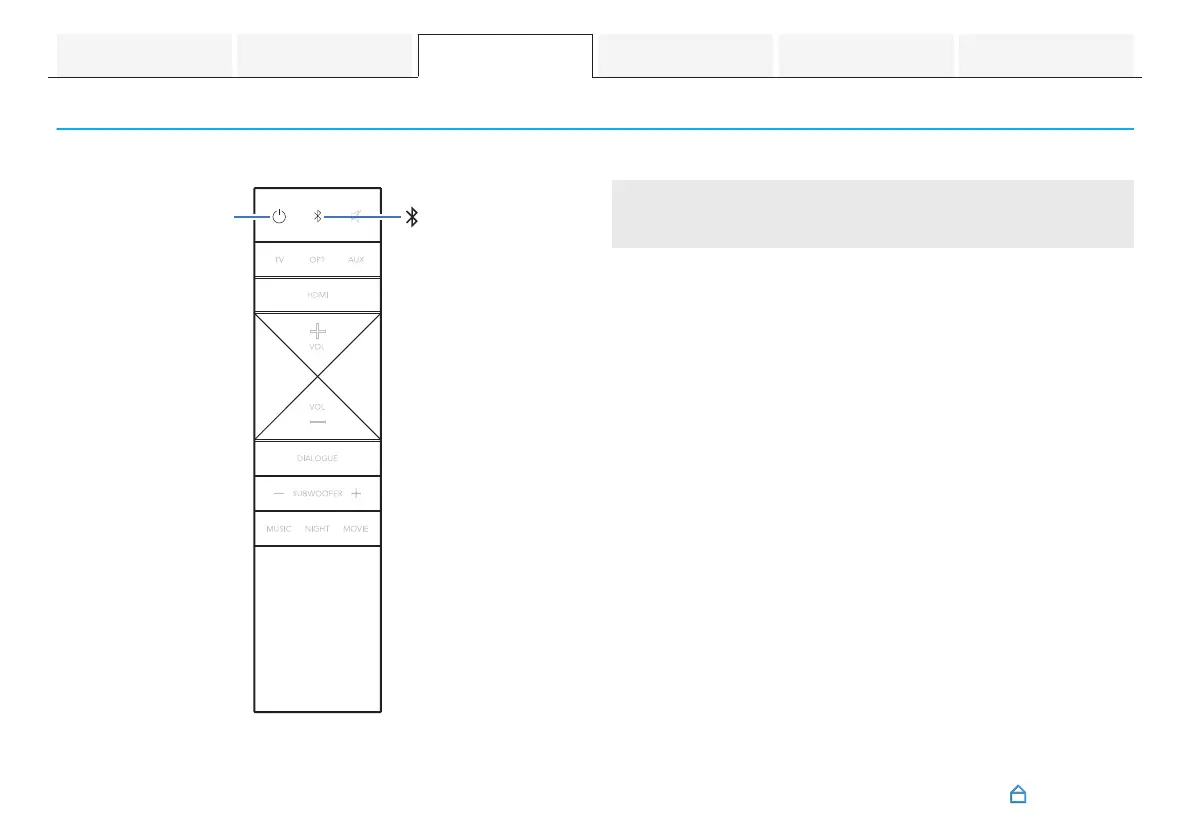Listening to music on a Bluetooth device
Music files stored on Bluetooth devices such as smartphones, digital music players, etc. can be enjoyed on this unit by pairing and
connecting this unit with the Bluetooth device.
.
Pairing a Bluetooth device for the
first time
Pair a Bluetooth device with this unit.
Once the Bluetooth device has been paired, it does not need to
be paired again.
1
Press c to turn on power to the unit.
2
Press g to switch the input source to “Bluetooth”.
Automatically switches to pairing mode the first time it is
used.
In pairing mode, the status LED repeatedly blinks 2 times in
green.
3
Activate the Bluetooth settings on your Bluetooth
device.
4
Select “Studio 3D Mini” (Default) from the list of
devices displayed on the screen of the Bluetooth
device.
The status LED blinks in blue and this unit and the Bluetooth
device are paired.
Contents
Connections Playback Settings Tips Appendix
30
