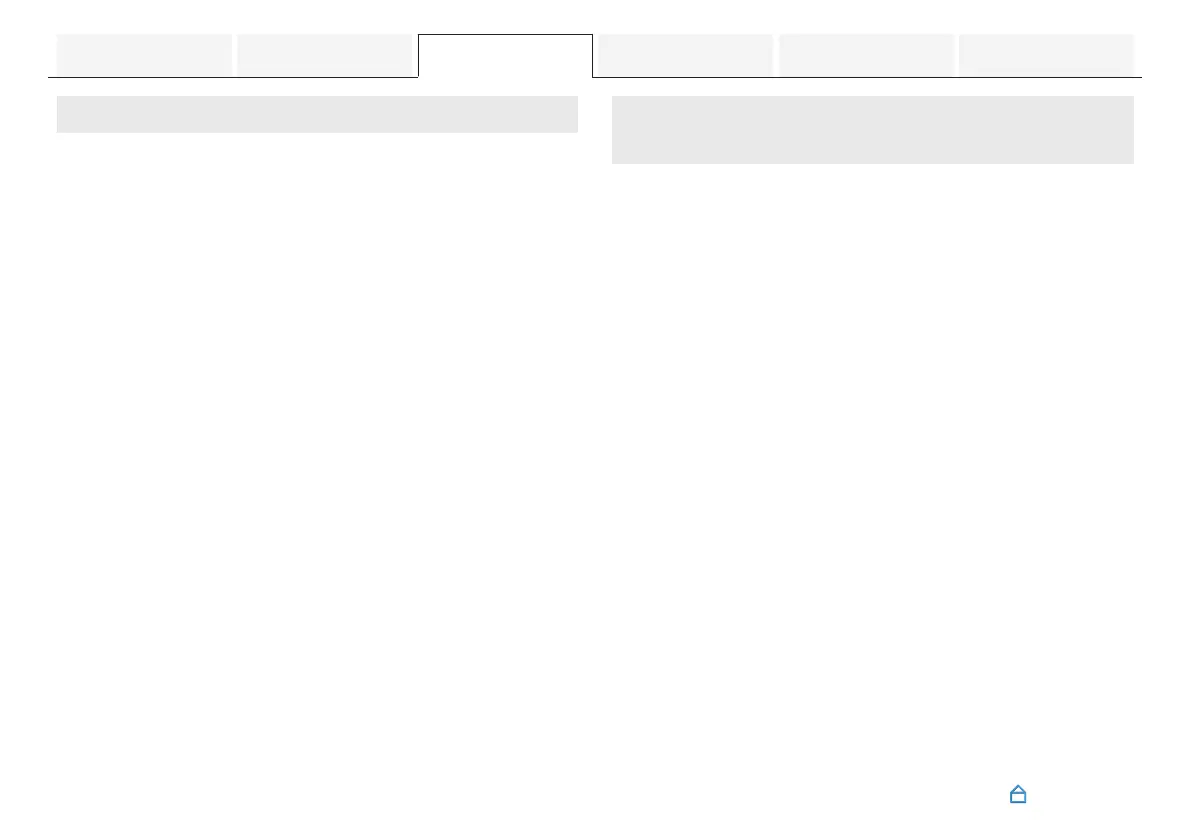Pairing with other Bluetooth devices
1
Press c to turn on power to the unit.
2
Press g to switch the input source to “Bluetooth”.
3
Activate the Bluetooth settings on your Bluetooth
device.
4
Press and hold g for 3 seconds.
This unit enters pairing mode, and the status LED
repeatedly blinks 2 times in green.
5
Select “Studio 3D Mini” (Default) from the list of
devices displayed on the screen of the Bluetooth
device.
The status LED blinks in blue and this unit and the Bluetooth
device are paired.
Listening to music with a paired
Bluetooth device
1
Press c to turn on power to the unit.
2
Press g to switch the input source to “Bluetooth”.
3
Activate the Bluetooth settings on your Bluetooth
device.
The status LED blinks in blue and connects to the last
Bluetooth device connected. If the connection is cut,
perform connection again.
4
Play music using any app on your Bluetooth device.
Contents Connections Playback Settings Tips Appendix
31
