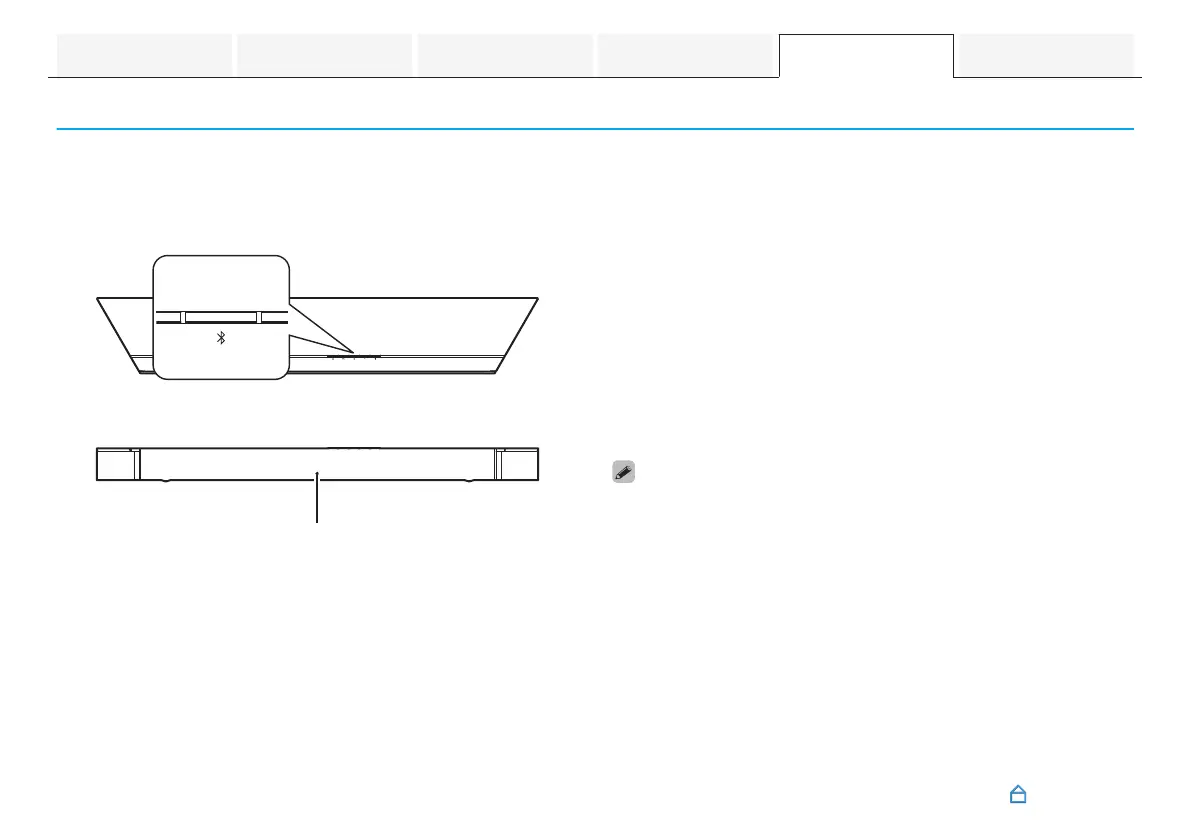Resetting the firmware to the default state
When the network function or this unit do not operate correctly, the problem may be solved by resetting the firmware to the default
state.
0
It is confirmed that the network connection has no problem, but the unit cannot connect to the Internet.
0
The solution described in “Resetting factory settings” does not work. (v p. 65)
For such cases, perform the following operation:
.
1
Unplug the power cord from the power outlet.
2
Plug in the power cord while holding down the g
button.
3
Release the button after the status LED starts to
blink in amber.
When the status LED switches from blinking amber to solid,
the recovery process is complete.
0
Since this process includes a firmware recovery, it takes some time to
complete.
0
This process will clear out all the information that you set.
0
Do not unplug the power cord until the entire process completes.
0
If the problem is not solved after performing this operation, contact our
customer service center.
Contents Connections Playback Settings Tips Appendix
66