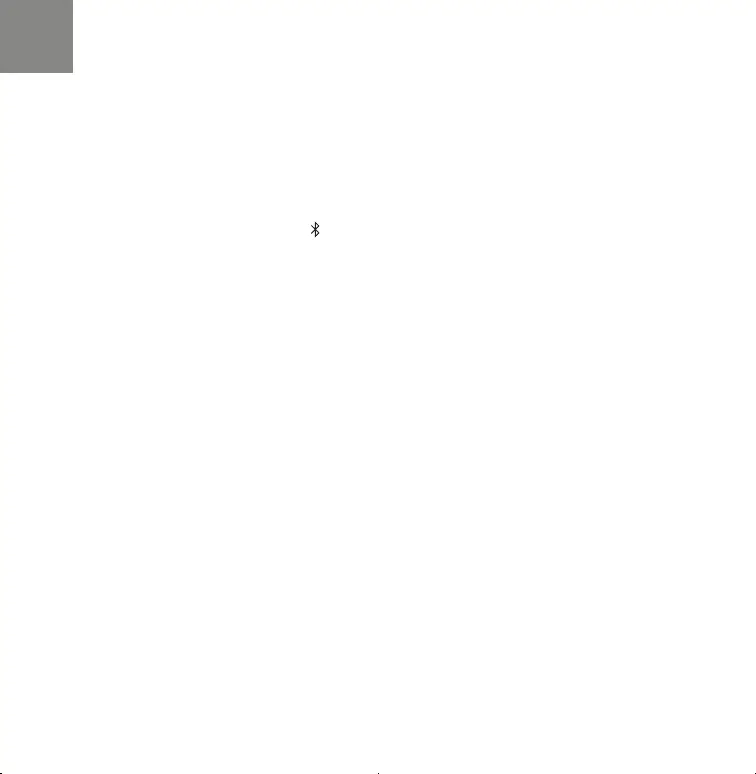11
Streaming Music from Your Device
STREAMING MUSIC FROM YOUR MOBILE DEVICE USING BLUETOOTH
1. Activate the Bluetooth setting on your mobile device.
2. Press and hold the Bluetooth Button (
) located on the remote control or on the top panel of the
sound bar until the status light on the front ashes green.
3. Select “Studio 3D Mini” from the list of available Bluetooth speakers from your mobile device.
4. Play music using any app on your device and the sound will now play from the speaker.
STREAMING MUSIC FROM YOUR DEVICE USING APPLE AIRPLAY
1. Play music from your favorite app.
2. “Swipe up” to open iOS Control Center.
3. Tap the AirPlay icon from the “Now Playing” panel.
4. Choose “Studio 3D Mini” from device list in AirPlay.
5. Enjoy your music.
NOTE: Using Apple AirPlay requires your sound bar to be connected to Wi-Fi. To connect your sound
bar to your local network, follow instructions in the HEOS App to complete the setup and
conguration of Studio 3D Mini. (See on page 3.)
1.Studio3DMini_QSG_ENG_00A_201006.indd 111.Studio3DMini_QSG_ENG_00A_201006.indd 11 2020/10/06 16:29:412020/10/06 16:29:41