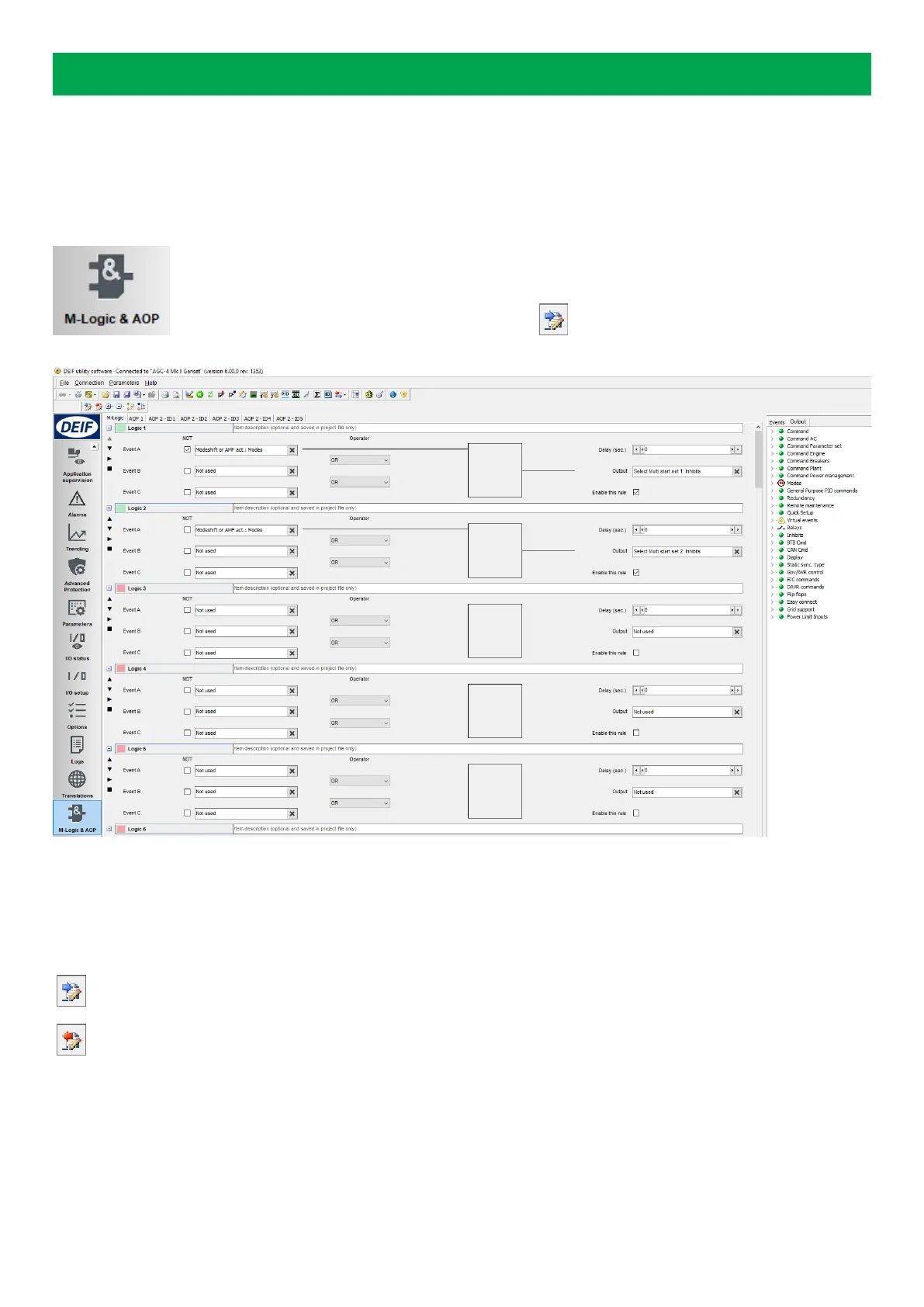3. Configuration
3.1 Starting
3.1.1 Starting the M-Logic
Open the Utility Software and select the M-Logic & AOP button in the left menu.
Click the Read icon to load the M-Logic from the controller. The following screen appears:
3.1.2 Read/write
When the M-Logic screen is shown, the M-Logic toolbar appears at the top of the screen. The toolbar has two buttons which are
used to write and read the M-Logic configuration to and from the controller:
Press this button to read all M-Logic settings from the controller to the USW.
Press this button to write the M-Logic settings from the USW to the controller.
The M-Logic configuration can also be saved/opened to/from a file using the default save/open buttons.
Application note 4189341276B EN Page 8 of 50