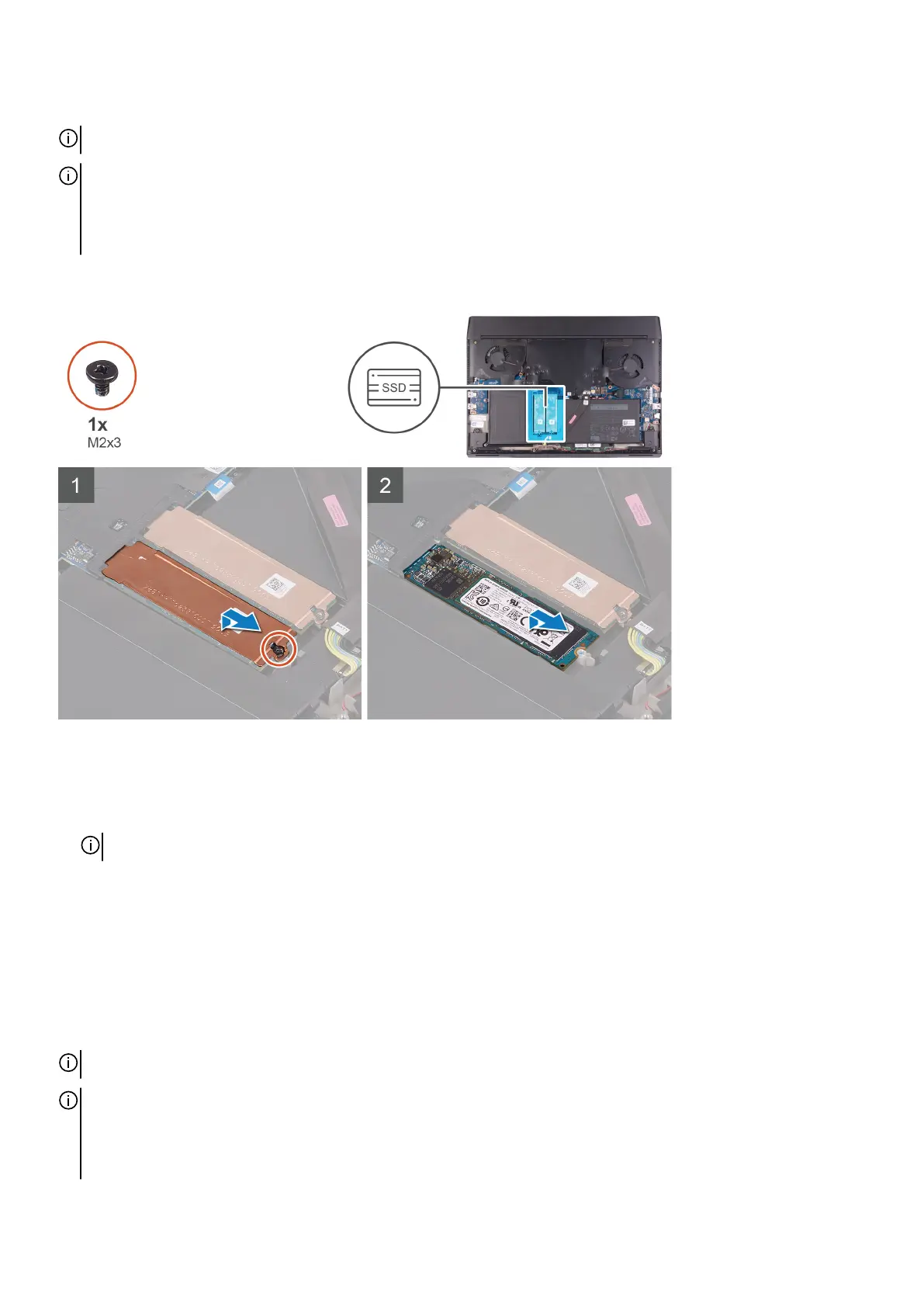About this task
NOTE: This procedure applies only to computers shipped with a M.2 2280 solid-state drive installed.
NOTE: Depending on the configuration ordered your computer may have up to two M.2 cards installed. Supported card
configurations per M.2 card slot:
• M.2 2230 solid-state drive + 2230 mounting bracket
• M.2 2280 solid-state drive
The following image indicates the location of the M.2 2280 solid-state drive and provides a visual representation of the removal
procedure.
Steps
1. Remove the screw (M2x3) that secures the M.2 thermal shield to the palm-rest assembly.
2. Lift and remove the M.2 2280 thermal shield off the M.2 2280 solid-state drive.
NOTE: A thermal shield is only present on PCIe M.2 cards.
3. Slide and remove the M.2 2280 solid-state drive from the M.2 card slot on the system board.
Installing the M.2 2280 solid-state drive
Prerequisites
If you are replacing a component, remove the existing component before performing the installation procedure.
About this task
NOTE: This procedure applies if you are installing a M.2 2280 solid-state drive.
NOTE: Depending on the configuration ordered your computer may have up to two M.2 cards installed. Supported card
configurations per M.2 card slot:
• M.2 2230 solid-state drive + 2230 mounting bracket
• M.2 2280 solid-state drive
17