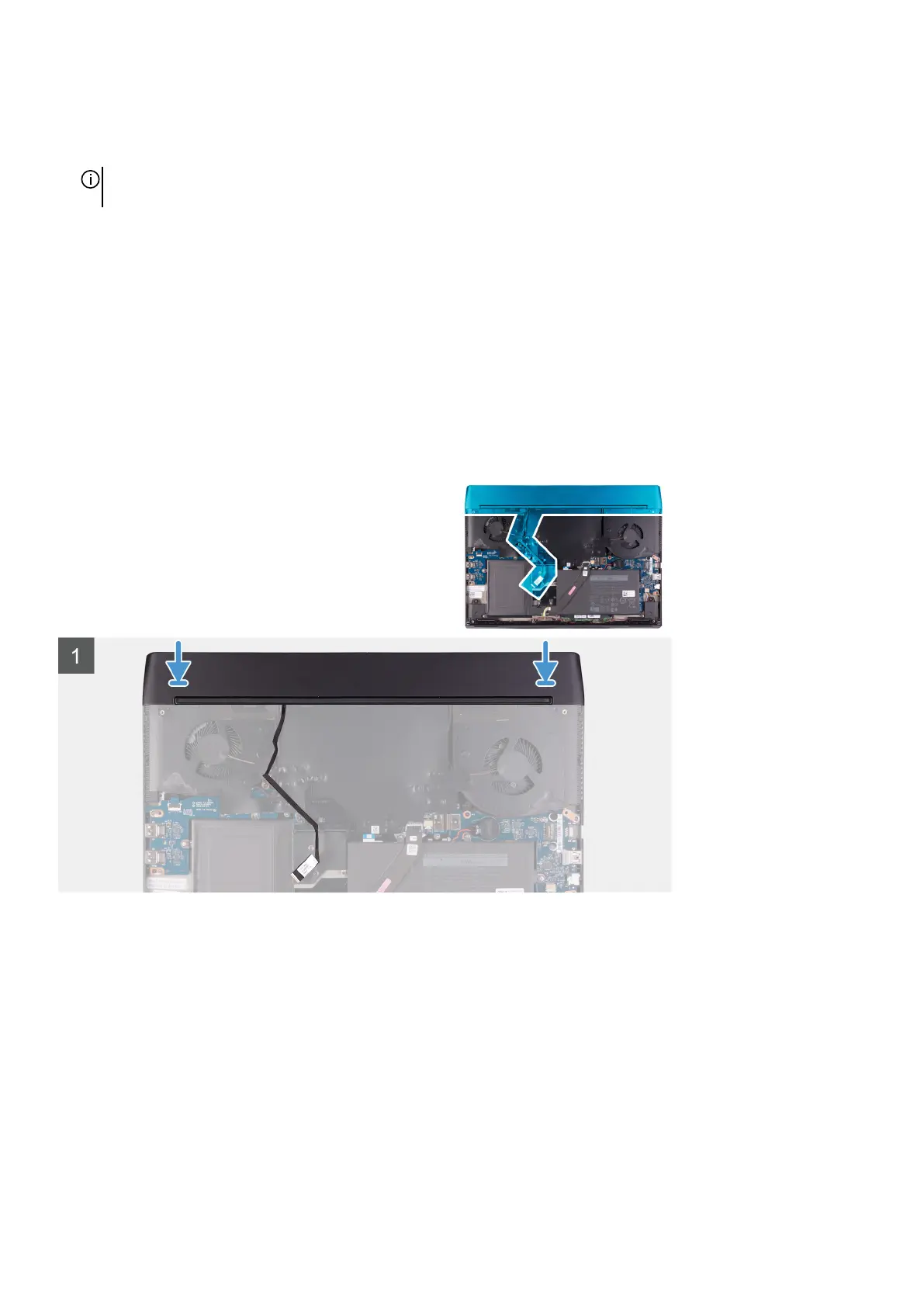Steps
1. Peel and lift the Mylar covering the system board.
2. Disconnect and peel the Tron light cable from the system board and route the cable through the slot on the Mylar.
NOTE: To prevent damaging your computer ensure the Tron light cable has been disconnected from the system board
before removing the rear I/O-cover.
3. Remove the two screws (M2.5x5) that secure the rear I/O-cover to the palm-rest assembly.
4. Firmly grasp the sides of your computer with both hands and push the rubber feet on the rear I/O-cover outwards with your
thumbs to release the rear I/O-cover from the palm-rest assembly.
5. Lift the rear I/O-cover from the palm-rest assembly.
Installing the rear I/O-cover
Prerequisites
If you are replacing a component, remove the existing component before performing the installation procedure.
About this task
The following image indicates the location of the rear I/O-cover and provides a visual representation of the installation procedure.
24