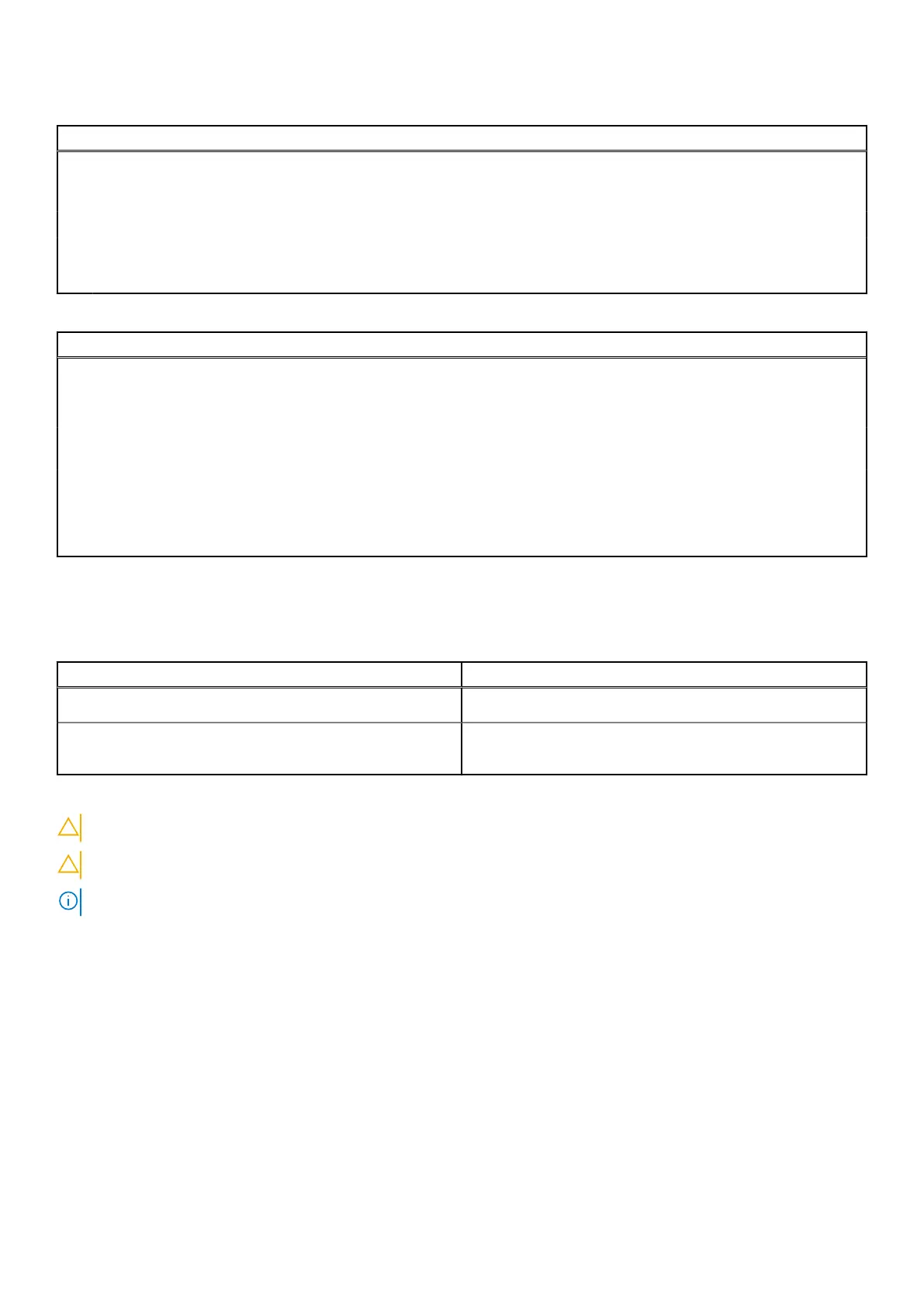Table 6. System setup options—Boot menu (continued)
Boot
Default: UEFI
File Browser Add Boot Option Allows you to add the boot options.
Windows Boot Manager Display boot options in Windows
UEFI Boot Enables or disables UEFI boot.
Default: Disabled
Table 7. System setup options—Exit menu
Exit
Exit Saving Changes Allows you to exit system setup and save your changes.
Save Change Without Exit Allows you to save your changes without exiting the BIOS
setup.
Exit Discarding Changes Allows you to exit the BIOS setup without saving the
changes.
Load Optimal Defaults Allows you to restore default values for all system setup
options.
Discard Changes Allows you to load previous values for all system setup
options.
System and setup password
Table 8. System and setup password
Password type Description
System password Password that you must enter to log on to your system.
Setup password Password that you must enter to access and make changes to
the BIOS settings of your computer.
You can create a system password and a setup password to secure your computer.
CAUTION: The password features provide a basic level of security for the data on your computer.
CAUTION: Anyone can access the data stored on your computer if it is not locked and left unattended.
NOTE: System and setup password feature is disabled.
Assigning a system setup password
Prerequisites
You can assign a new System or Admin Password only when the status is in Not Set.
About this task
To enter the system setup, press F2 immediately after a power-on or reboot.
Steps
1. In the System BIOS or System Setup screen, select Security and press Enter.
The Security screen is displayed.
System setup
75
