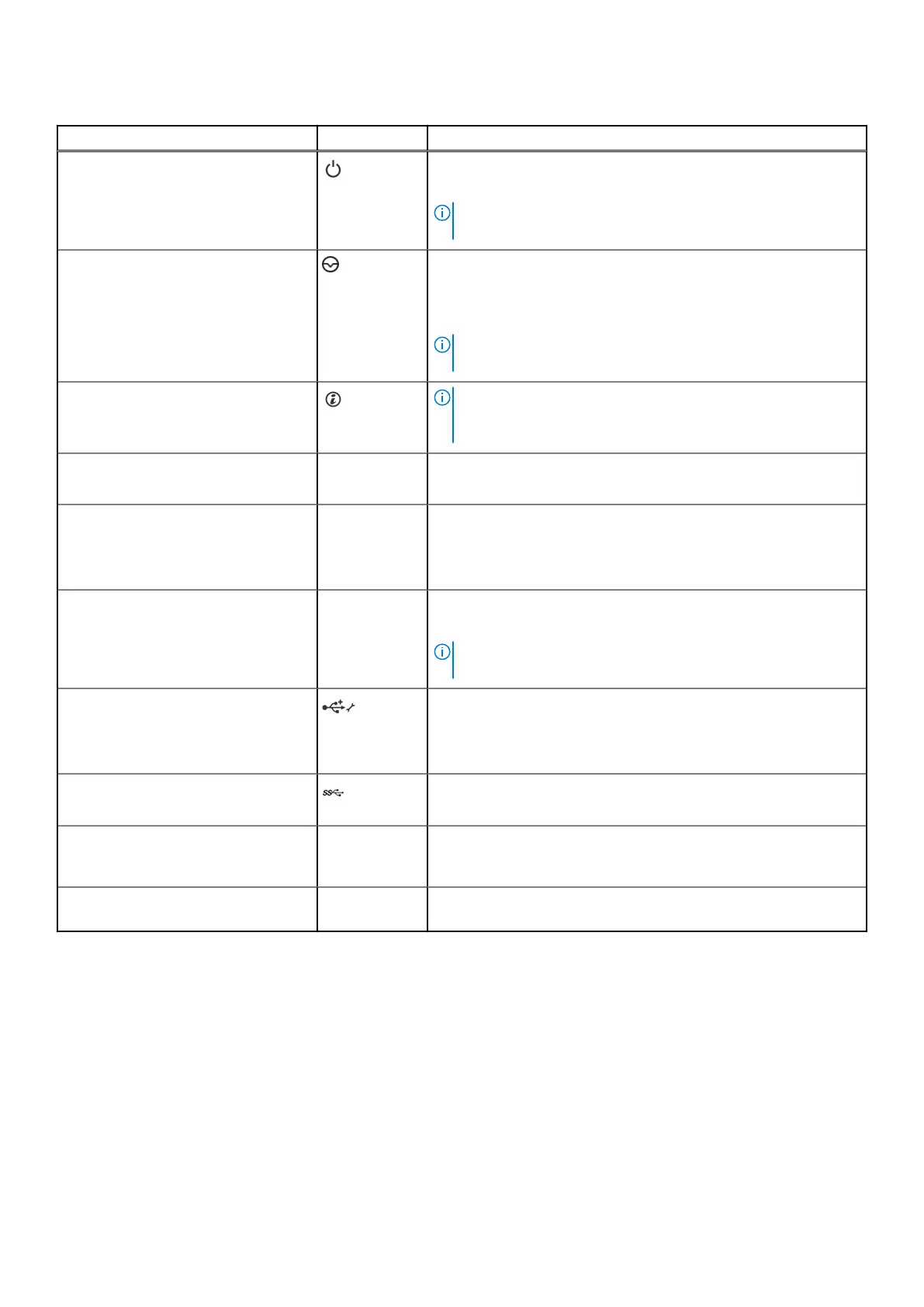Table 2. Front panel features - 16 x 2.5-inch hot swappable hard drive chassis
Indicator, button, or connector Icon Description
Power button
Indicates if the system is powered on or off. Press the power
button to manually power on or off the system.
NOTE: Press the power button to gracefully shut down an
ACPI-compliant operating system.
NMI button
Press the Non-Maskable Interrupt (NMI) button to troubleshoot
software application and device driver errors when running certain
operating systems. Use the end of a paper clip to press the NMI
button.
NOTE: Use the NMI button only if directed to do so by qualified
support personnel or by the operating system documentation.
System identification button
NOTE: To reset the iDRAC (if not disabled on the iDRAC setup
page by pressing F2 during system boot), press and hold the
System ID button for more than 15 seconds.
LCD menu buttons
The LCD menu buttons enable you to perform actions similar to
GUI, RACADM, and the WS-Man interfaces.
Information tag
The Information tag is a slide-out label panel that contains system
information such as Service Tag, NIC, MAC address, and so on.
If you have opted for the secure default access to iDRAC, the
Information tag also contains the iDRAC secure default password.
LCD panel
The LCD panel displays system ID, status information, and system
error messages. For more information, see the LCD panel section.
NOTE: The LCD panel is not available in a cabled hard-drive
system.
USB management port/iDRAC Direct
port
The iDRAC Direct port is micro USB 2.0-compliant. This port
enables you to access the iDRAC Direct features. For more
information, see the Integrated Dell Remote Access Controller
User's Guide at www.dell.com/poweredgemanuals.
USB port
The USB ports are 9-pin and 3.0-compliant. These ports enable you
to connect USB devices to the system.
Optical drive or tape-drive bay Allows you to install optical drives or tape drives. For more
information on supported optical drives and tape drives, see the
Optical drives and tape drives section..
Physical drives Up to sixteen 2.5 inch, internal, hot-swappable SATA, nearline SAS,
SAS, or SATA SSD hard drives.
Dell PowerEdge T430 system overview 11
