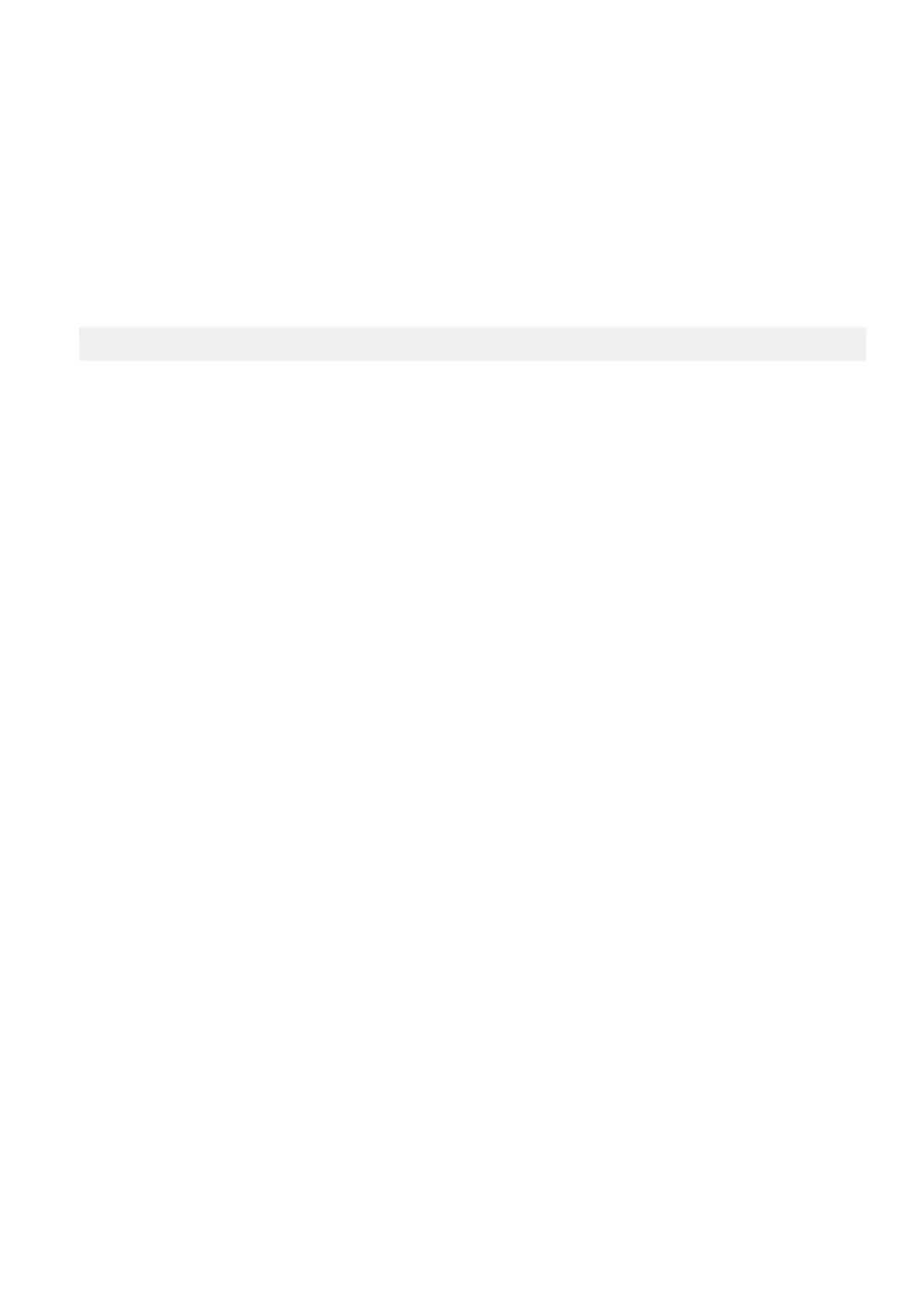Related tasks
Viewing Boot Manager on page 68
Viewing Boot Manager
To enter Boot Manager:
Steps
1. Turn on, or restart your system.
2. Press F11 when you see the following message:
F11 = Boot Manager
If your operating system begins to load before you press F11, allow the system to complete the booting, and then restart your
system and try again.
Related references
Boot Manager on page 67
Boot Manager main menu on page 68
Boot Manager main menu
Menu item Description
Continue Normal
Boot
The system attempts to boot to devices starting with the first item in the boot order. If the boot attempt
fails, the system continues with the next item in the boot order until the boot is successful or no more
boot options are found.
One-shot Boot
Menu
Enables you to access boot menu, where you can select a one-time boot device to boot from.
Launch System
Setup
Enables you to access System Setup.
Launch Lifecycle
Controller
Exits the Boot Manager and invokes the Dell Lifecycle Controller program.
System Utilities Enables you to launch System Utilities menu such as System Diagnostics and UEFI shell.
Related references
Boot Manager on page 67
Related tasks
Viewing Boot Manager on page 68
One-shot BIOS boot menu
One-shot BIOS boot menu enables you to select a boot device to boot from.
Related references
Boot Manager on page 67
System Utilities
System Utilities contains the following utilities that can be launched:
68 Pre-operating system management applications
