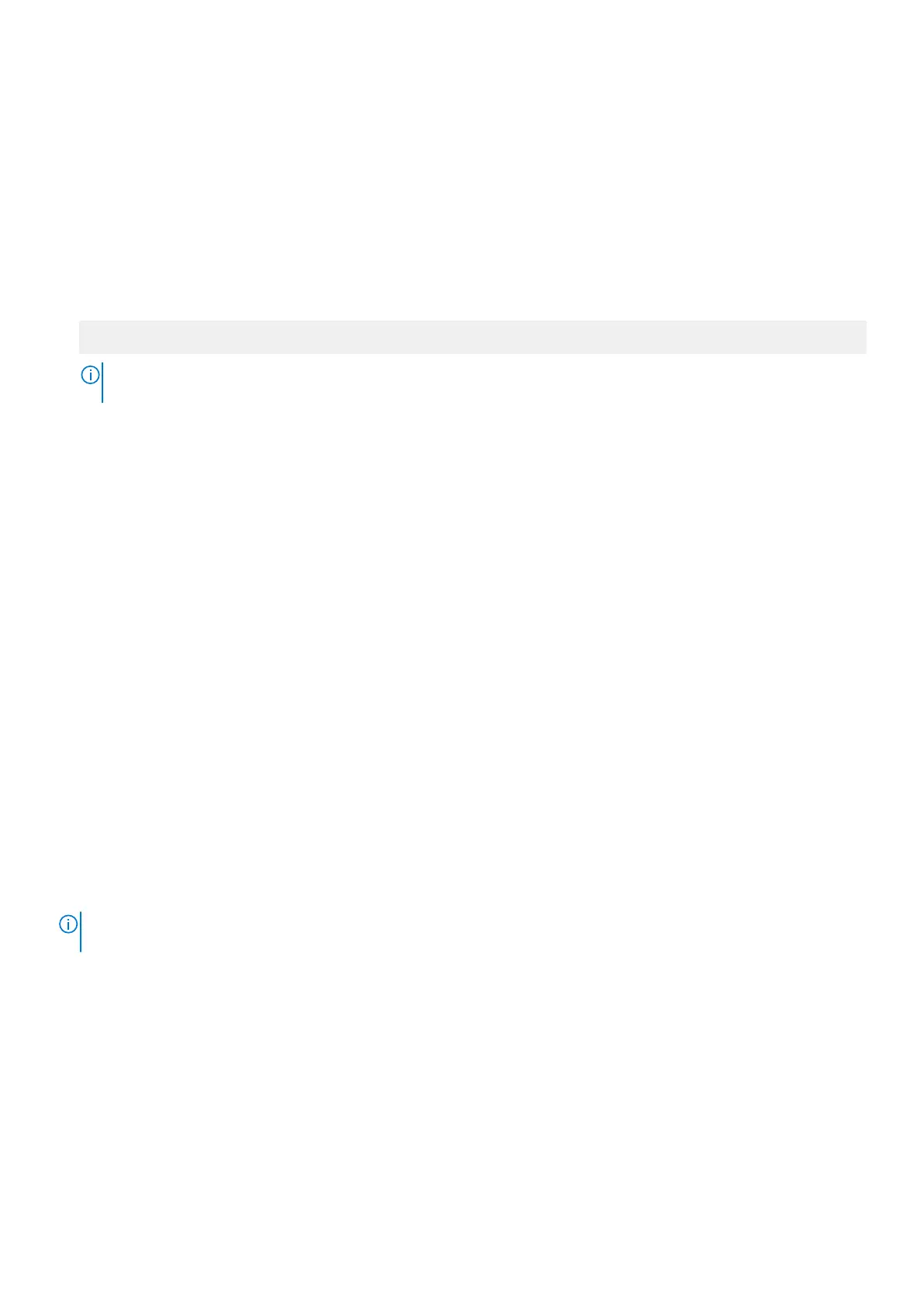Secure Boot Custom Policy Settings
Secure Boot Custom Policy Settings is displayed only when Secure Boot Policy is set to Custom.
Viewing Secure Boot Custom Policy Settings
To view the Secure Boot Custom Policy Settings screen, perform the following steps:
Steps
1. Turn on, or restart your system.
2. Press F2 immediately after you see the following message:
F2 = System Setup
NOTE: If your operating system begins to load before you press F2, wait for the system to finish booting, and then
restart your system and try again.
3. On the System Setup Main Menu screen, click System BIOS.
4. On the System BIOS screen, click System Security.
5. On the System Security screen, click Secure Boot Custom Policy Settings.
Secure Boot Custom Policy Settings details
The Secure Boot Custom Policy Settings screen details are explained as follows:
Option Description
Platform Key Imports, exports, deletes, or restores the platform key (PK).
Key Exchange
Key Database
Enables you to import, export, delete, or restore entries in the Key Exchange Key (KEK) Database.
Authorized
Signature
Database
Imports, exports, deletes, or restores entries in the Authorized Signature Database (db).
Forbidden
Signature
Database
Imports, exports, deletes, or restores entries in the Forbidden Signature Database (dbx).
Creating a system and setup password
Prerequisites
Ensure that the password jumper is enabled. The password jumper enables or disables the system password and setup password
features. For more information, see the System board jumper settings section.
NOTE: If the password jumper setting is disabled, the existing system password and setup password are deleted and you
need not provide the system password to boot the system.
Steps
1. To enter System Setup, press F2 immediately after turning on or rebooting your system.
2. On the System Setup Main Menu screen, click System BIOS > System Security.
3. On the System Security screen, verify that Password Status is set to Unlocked.
4. In the System Password field, type your system password, and press Enter or Tab.
Use the following guidelines to assign the system password:
● A password can have up to 32 characters.
● The password can contain the numbers 0 through 9.
● Only the following special characters are allowed: space, (”), (+), (,), (-), (.), (/), (;), ([), (\), (]), (`).
A message prompts you to reenter the system password.
50 Pre-operating system management applications
