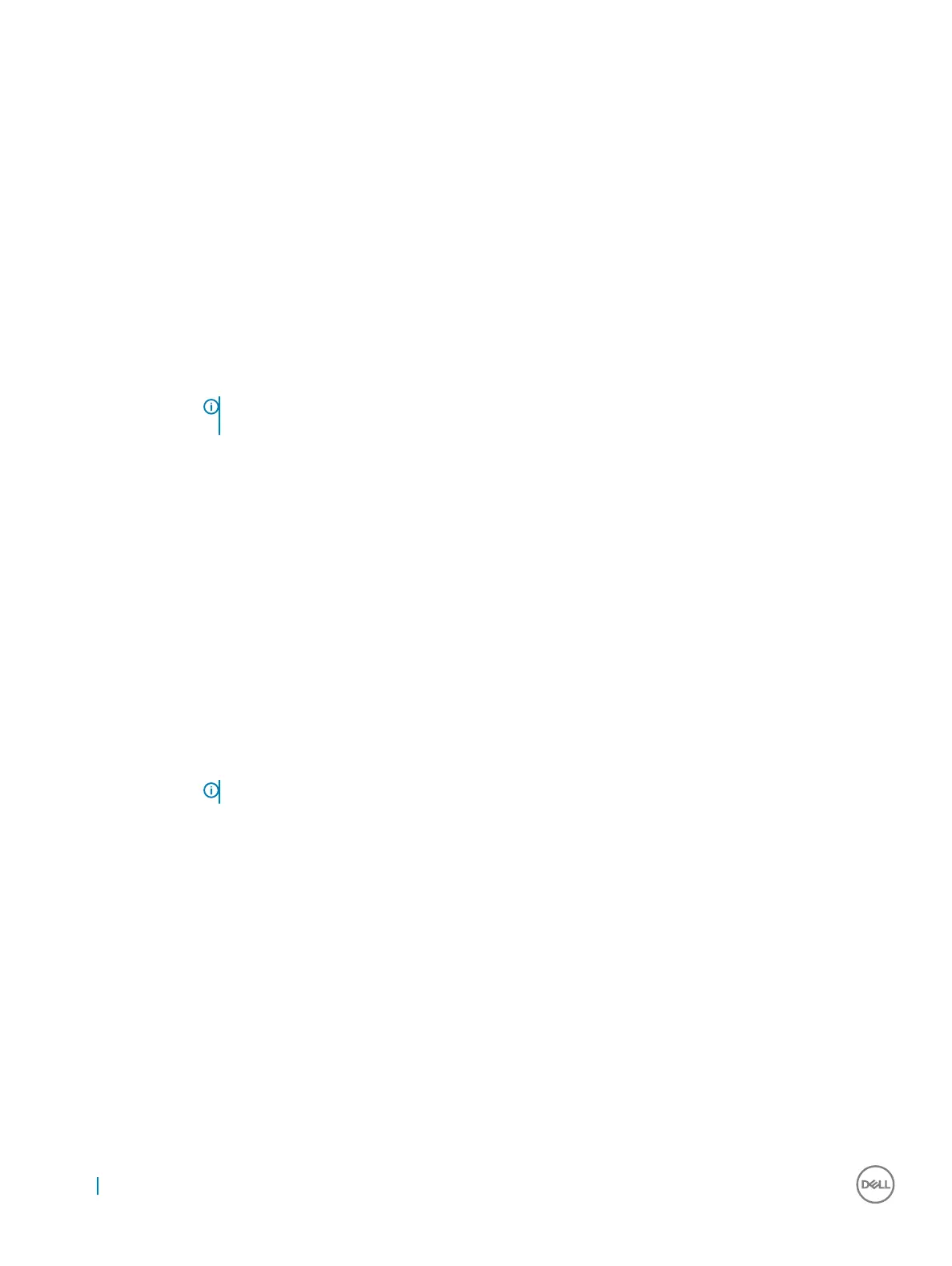Option Description
Advanced Battery
Charge
Conguration
This option enables you to maximize the battery health. By enabling this option, your system uses the standard
charging algorithm and other techniques, during the non work hours to improve the battery health.
Disabled
Default setting: Disabled
Primary Battery
Charge
Conguration
Allows you to select the charging mode for the battery. The options are:
• Adaptive—enabled by default
• Standard—Fully charges your battery at a standard rate.
• ExpressCharge—The battery charges over a shorter time using Dell’s fast charging technology.
• Primarily AC use
• Custom
If Custom Charge is selected, you can also congure Custom Charge Start and Custom Charge Stop.
NOTE: All charging mode may not be available for all the batteries. To enable this option, disable the
Advanced Battery Charge Conguration option.
Type-C connector
power
• 7.5 Watts
• 15 Watts—enabled by default
POST behavior screen options
Option
Description
Adapter Warnings Allows you to enable or disable the system setup (BIOS) warning messages when you use certain power adapters.
Default setting: Enable Adapter Warnings
Keypad
(Embedded)
Allows you to choose one of two methods to enable the keypad that is embedded in the internal keyboard.
• Fn Key Only—default.
• By Numlock
NOTE: When setup is running, this option has no eect. Setup works in Fn Key Only mode.
Numlock Enable Allows you to enable the Numlock option when the computer boots.
Enable Network. This option is enabled by default.
Fn Key Emulation Allows you to set the option where the Scroll Lock key is used to simulate the Fn key feature.
Enable Fn Key Emulation (default)
Fn Lock Options
Allows you to let hot key combinations Fn + Esc toggle the primary behavior of F1–F12, between their standard
and secondary functions. If you disable this option, you cannot toggle dynamically the primary behavior of these
keys. The available options are:
• Fn Lock—enabled by default
• Lock Mode Disable/Standard—enabled by default
• Lock Mode Enable/Secondary
Fastboot Allows you to speed up the boot process by bypassing some of the compatibility steps. The options are:
54 System setup
