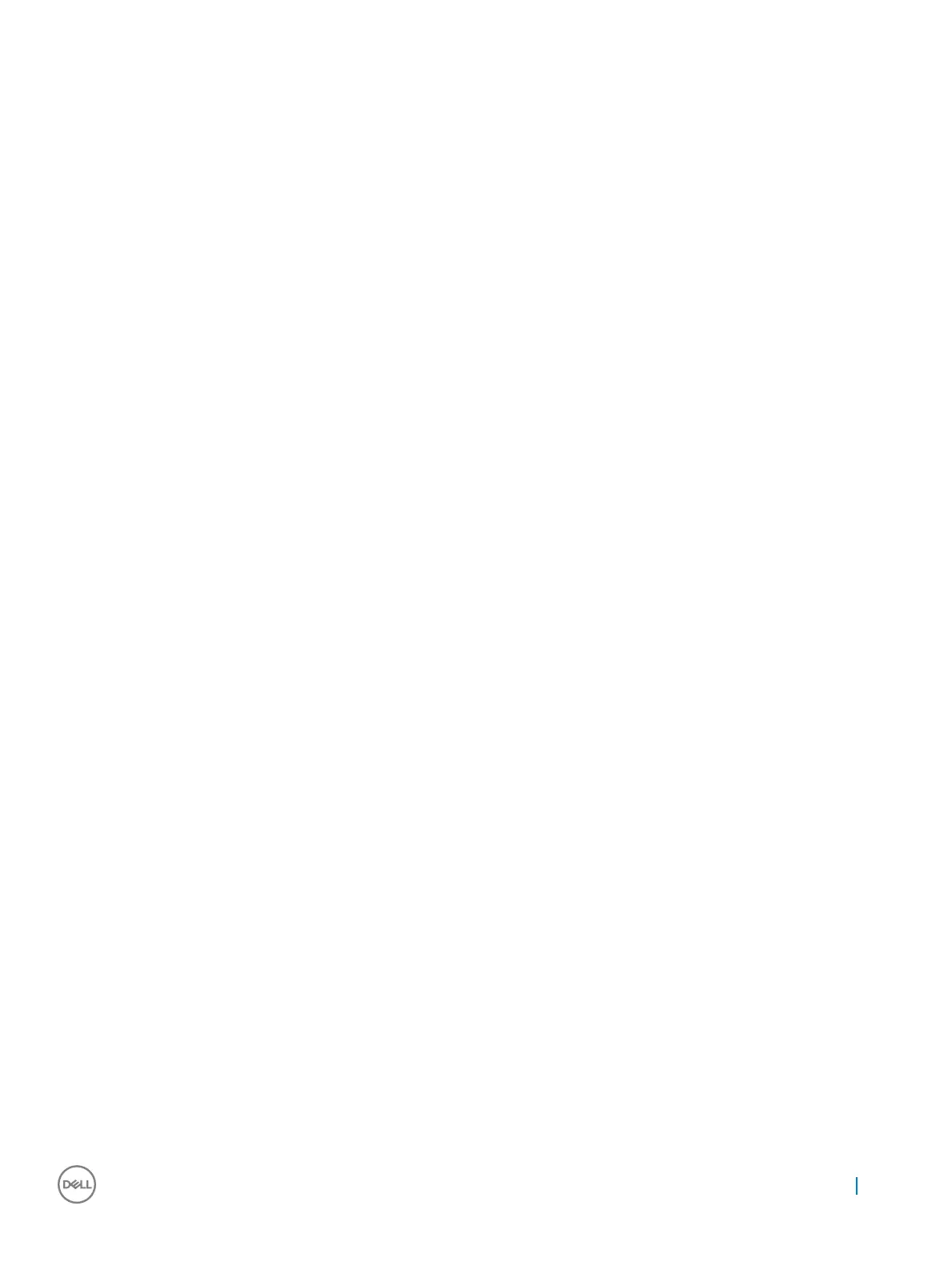Option Description
• Minimal—enabled by default
• Thorough
• Auto
Extended BIOS
POST Time
Allows you to create an extra preboot delay. The options are:
• 0 seconds—enabled by default.
• 5 seconds
• 10 seconds
Full Screen Log
• Enable Full Screen Logo—not enabled
Warnings and errors
• Prompt on warnings and errors—enabled by default
• Continue on warnings
• Continue on warnings and errors
Sign of Life
Indication
• Enable Sign of Life Keyboard Backlight Indication—enabled by default
Manageability
Option
Description
USB provision
Enable USB provision is not selected by default
MEBX Hotkey —
enabled by default
Allows you to specify whether the MEBx Hotkey function should enable, during the system boot.
• Disabled
• Enabled
Default setting: Disabled
Virtualization support screen options
Option
Description
Virtualization This eld species whether a virtual Machine Monitor (VMM) can utilize the conditional hardware capabilities
provided by Intel Virtualization Technology.
Enable Intel Virtualization Technology—enabled by default.
VT for Direct I/O Enables or disables the Virtual Machine Monitor (VMM) from utilizing the additional hardware capabilities provided
by Intel® Virtualization technology for direct I/O.
Enable VT for Direct I/O - enabled by default.
Trusted Execution This option species whether a Measured Virtual Machine Monitor (MVMM) can utilize the additional hardware
capabilities provided by Intel Trusted Execution Technology. The TPM Virtualization Technology, and the
Virtualization technology for direct I/O must be enabled to use this feature.
Trusted Execution - disabled by default.
System setup 55
