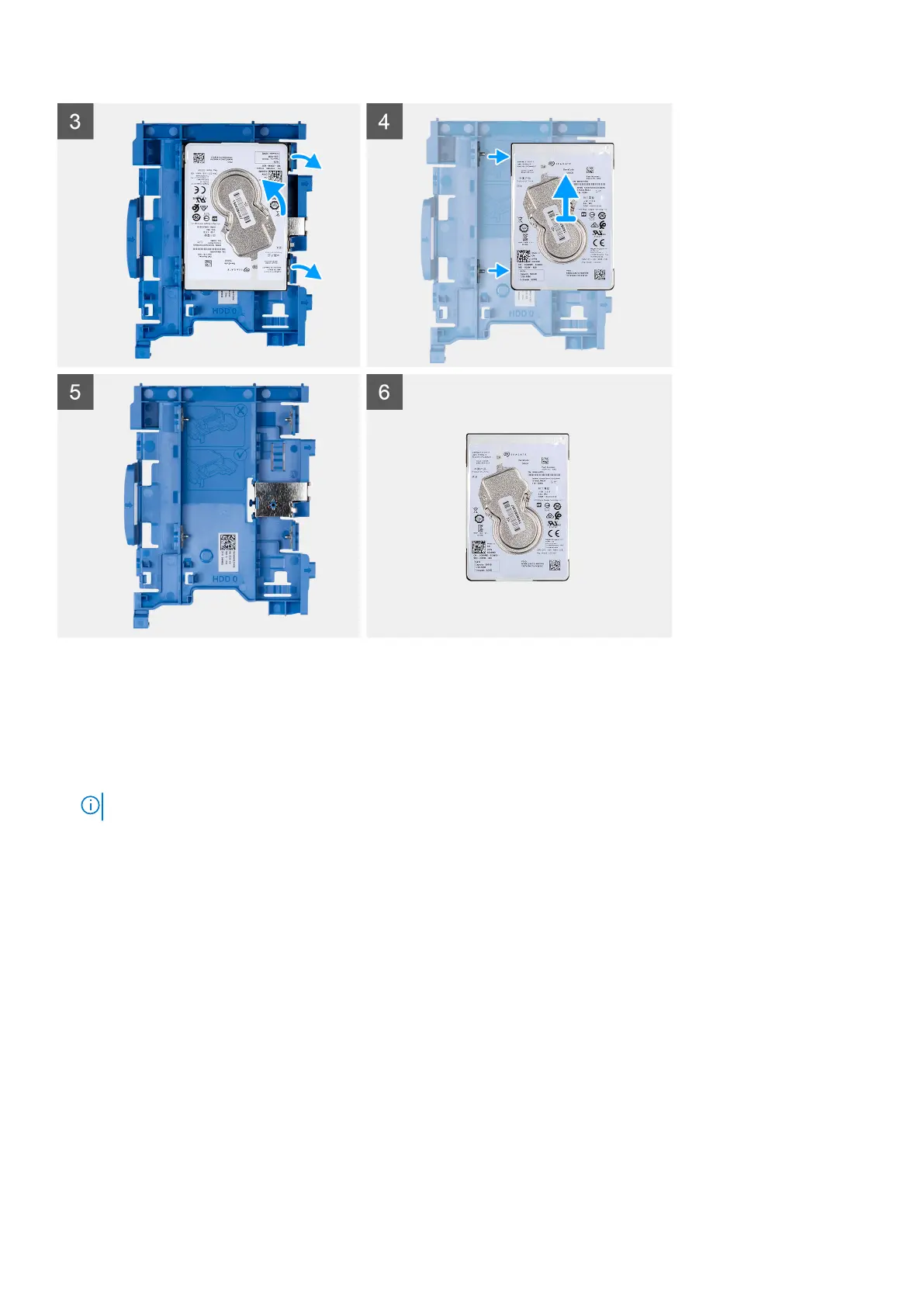Steps
1. Disconnect the hard-drive data and power cables from the connectors on the hard drive and push the left tab towards the
hard drive to free the caddy from the chassis
2. Release the hard drive caddy from the tabs on the chassis and slide the hard drive caddy out.
3. Pull one side of the hard-disk drive bracket to disengage the pins on the bracket from the slots on the drive.
4. Lift the hard-disk drive out of the bracket.
NOTE: The orientation or the SATA connector marking on the hard-disk drive so that you can replace it correctly.
Installing the 2.5-inch hard drive
Prerequisites
If you are replacing a component, remove the existing component before performing the installation procedure.
About this task
The following image indicates the location of the 2.5-inch hard-drive assembly and provides a visual representation of the
installation procedure.
18
Removing and installing components