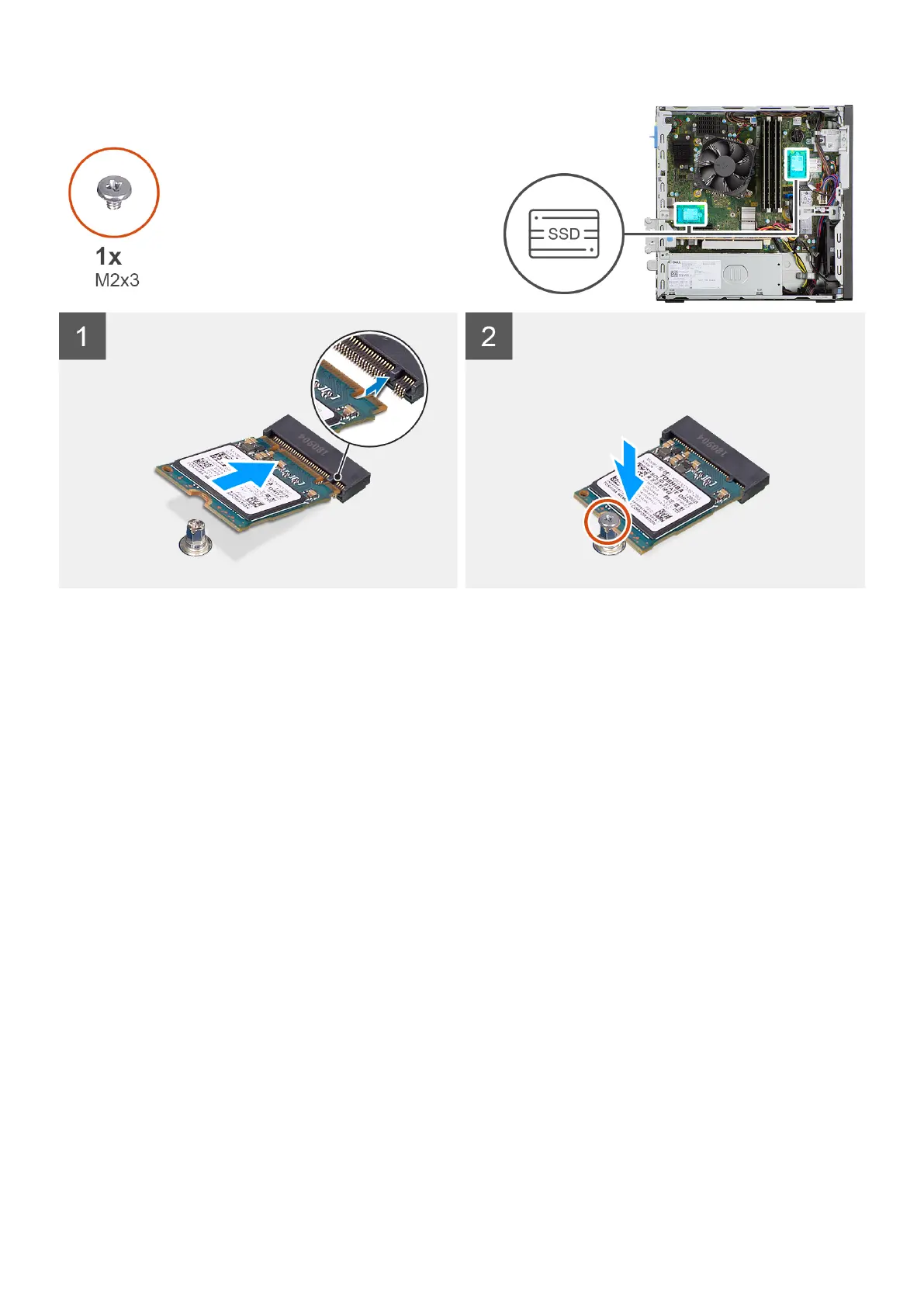Steps
1. Align the notch on the solid-state drive with the tab on the solid-state drive connector.
2. Insert the solid-state drive at a 45-degree angle into the slot on the system board.
3. Replace the screw (M2x3) to secure the solid-state drive to the system board.
Next steps
1. Install the side cover.
2. Follow the procedure in after working inside your computer.
Removing the M.2 2230 solid-state drive (slot-2)
Prerequisites
1. Follow the procedure in before working inside your computer.
2. Remove the side cover.
3. Remove the front bezel.
4. Remove the 2.5-inch hard-drive.
5. Remove the 3.5-inch hard-drive.
6. Remove the hard-drive and optical-drive cage.
About this task
The following images indicate the location of the solid-state drive and provide a visual representation of the removal procedure.
Removing and installing components
27
