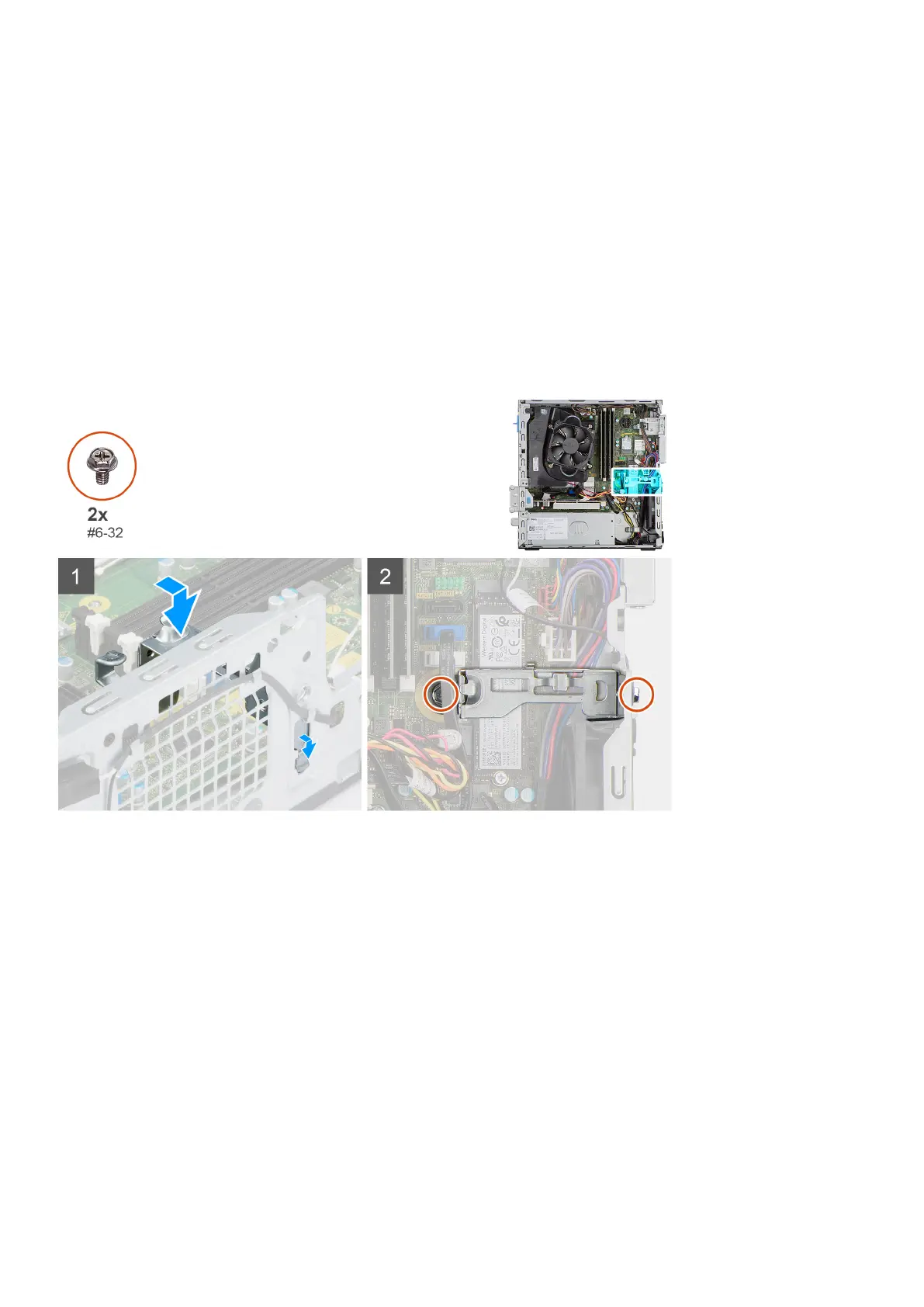Steps
1. Remove the two screws (#6-32) that secures the Bay support bracket to the chassis.
2. Slightly lift the Bay support bracket and pull to release it from the slot on the chassis.
3. Lift the Bay support bracket off the chassis.
Installing the Bay support bracket
Prerequisites
If you are replacing a component, remove the existing component before performing the installation procedure.
About this task
The following images indicate the location of the Bay support bracket and provides a visual representation of the installation
procedure.
Steps
1. Insert the Bay support bracket at an angle into the slot on the chassis.
2. Align the screw holes and place the Bay support bracket on the slot on the chassis.
3. Replace the two screws (#6-32) to secure the Bay support bracket to the chassis.
Next steps
1. Install the hard-drive and optical-drive cage.
2. Install the 3.5-inch hard-drive.
3. Install the 2.5-inch hard-drive.
4. Install the front bezel.
5. Install the side cover.
6. Follow the procedure in after working inside your computer.
42
Removing and installing components