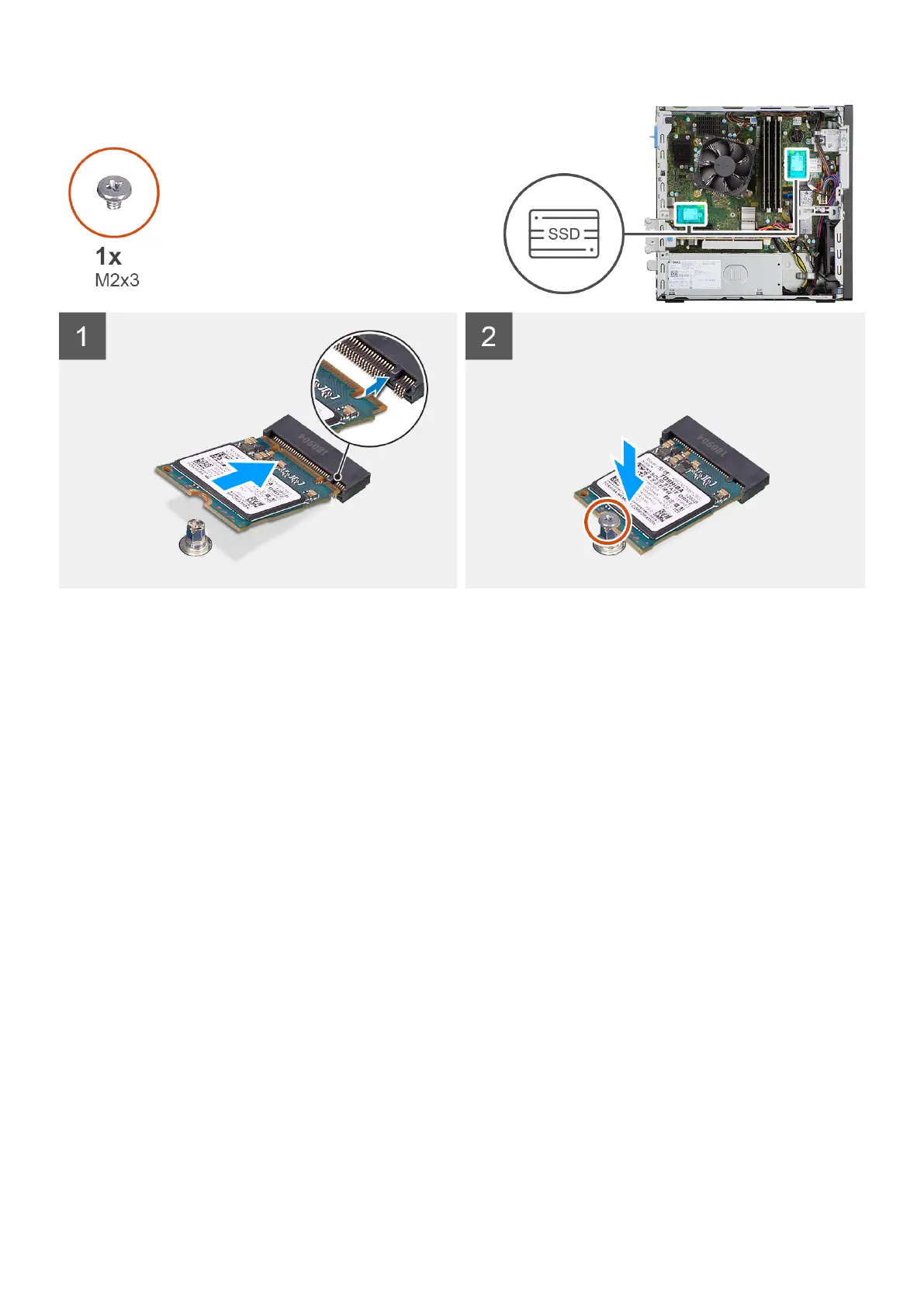Steps
1. Align the solid-state drive with the socket on the system board and slide it in.
2. Replace the screw (M2X3) that secures the solid-state drive to the system board.
Next steps
1. Install the hard-drive and optical-drive cage.
2. Install the 3.5-inch hard-drive.
3. Install the 2.5-inch hard-drive.
4. Install the front bezel.
5. Install the side cover.
6. Follow the procedure in after working inside your computer.
Removing the M.2 2280 solid-state drive (slot-1)
Prerequisites
1. Follow the procedure in before working inside your computer.
2. Remove the side cover.
About this task
The following images indicate the location of the solid-state drive and provide a visual representation of the removal procedure.
Removing and installing components
29
