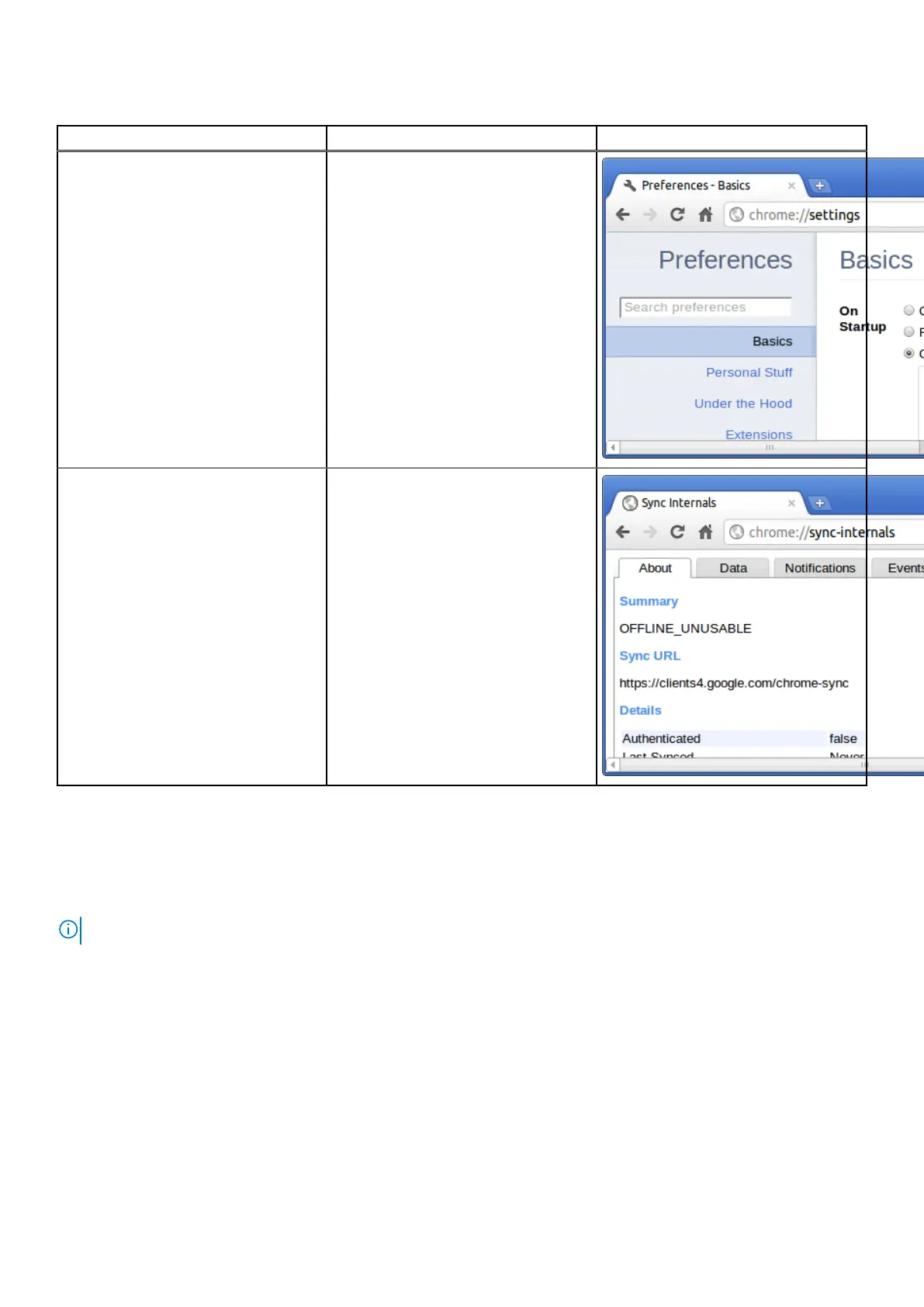Table 14. Helpful chrome commands (continued)
Chrome Commands Purpose Screenshot
chrome://settings
This is also available from the Menu
> Options (on Windows), and Menu
> Preferences (on Linux). From here
you can control various browser related
settings.
chrome://sync-internals
This gives information about the Chrome
sync feature, including the Sync URL
used by Google, and sync statistics.
Commonly used CROSH command
This page contains information about the most commonly used CROSH commands to diagnose the Dell Chromebook.
Below are some of the most commonly used CROSH commands to troubleshoot a hardware issue.
NOTE: CROSH storage_test_1 and storage_test_2 are not supported on the eMMC storage device.
Check battery charging status
The Chrome Shell (CROSH) includes a simple battery health diagnostic test. This is to confirm that the battery is charging and
to check on the battery health and discharge rate. Follow the instruction provided to check on the battery charging status:
1. Connect the AC adapter to the Chromebook and a power outlet.
2. Turn on, and sign in to the Chromebook.
3. Open the Chrome browser.
48
Diagnostic and troubleshooting
