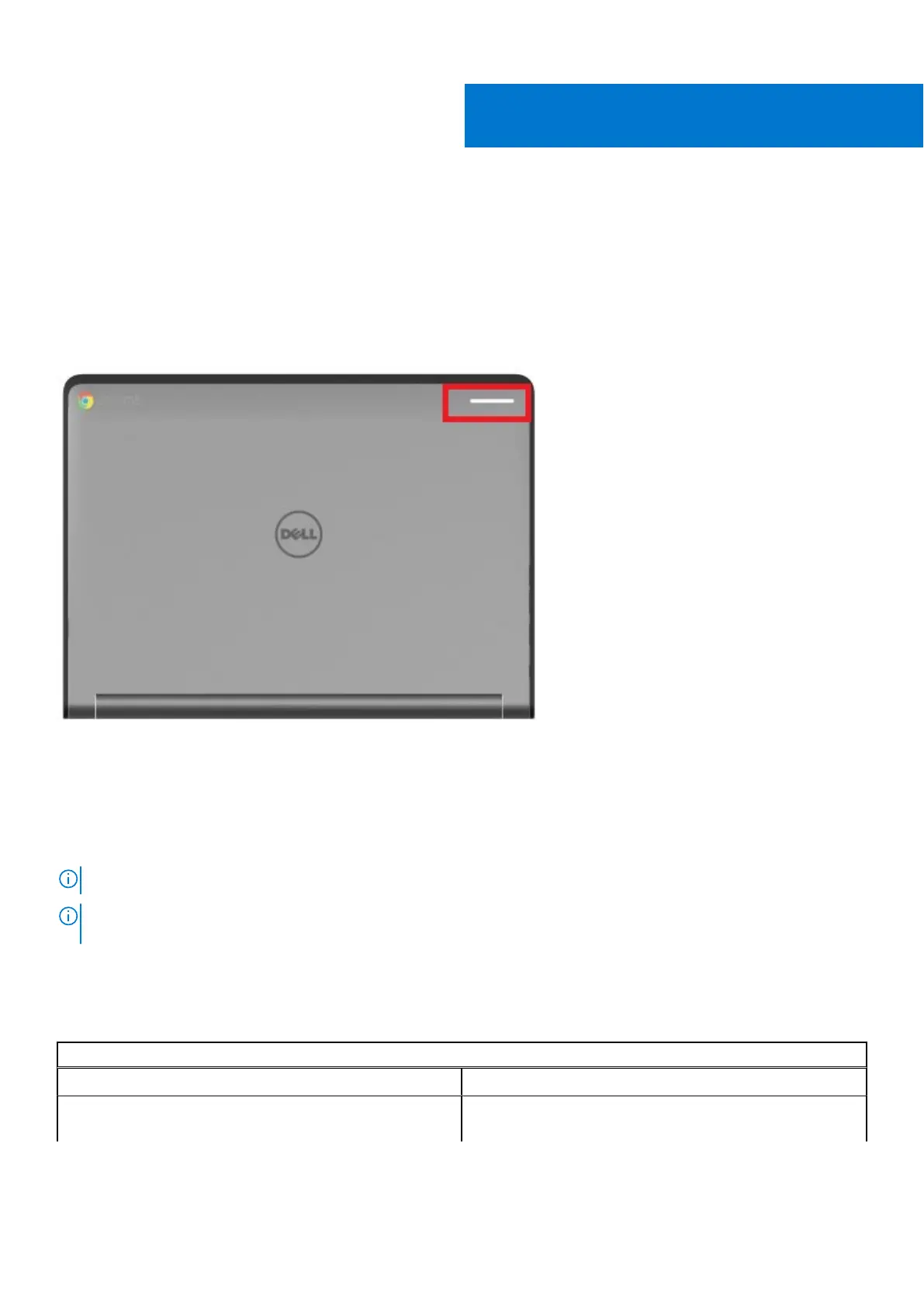Diagnostic and troubleshooting
This section covers the diagnostics tool and troubleshooting information for field service technicians.
Dell activity light
The Dell Chromebook activity light LED indicator is located on the back of the display cover of Chromebook as shown below:
The activity indicator supports 7 colors for Dell Active Classroom Application, including: white, red, green, blue, yellow, cyan, and
magenta. To control to toggle between these colors, use Dell Activity Light from the Chrome Web Store.
Basic troubleshooting
This page contains all the information for Dell Chromebook basic troubleshooting
NOTE: Refer to Google Help Center for the online troubleshooter.
NOTE: Resetting the Chromebook, also known as Powerwash, can be attempted before Recovering the Chromebook.
Recovering the Chromebook is the last resort.
Power issues
Table 5. Power issue
Power issues
Issue Possible solutions
Chromebook would not Power On
If the Chromebook will not turn on, follow these steps:
1. Remove all external devices.
4
36 Diagnostic and troubleshooting
