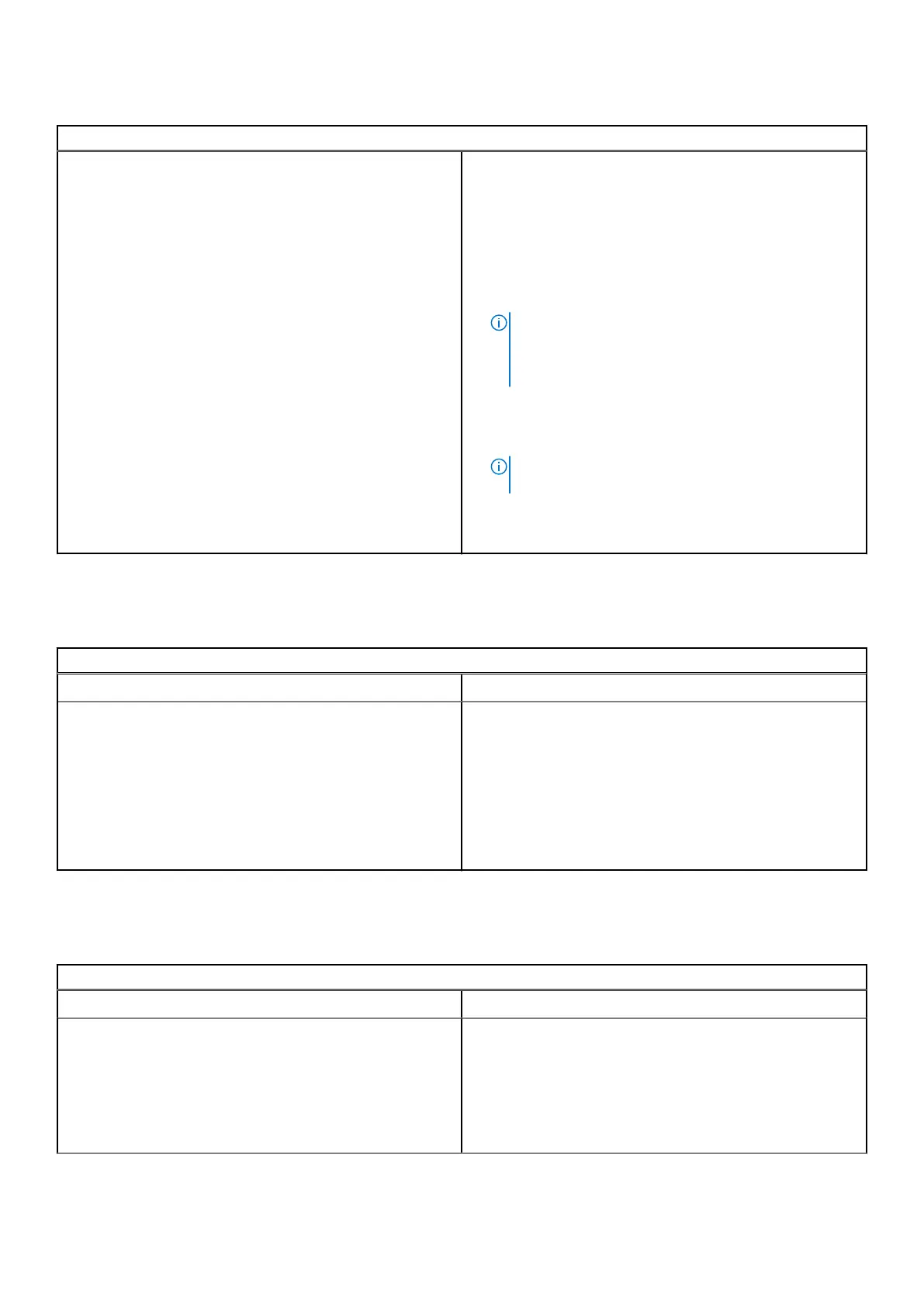Table 5. Power issue (continued)
Power issues
a. If the Chromebook starts, reconnect devices one at a
time while restarting the computer to figure out which
device is causing the problem. You are done.
b. If the Chromebook still does not start or exhibits
the same problem, do not reconnect anything, and
continue troubleshooting.
2. The battery life might be too low. Plug the Chromebook
into the AC adapter and let it charge for at least an hour
and try turning it on again.
NOTE: When a new Chromebook is used for the first
time, the battery is still in shipping mode. To resolve
this issue, turn off the Chromebook and plug in the AC
adapter and turn on the Chromebook again.
3. Depending on the Chromebook you have, you may see a
power indicator light close to the charging port. If you
have let the Chromebook charge and the light is not
coming on, perform a hard reset.
NOTE: You can perform a hard reset by pressing
Refresh + Power.
4. Use a different AC adapter with the same power voltage.
5. Remove the AC adapter, and turn on with the battery
power only.
Display issue
Table 6. Display issue
Display issue
Issue Possible solutions
Screen is Blank
If the Chromebook's screen is blank, try the following
troubleshooting steps to resolve the issue, checking to see
if the screen turns on after each step:
1. Make sure the Chromebook is on. If you are using the
battery, plug the Chromebook in and press the power
button.
2. Restart the Chromebook by holding the power button
down until the device turns off, then turn it back on again.
3. Reset or Recover the Chromebook.
Audio, screen, and camera issues
Table 7. Audio, screen, and camera issues
Audio, screen, and camera issues
Issues Possible solutions
Audio issues
If you hear static, or the volume from the speakers is low
when attempting to listen to audio:
1. Make sure the device is not muted. Try adjusting the
volume.
2. Try rebooting the Chromebook.
3. Try playing audio from various sources, including YouTube
and audio files stored locally on the Chromebook.
Diagnostic and troubleshooting 37
