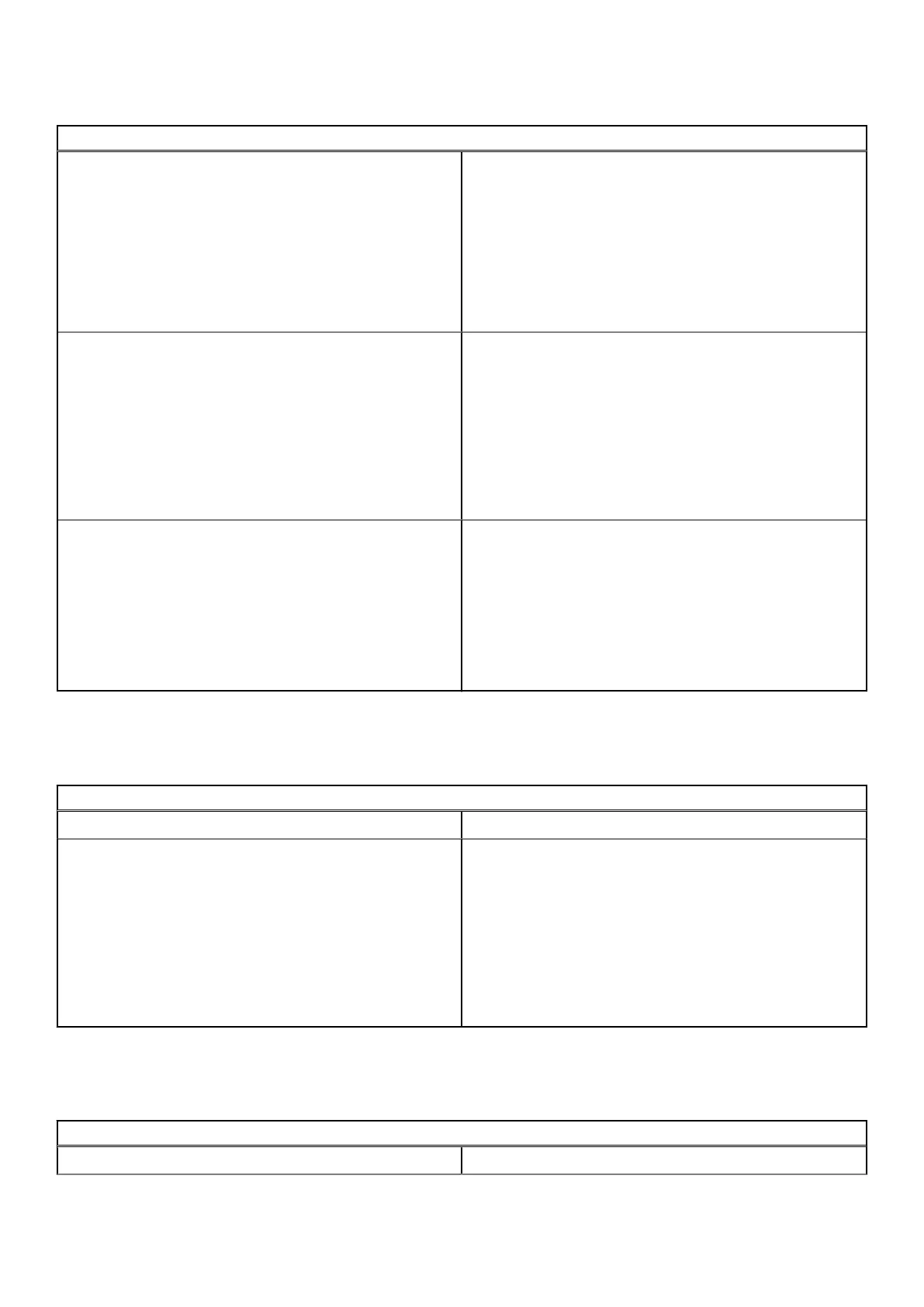Table 7. Audio, screen, and camera issues (continued)
Audio, screen, and camera issues
If the speakers are not responding when attempting to listen
to audio:
1. Unplug the device from all cables (USB, headphones, and
displays).
2. Try playing audio from various sources, including YouTube
and audio files stored locally on the Chromebook.
3. Try rebooting the Chromebook.
4. If audio still does not respond, try to Reset or Recover the
Chomebook.
Screen issues
If the screen is not operating properly (images are too dark or
no image is appearing):
1. Try adjusting the brightness with the brightness keys at
the top of the keyboard.
2. In the status area in the bottom-right of the screen, check
the display and make sure there are no issues with a
mirrored or extended display.
3. Try rebooting the Chromebook
4. If the screen issues persist, try to Reset or Recover the
Chomebook.
Camera issues
If the camera is not operating properly (blurry images or poor
performance):
1. Check that the camera is not being blocked or covered by
a privacy screen or other obstruction.
2. Try using different apps that use the camera. Try a
Google+ Hangout or the onboard camera app
3. Try rebooting the Chromebook
4. If the camera issues persist, try to Reset or Recover the
Chomebook.
Bluetooth issue
Table 8. Bluetooth issue
Bluetooth issue
Issue Possible solutions
Bluetooth issues
If you run into issues while attempting to pair or use a
Bluetooth device with the Chromebook, try the following
steps to resolve the issue:
1. First, make sure that the Bluetooth device you are trying
to pair is supported by the Chromebook.
2. Try disabling and re-enabling Bluetooth connectivity from
the status area in the lower-right corner.
3. Try restarting the Chromebook.
4. If you are still encountering issue with bluetooth, try to
Reset or Recover the Chomebook.
Touchpad and Hotkeys issues
Table 9. Touchpad and hotkeys issues
Touchpad / Hotkeys issues
Issue Possible solutions
38 Diagnostic and troubleshooting
