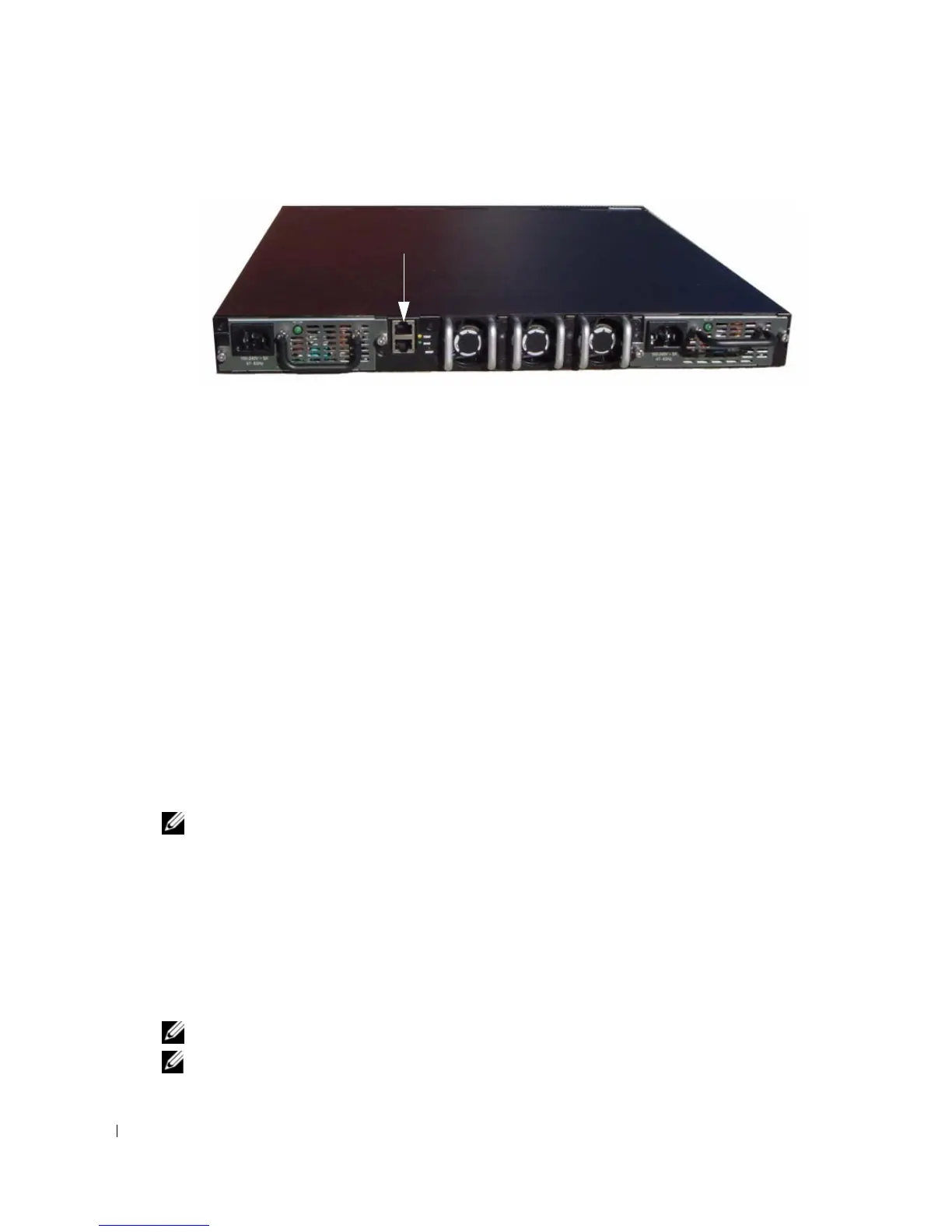10 Getting Started Guide
www.dell.com | support.dell.com
Figure 3. Connecting to the Console Port
The RJ-45 port below the Console port is for out-of-band management.
Booting the Switch
1
Make sure that the switch console port is connected to a VT100 terminal or VT100 terminal
emulator via the RJ-45 to DB9 female cable.
2
Locate two AC power receptacles.
3
Deactivate the AC power receptacle.
4
Connect both of the switch power supplies to the AC receptacles.
5
Activate the AC power receptacles.
When the power is turned on with the local terminal already connected, the switch goes through a
power-on self-test (POST). POST runs every time the switch is initialized and checks hardware
components to determine if the switch is fully operational before completely booting. If POST
detects a critical problem, the program flow stops. If POST passes successfully, valid firmware is
loaded into RAM. POST messages are displayed on the terminal and indicate test success or failure.
The boot process runs for approximately 60 seconds.
Initial Configuration
NOTE: The initial simple configuration procedure is based on the following assumptions:
• The PowerConnect switch was never configured before and is in the same state as when you
received it.
• The PowerConnect switch booted successfully.
• The console connection was established and the Dell Easy Setup Wizard prompt appears on
the screen of a VT100 terminal or terminal equivalent.
The initial switch configuration is performed through the console port. After the initial
configuration, you can manage the switch either from the already-connected console port or
remotely through an interface defined during the initial configuration.
NOTE: The switch is not configured with a default user name and password.
NOTE: All of the settings below are necessary to allow the remote management of the switch through
Telnet (Telnet client) or HTTP (Web browser).
Console Port
