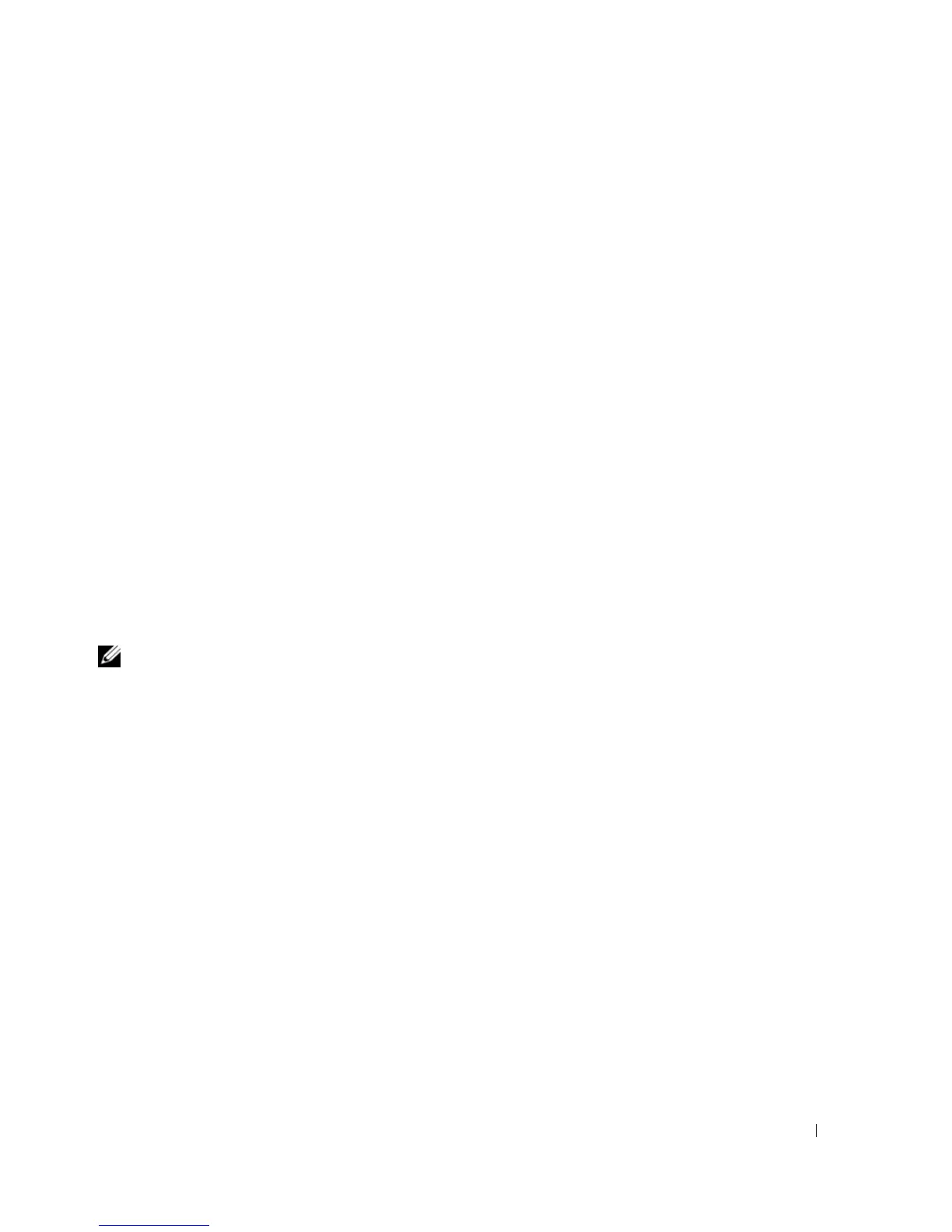Getting Started Guide 19
Managing the Switch
You can manage the switch by using the Web-based interface, command-line interface (CLI),
or SNMP. To manage the switch by using a Web browser or SNMP, the switch must have an IP
address, and it must be accessible from the management station. To manage the switch by using
the CLI, you can use a direct console connection or a remote Telnet/SSH connection.
To establish a direct console connection to the CLI, see "Connecting the Terminal to the Switch"
on page 9. You can use the Easy Setup Wizard To perform the initial configuration that allows
remote management access (see "Initial Configuration Procedure" on page 11). For instructions on
configuring remote management using the CLI, refer to the
User’s Guide
.
Using a Web Browser to Manage the Switch
Starting the Application
1
Open a web browser.
2
Enter the switch’s IP address (as defined in the CLI) in the address bar and press <Enter>.
For information about assigning an IP address to a switch, see "Initial Configuration" on
page 10.
3
When the Login window displays, enter a user name and password.
NOTE: The switch is not configured with a default password, and you can configure the switch without
entering a password when you connect to the CLI by using the console port. Passwords are both case
sensitive and alpha-numeric. For information about recovering a lost password, see the User’s Guide.
4
Click
OK
.
5
The
Dell OpenManage Switch Administrator
home page displays.
Understanding the Interface
The home page contains the following views:
• Tree view — Located on the left side of the home page, the tree view provides an expandable
view of features and their components.
• Device view — Located on the right side of the home page, the device view is used to display
such things as a view of the device, an information or table area, and/or configuration
instructions.
