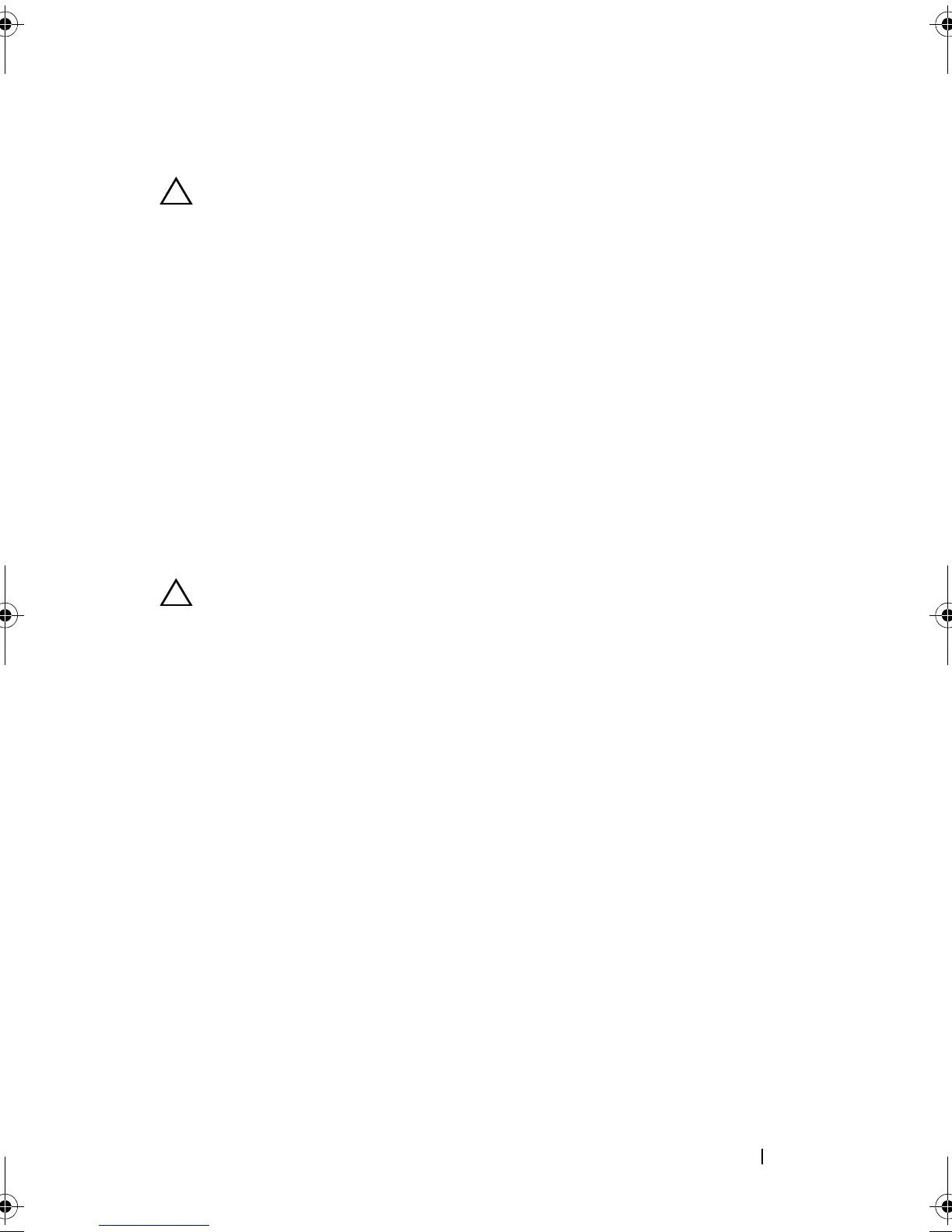Installing System Components 109
Removing a Hard Drive
CAUTION: Ensure that your operating system supports hot-swap drive
installation. See the documentation supplied with the operating system.
1
If installed, remove the front bezel
. See
"Removing the Front Bezel" on
page 87.
2
From the management software, prepare the drive for removal.
Wait until
the hard-drive indicators on the drive carrier signal that the drive can be
removed safely.
See your controller documentation for information about
hot-swap drive removal.
If the drive has been online, the green
activity/
fault indicator flashes as
the drive is powered down. When the drive indicators are off, the drive is
ready for removal.
3 Open the drive carrier release handle to release the drive. See
Figure 3-12
.
4
Slide the hard drive out until it is free of the drive bay.
CAUTION: To maintain proper system cooling, all empty hard-drive bays must
have drive blanks installed.
5
Insert a drive blank in the empty drive bay. See "Installing a Hard-Drive
Blank" on page 108.
6
If applicable, install the front bezel. See "Installing the Front Bezel" on
page 87.
book.book Page 109 Wednesday, January 20, 2010 10:20 AM
