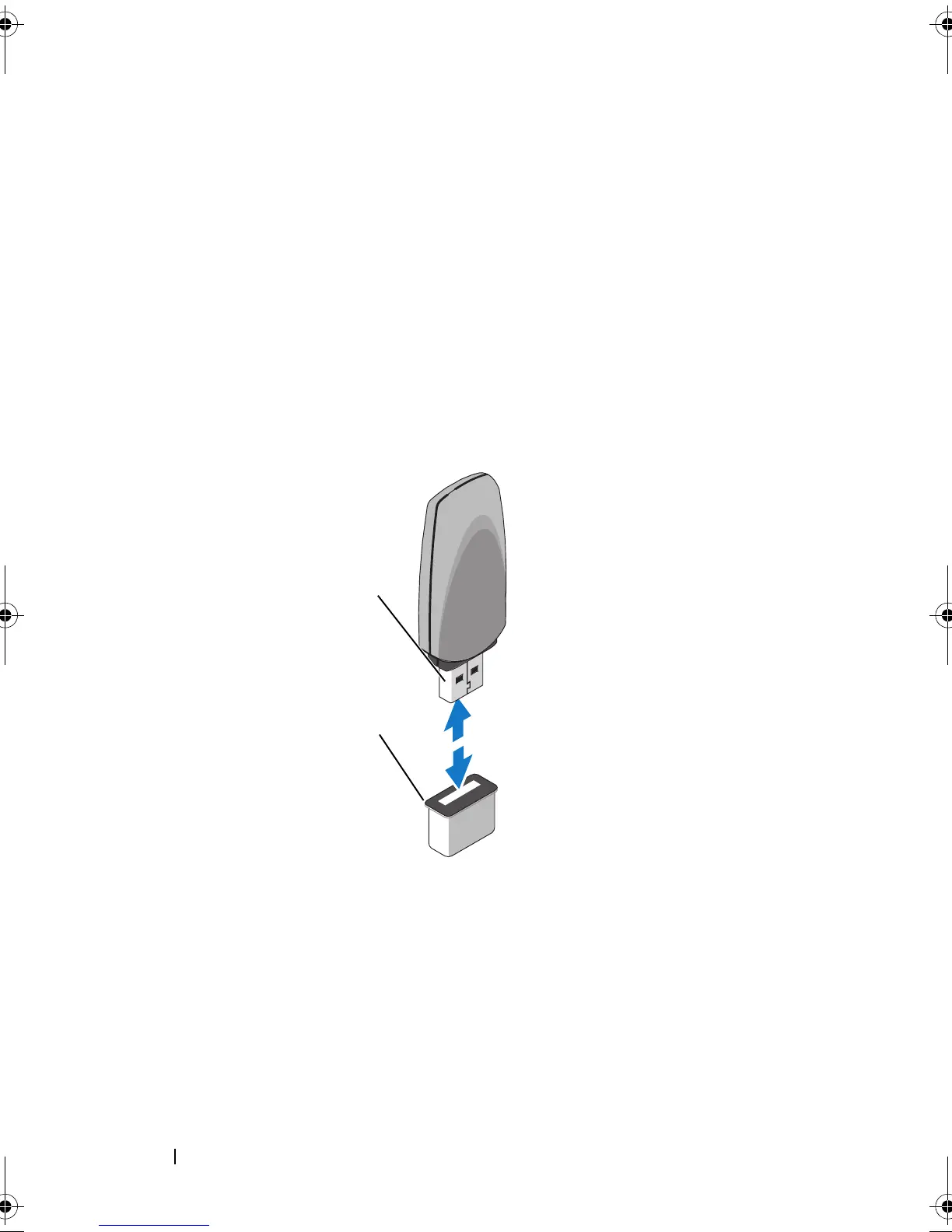124 Installing System Components
10
Reconnect the system to power and restart the system.
11
Enter the System Setup program and verify that the USB key has been
detected by the system. See "Using the System Setup Program and UEFI
Boot Manager" on page 57.
The USB connector must be enabled by the
Internal USB Port
option in
the
Integrated Devices
screen of the System Setup program.
To boot from the USB memory key, configure the USB memory key with
a boot image and then specify the USB memory key in the boot
sequence in the System Setup program.
Figure 3-19. Removing or Installing a USB Memory Key
1 USB memory key 2 internal USB Port
2
1
book.book Page 124 Monday, June 15, 2009 11:33 AM
