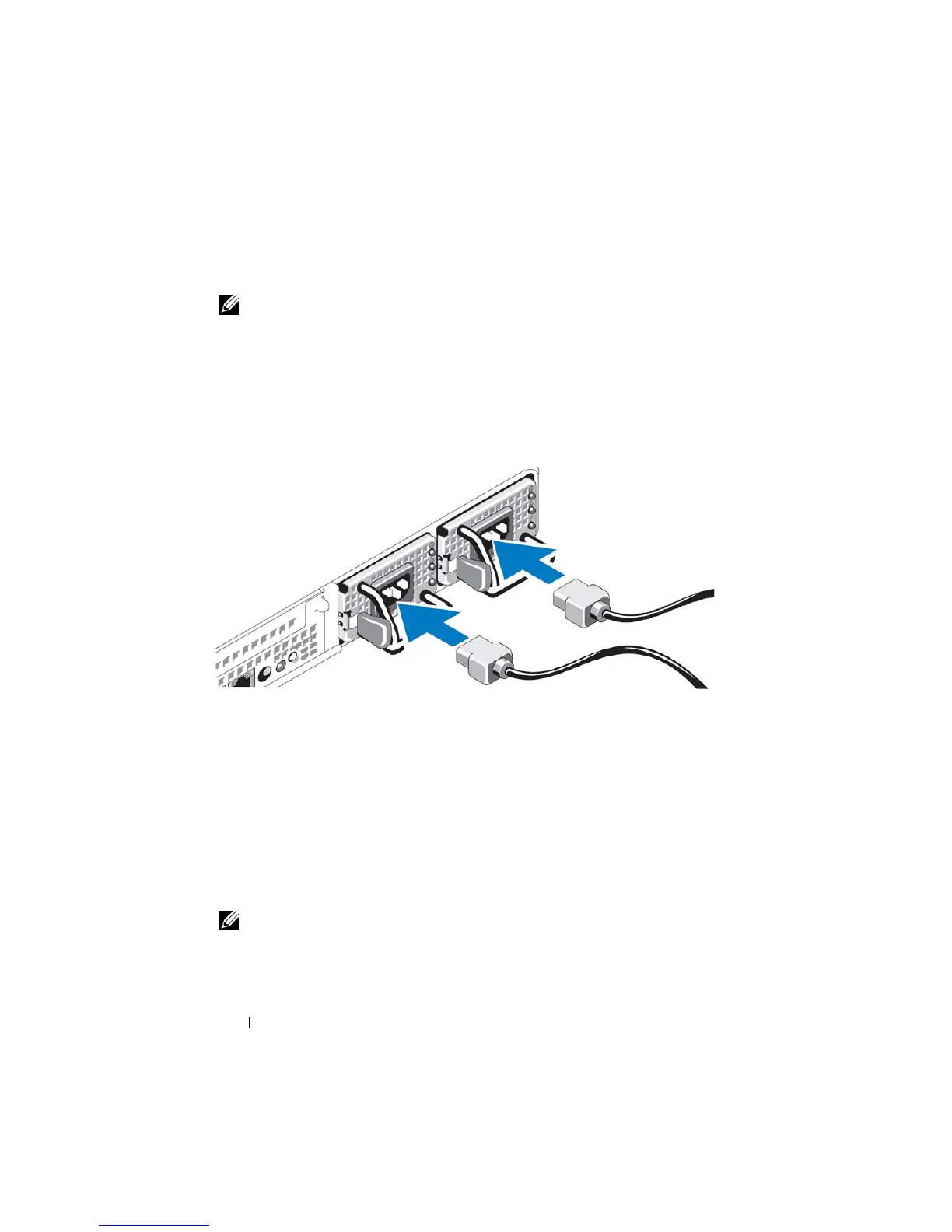12 Getting Started
Connecting and Powering on the System
NOTE: For maximum reliability and availability of your PowerVault Data Protection
Solution, connect your system to an Uninterrupted Power Supply (UPS).
Connect the system’s power cable(s) to the system. Plug the other end of the
cable into a grounded electrical outlet or a separate power source, such as an
uninterrupted power supply (UPS) or a power distribution unit (PDU). For
information about system connectors, see your system’s Hardware Owner’s
Manual.
Figure 1-6. Power Connectors
Configuring Your System Using a Keyboard, Video
Monitor and Mouse
1
Connect your keyboard, video monitor, and mouse to the system.
For information about system connectors, see your system’s
Hardware
Owner’s Manual.
2
Push the power button to turn on the system.
3
Log on to the system.
NOTE: If you plan to complete the system setup remotely, refer to "Configuring Your
System Remotely" on page 21. Then, return to this section and complete the
following steps.
