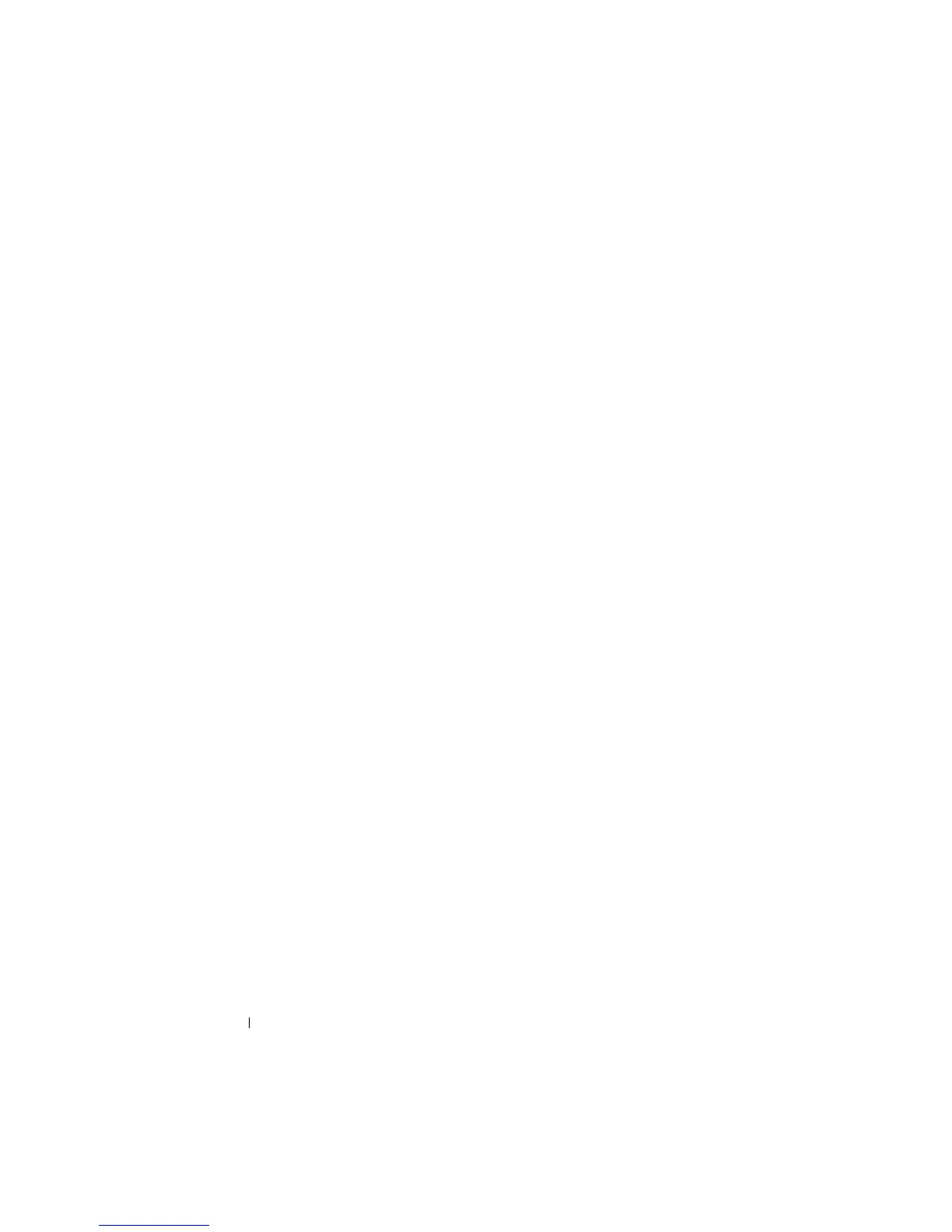24 Configuring Your System Remotely
To set up access from the management station, create a remote desktop
connection and save it to your desktop using these steps:
1
Click
Start
→
Run
.
2
In the
Run
dialog box, enter
mstsc
and click
OK
.
3
In the
Remote Desktop Connection
dialog box, enter the system name or
the IP address of the system, then click
Options
.
4
In the
Connection Settings
window, click
Save As
.
5
In the
Save As
dialog box, enter the file name you would like to use for the
connection. Leave the extension as
.rdp
.
6
In the
Save in
drop-down menu, select
Desktop
, then
Save
.
For more information about configuring your Remote Desktop Connection,
see "Remote Desktop Connection" on at www.microsoft.com
(http://go.microsoft.com/fwlink/?LinkId=69058), or see the Windows Storage
Server 2003 Help.
Remote Web Administration
You can remotely access a server running Windows Storage Server 2003 from
a client system by using a web browser. For systems running a Windows
operating system and Internet Explorer 6 (or later), use the Remote RDP
Client ActiveX control. The ActiveX control is synonymous to the Remote
Desktop Connection, MSTSC.
Dell Remote Access Controller (DRAC)
The Dell Remote Access Controller 5 (DRAC 5) is a systems management
hardware and software solution designed to provide remote management
capabilities, crashed system recovery, and power control functions for Dell
systems. By communicating with the system’s baseboard management
controller (BMC), DRAC 5 (when installed) can be configured to send e-mail
alerts for warnings or errors related to voltages, temperatures, intrusion, and
fan speed. DRAC 5 also logs event data and the most recent crash screen (for
systems running Windows operating system only) to help you diagnose the
cause of a system crash. DRAC 5 contains its own microprocessor and
memory, and is powered by the system in which it is installed. DRAC 5 may
be pre-installed on your system, or available separately in a kit.
