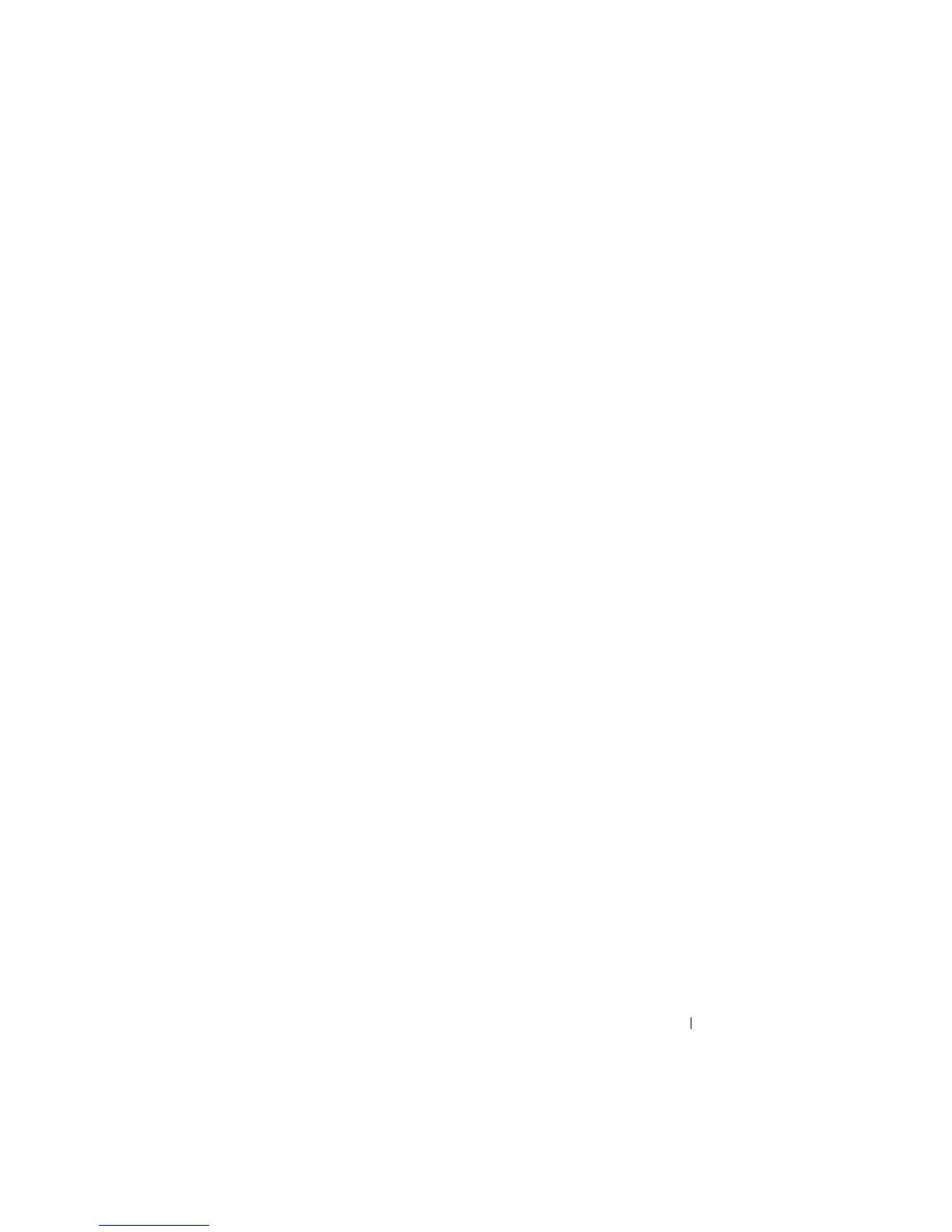Getting Started 17
Domain Membership
1
Right-click
My Computer
, then click
Properties
. The
System Properties
dialog box is displayed.
2
On the
Computer Name
tab, click
Change
. In the
Computer Name
Changes
dialog box, select
Domain,
enter the name of the domain in the
text box, and click
OK (see
Figure 1-9).
3
Provide a domain user name and password (contact your network
administrator to obtain permissions to join the domain).
4
The changes take effect upon system restart. However, defer the restart
until you complete the following steps. If the account used in step 3 has
administrative privileges, proceed directly to step 8. Otherwise, complete
the following steps to add the domain user to the local administrator group
on the system.
5
Click
Start
→
Run
, then type
lusrmgr.msc
and click
OK
6
Click
Groups
, then double-click
Administrators
. Then, click
Add
(see
Figure 1-10)
.
