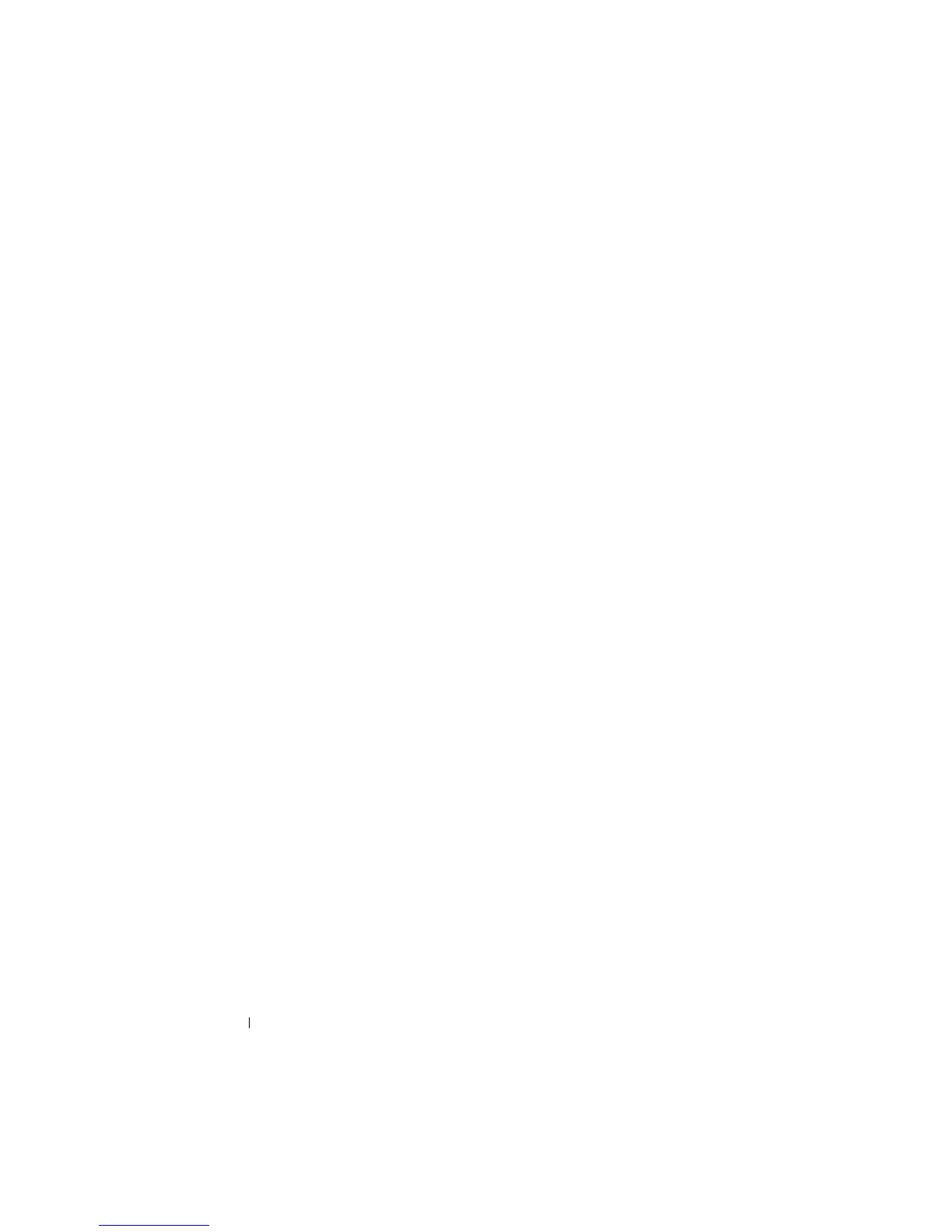16 Getting Started
8
Configure additional IP addresses, if required. Otherwise, go to the next
step.
a
Click
Advanced
.
b
On the
IP Settings
tab under
IP addresses
, click
Add
.
c
Under
TCP/IP Address
, enter an IP address and subnet mask in the
appropriate fields, then click
Add
.
d
Repeat step b and step c for each additional IP address.
9
Configure additional default gateways, if required. Otherwise, go to the
next step.
a
On the
IP Settings
tab under
Default gateways
, click
Add
.
b
Under
TCP/IP Gateway Address
in the
Gateway
field, enter the IP
address of the default gateway.
c
To manually configure a default route metric, clear the
Automatic
metric
check box and enter a metric in the
Metric
field.
d
Click
Add
.
e
Repeat step b through step d for each default gateway (if required).
10
Configure a custom metric for this connection, if required. Otherwise, go
to step 11.
11
Clear the
Automatic metric
check box.
12
In the
Interface metric
field, type the appropriate metric.
13
Click
OK
.
Changing the Computer Name
1
Right-click
My Computer
, then click
Properties
. The
System Properties
dialog box is displayed.
2
On the
Computer Name
tab, click
Change
. On the
Computer Name
Changes
dialog box, in the
Computer name
field, enter the name you
want to assign to your system. Then, click
OK
.
3
Click
OK
to close the
System Properties
window.
4
When prompted, restart your system.
