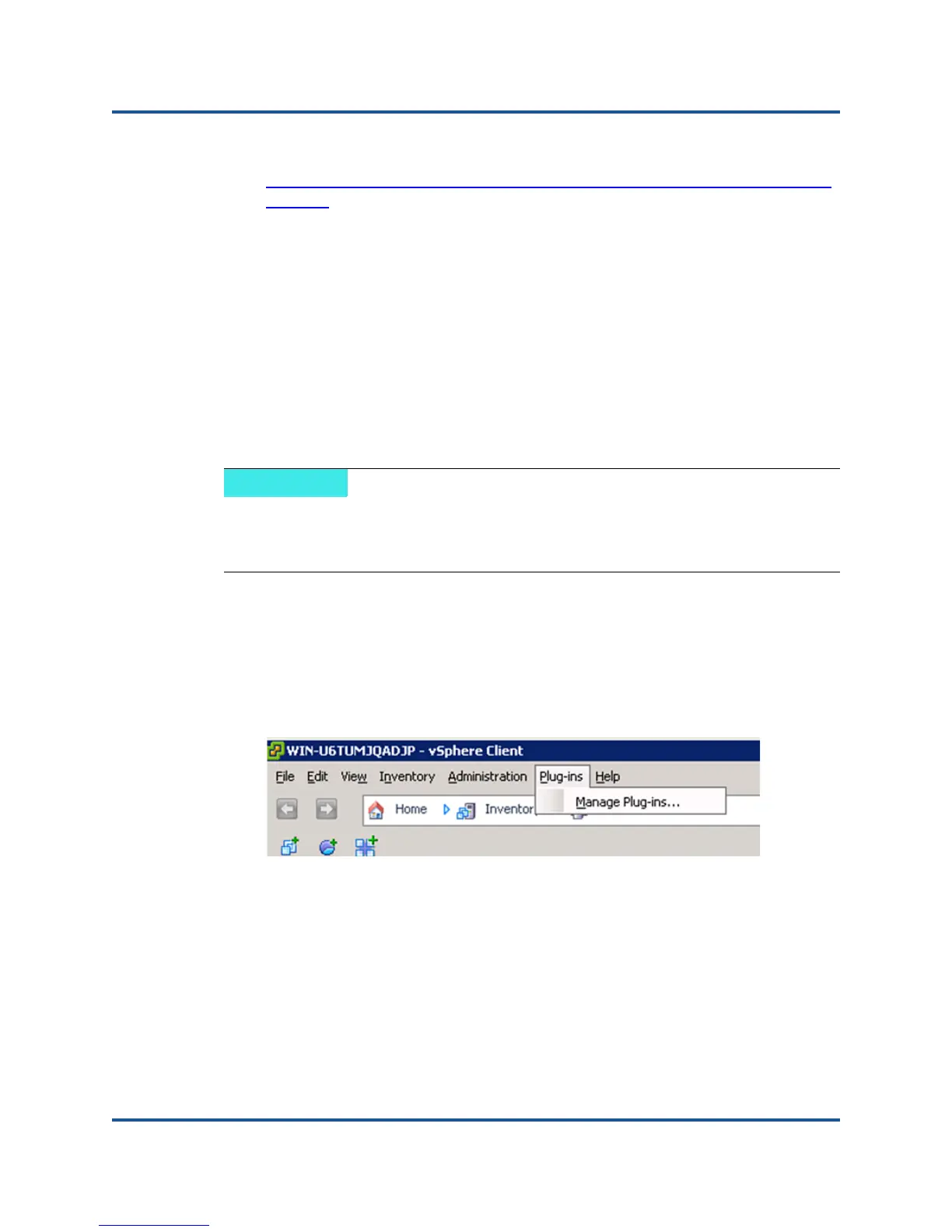2–Driver Installation and Configuration
VMware Driver Installation and Configuration
42 CU0354602-00 L
For PowerShell: vSphere PowerCLI
http://communities.vmware.com/community/vmtn/vsphere/automationtools/
powercli
After downloading and installing the SDK and the registration script, follow the
VMware instructions to unregister the plug-in.
For example, the Perl unregister command is:
perl registerPlugin.pl --server="127.0.0.1"
-username="administrator" --password="password"
--key="com.qlogic.QLogicAdapterVIPlugIn" --action="remove"
Replace administrator and password with the correct information to log into
the vCenter Server.
Enabling and Disabling the Plug-in
To enable or disable the QConvergeConsole VMware vCenter Server plug-in,
follow these steps:
1. In the vSphere Client window, click Plug-ins and then click Manage
Plug-ins.
The Plug-in Manager window appears, as shown in Figure 2-17.
Figure 2-17. Managing Plug-ins in vSphere Client
2. Locate the QConvergeConsole vCenter Server plug-in on the Installed
Plug-ins section of the window.
The plug-in’s status (Enabled or Disabled) is displayed in the Status column,
as shown in Figure 2-18.
If the plug-in installation completed successfully, you do not need to enable
the plug-in; it is automatically enabled during installation. You can, however,
verify if the plug-in is enabled by using the following procedure.
