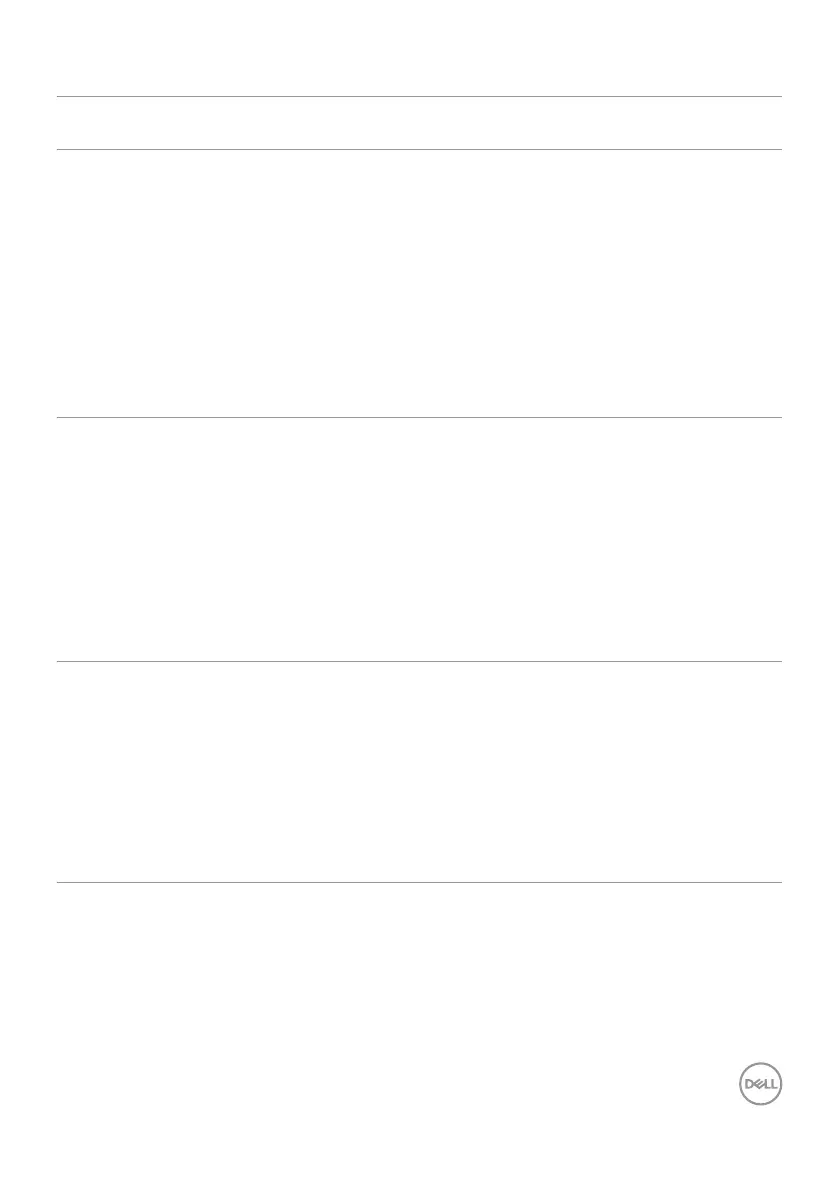Troubleshooting | 105
Universal Serial Bus (USB) specific problems
Specific
Symptoms
What you experience Possible solutions
USB interface is
not working
USB peripherals are
not working
• Check that your display is turned ON.
• Reconnect the upstream cable to your
computer.
• Reconnect the USB peripherals
(downstream connector).
• Turn o the monitor and turn it on again.
• Reboot the computer.
• Certain USB devices such as portable
hard drives require higher power source;
connect the drive to the computer
directly.
SuperSpeed
USB 3.2 Gen2
interface is
slow.
SuperSpeed USB
3.2 Gen2 peripherals
working slowly or not
working at all
• Check that your computer is USB
3.0-capable.
• Some computers have USB 3.0, USB
2.0, and USB 1.1 ports. Ensure that the
correct USB port is used.
• Reconnect the upstream cable to your
computer.
• Reconnect the USB peripherals
(downstream connector).
• Reboot the computer.
Wireless USB
peripherals stop
working when a
USB 3.0 device
is plugged in
Wireless USB
peripherals responding
slowly or only working
as the distance
between itself and its
receiver decreases
• Increase the distance between the USB
3.0 peripherals and the wireless USB
receiver.
• Position your wireless USB receiver as
close as possible to the wireless USB
peripherals.
• Use a USB-extender cable to position
the wireless USB receiver as far away as
possible from the USB 3.0 port.
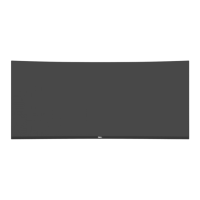