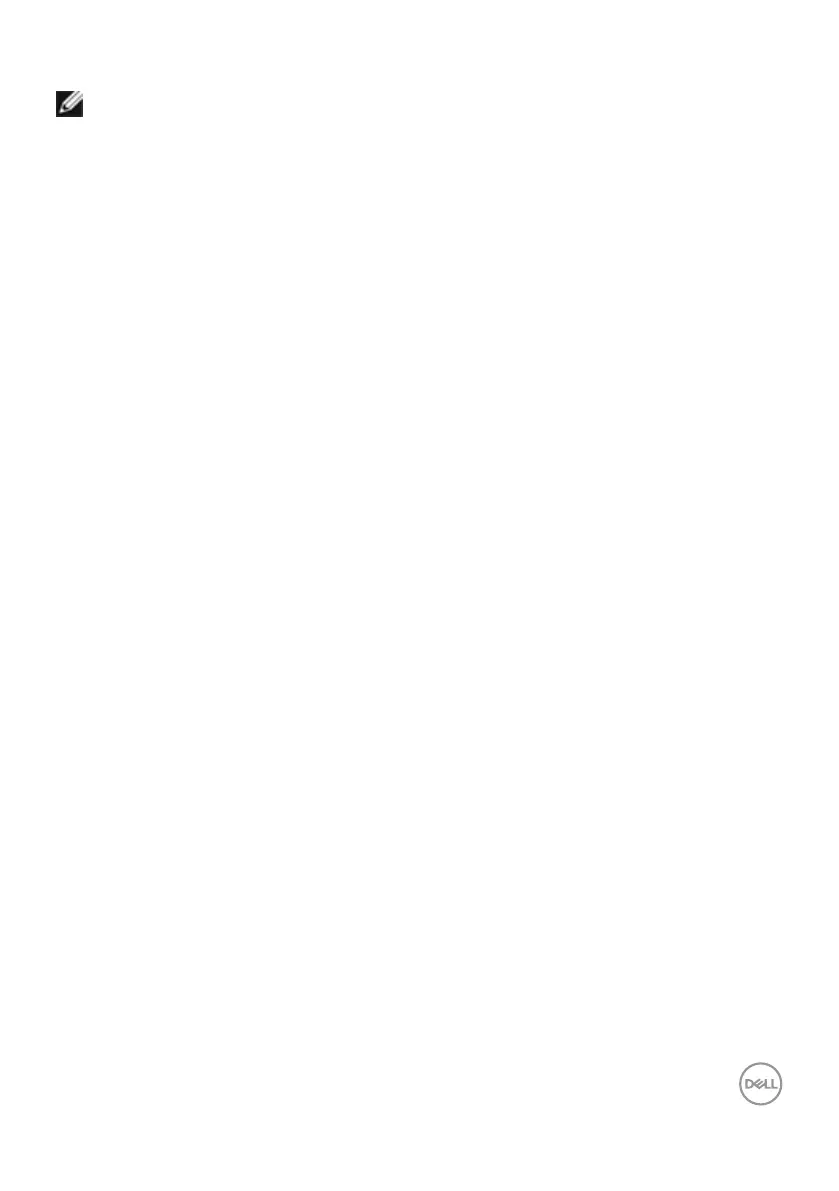Operating the monitor | 95
Setting the maximum resolution
NOTE: The steps may vary slightly depending on the version of Windows
you have.
To set the maximum resolution for the monitor:
In Windows 10 and Windows 11:
1. Right-click the desktop and click Display Settings.
2. If you have more than one monitor connected, ensure that you select U4025QW.
3. Click the Display Resolution dropdown list and select 5120 x 2160.
4. Click Keep changes.
If you do not see 5120 x 2160 as an option, you must update your graphics driver
to the latest version. Depending on your computer, complete one of the following
procedures:
If you have a Dell desktop or laptop:
• Go to https://www.dell.com/support, enter your service tag, and download
the latest driver for your graphics card.
If you are using a non-Dell computer (laptop or desktop):
• Go to the support site for your computer and download the latest graphic drivers.
• Go to your graphics card website and download the latest graphic drivers.
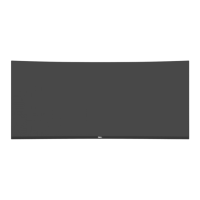