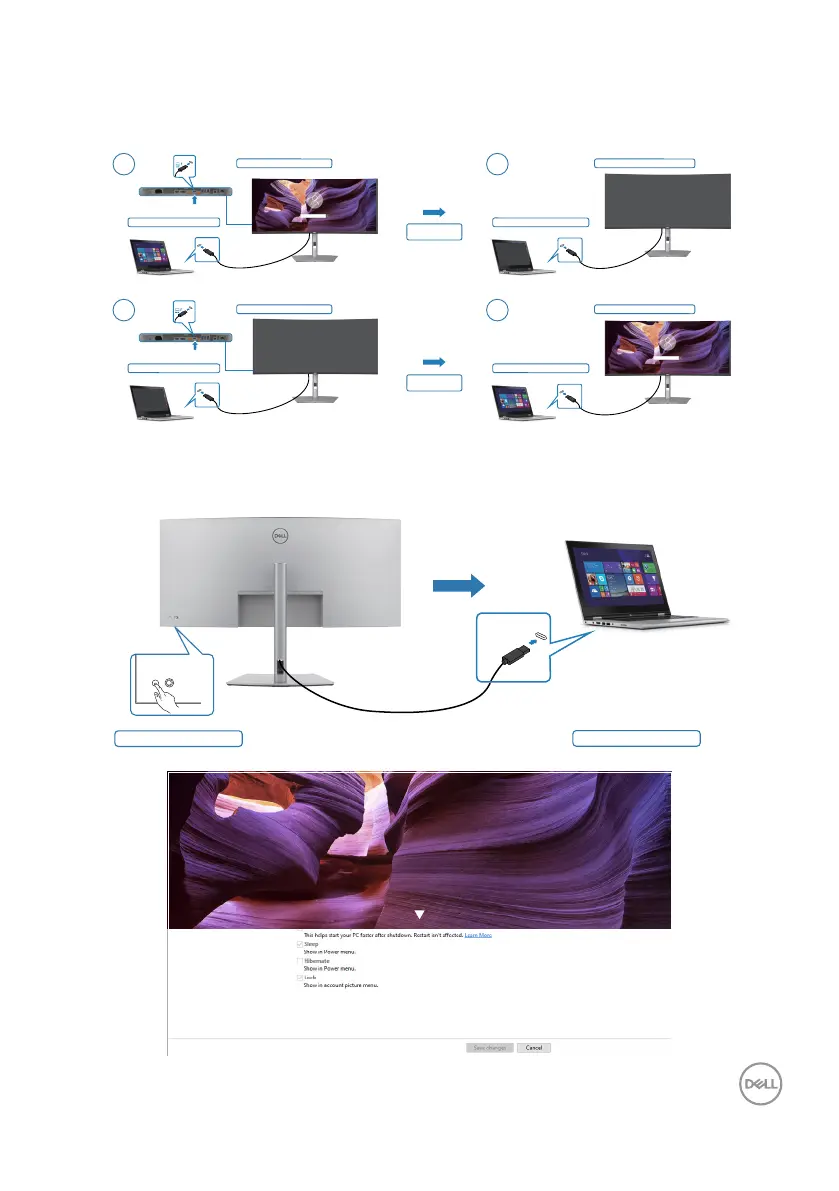Setting up the monitor | 55
Using DPBS function
When you press the monitor power button or PC power button, the Monitor/PC state
is as follows:
New Power state of monitor (OFF)
1 2
Initial system power state (ON)
New Power state of system (OFF)
New Power state of monitor (ON)
1 2
Initial system power state (OFF)
New Power state of system (ON)
Press PC/Monitor
power button
Press PC/Monitor
power button
Initial monitor power state (ON)
Initial monitor power state (OFF)
Thunderbolt
TM
4
upstream
Thunderbolt
TM
4
upstream
Thunderbolt
TM
4
Thunderbolt
TM
4
Thunderbolt
TM
4
Thunderbolt
TM
4
When the monitor and PC power state are both ON, while you press and hold the
power button for 4 seconds, the screen prompts if you would like to shut down the
PC.
Press and hold 4s PC will shut down
Thunderbolt
TM
4
Slide to shut down your PC
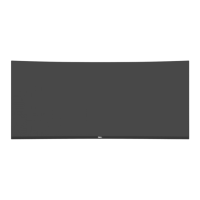