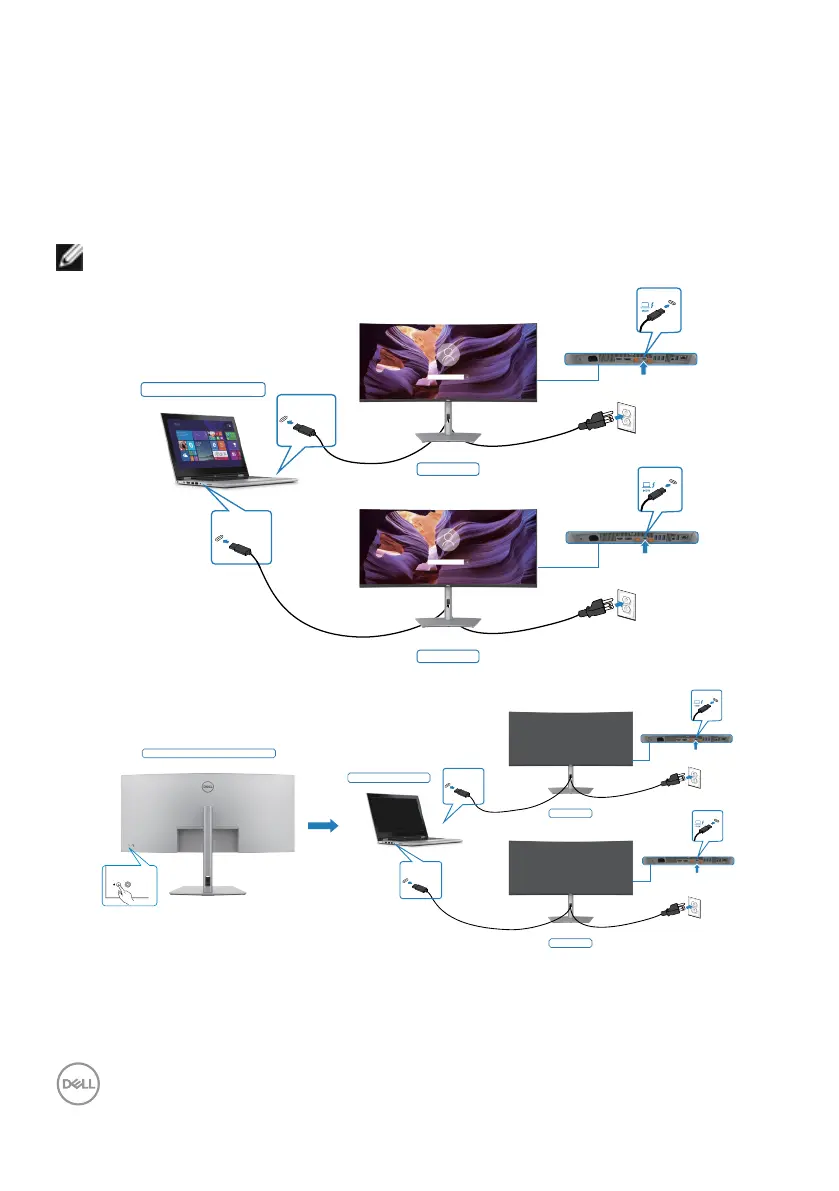58 | Setting up the monitor
Connect multiple Thunderbolt
TM
4 monitors to one system
The Dell PC* Ultra platform has two Thunderbolt
TM
4 ports, so both Monitor 1 and
Monitor 2 power states can synchronize with the PC.
While the PC and two monitors are in an initially ON power state, by pressing the
power button on Monitor 1 or Monitor 2 will turn OFF the PC, Monitor 1, and Monitor 2.
* Ensure to check the Dell PC for DPBS supportability.
NOTE: DPBS only supports the Thunderbolt
TM
4 port.
Monitor 1
System power state (ON)
Monitor 2
Thunderbolt™ 4
port 1
Thunderbolt™ 4
port 2
Thunderbolt
TM
4
upstream
Thunderbolt
TM
4
upstream
System power state (OFF)
Pressing power button on Monitor 1 or 2
Monitor 1
Monitor 2
Thunderbolt
TM
4
upstream
Thunderbolt
TM
4
upstream
Thunderbolt™ 4
port 1
Thunderbolt™ 4
port 2
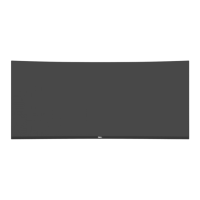