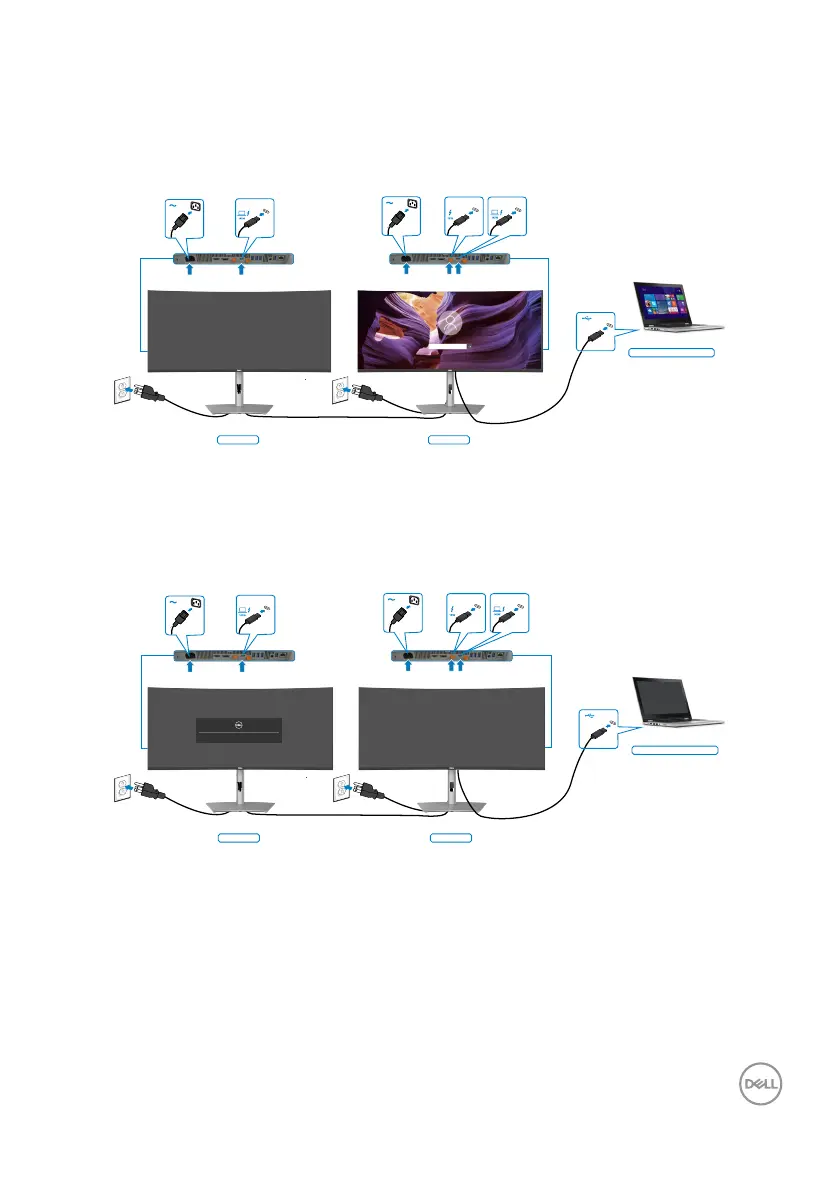Setting up the monitor | 57
Connecting the monitor for Thunderbolt
TM
daisy chain function
A PC is connected to two monitors in an initially off power state, and the PC power
state is synchronized with the Monitor 1 power button. When you press the Monitor 1
or PC power button, both the Monitor 1 and PC turn on. Meanwhile the Monitor 2 will
remain off. You need to manually press the power button on Monitor 2 to turn it on.
System power state (ON)
Monitor 1Monitor 2
Thunderbolt
TM
4
upstream
Thunderbolt
TM
4
downstream
Thunderbolt
TM
4
upstream
Similarly, a PC is connected to two monitors in an initially on power state, and the PC
system power state is synchronized with the Monitor 1 power button. When you press
the Monitor 1 or PC power button, both the Monitor 1 and PC turn off. Meanwhile the
Monitor 2 will be in Standby mode. You need to manually press the power button on
Monitor 2 to turn it off.
System power state (ON)
Monitor 1Monitor 2
Thunderbolt
TM
4
upstream
Thunderbolt
TM
4
downstream
Thunderbolt
TM
4
upstream
Going into Standby mode...
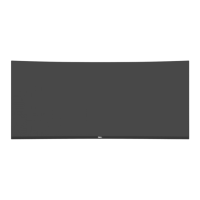