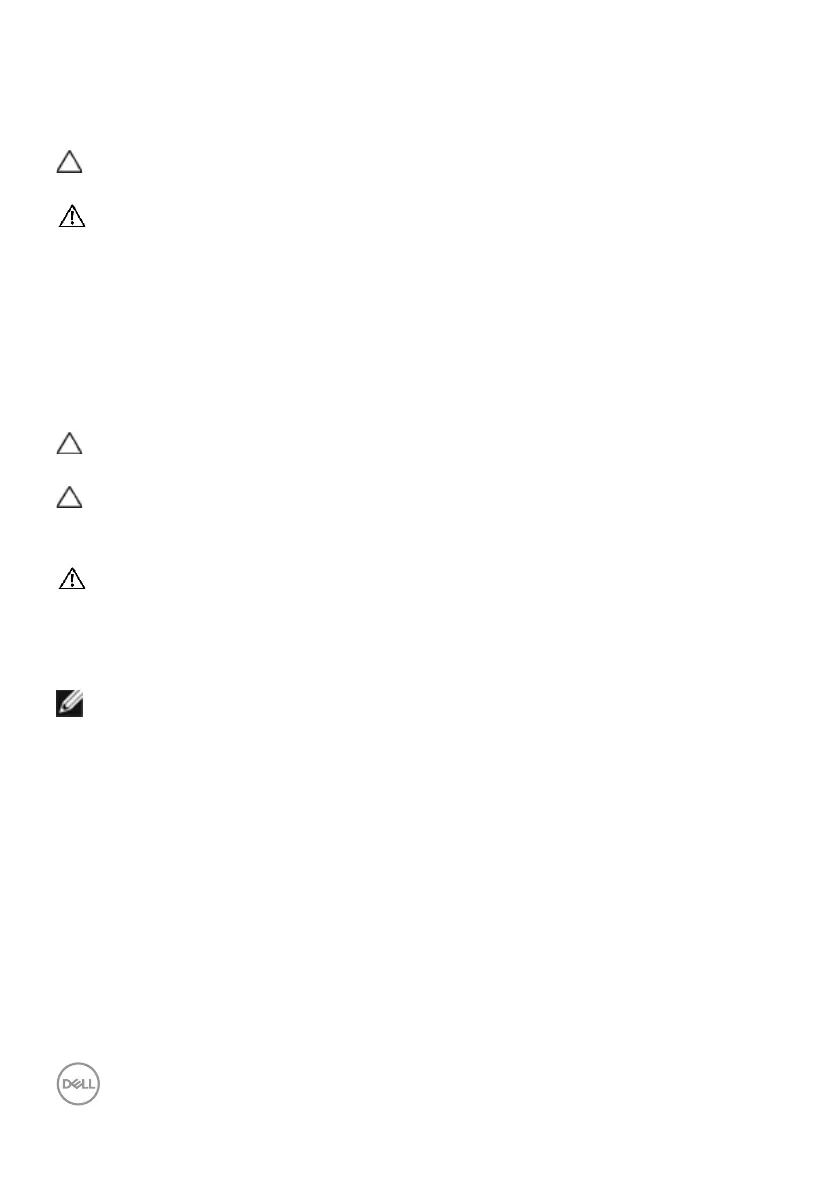40 | About your monitor
Maintenance guidelines
Cleaning your monitor
CAUTION: Read and follow the Safety instructions before cleaning the
monitor.
WARNING: Before cleaning the monitor, unplug the monitor power cable
from the electrical outlet.
For best practices, follow the instructions in the list below when unpacking, cleaning,
or handling your monitor:
• Use a clean cloth that is slightly dampened with water to clean the stand
assembly, the screen, and the chassis of your Dell monitor. If available, use a
screen-cleaning tissue or solution suitable for cleaning Dell monitors.
• After cleaning the surface of the table, ensure that it is thoroughly dry and free
from any moisture or cleaning agent before placing your Dell monitor on it.
CAUTION: Do not use detergents or other chemicals such as benzene,
thinner, ammonia, abrasive cleaners, alcohol, or compressed air.
CAUTION: Using chemicals for cleaning may cause changes in the
appearance of the monitor, such as color fading, milky film on the monitor,
deformation, uneven dark shade, and peeling of screen area.
WARNING: Do not spray the cleaning solution or even water directly
on the surface of the monitor. Doing so allows liquids to accumulate at
the bottom of the display panel and corrode the electronics resulting in
permanent damage. Instead, apply the cleaning solution or water to a soft
cloth and then clean the monitor.
NOTE: Monitor damages due to improper cleaning methods and the use
of benzene, thinner, ammonia, abrasive cleaners, alcohol, compressed air,
detergent of any kind will lead to a Customer Induced Damage (CID). CID
is not covered under the standard Dell warranty.
• If you notice white residual powder when you unpack your monitor, wipe it off
with a cloth.
• Handle your monitor with care as a darker-colored monitor may get scratched
and show white scuff marks more than a lighter-colored monitor.
• To help maintain the best image quality on your monitor, use a dynamically
changing screen saver and turn off your monitor when not in use.
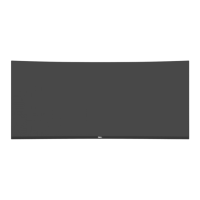