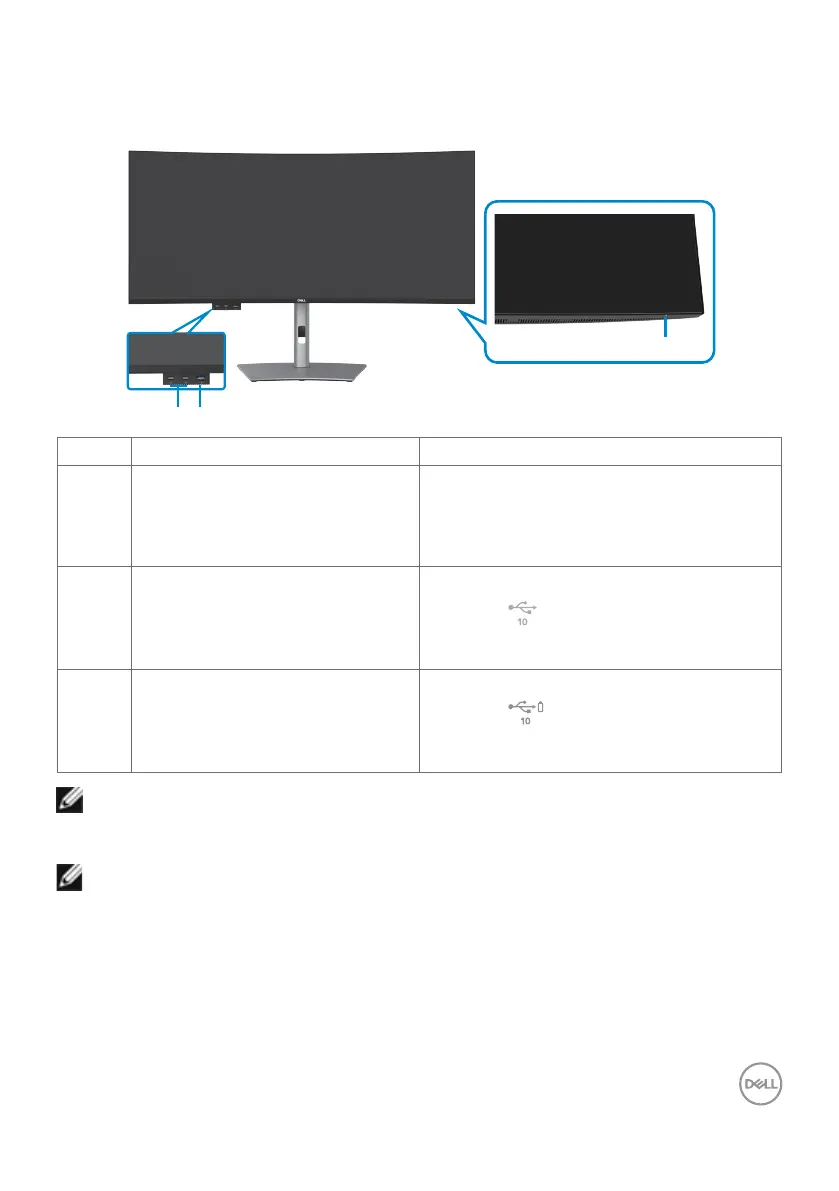About your monitor | 13
Identifying parts and controls
Front view
Label Description Use
1 Power LED indicator Solid white light indicates that the
monitor is turned on and functioning as
expected. Breathing white light indicates
that monitor is in Standby Mode.
2 2 x USB Type-C
®
downstream
port (SuperSpeed USB 10 Gbps,
USB 3.2 Gen2) with power
charging (15W)
Connect your USB device.
Port with icon supports 5 V/ 3 A.
3 USB Type-A downstream port
(SuperSpeed USB 10 Gbps, USB
3.2 Gen2) with BC1.2 5 V/1.5 A
typical (2 A max) power charging
Connect your USB device.
Port with battery icon supports
Battery Charging Rev. 1.2.
NOTE: You can use this port only after you have connected the USB cable
(A to C or C to C) to the USB-C
®
upstream port at the rear of the monitor
to the PC.
NOTE: USB Type-C
®
and USB-C
®
are registered trademarks of the USB
Implementers Forum.
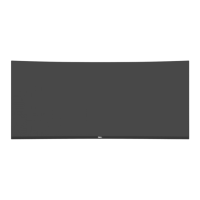