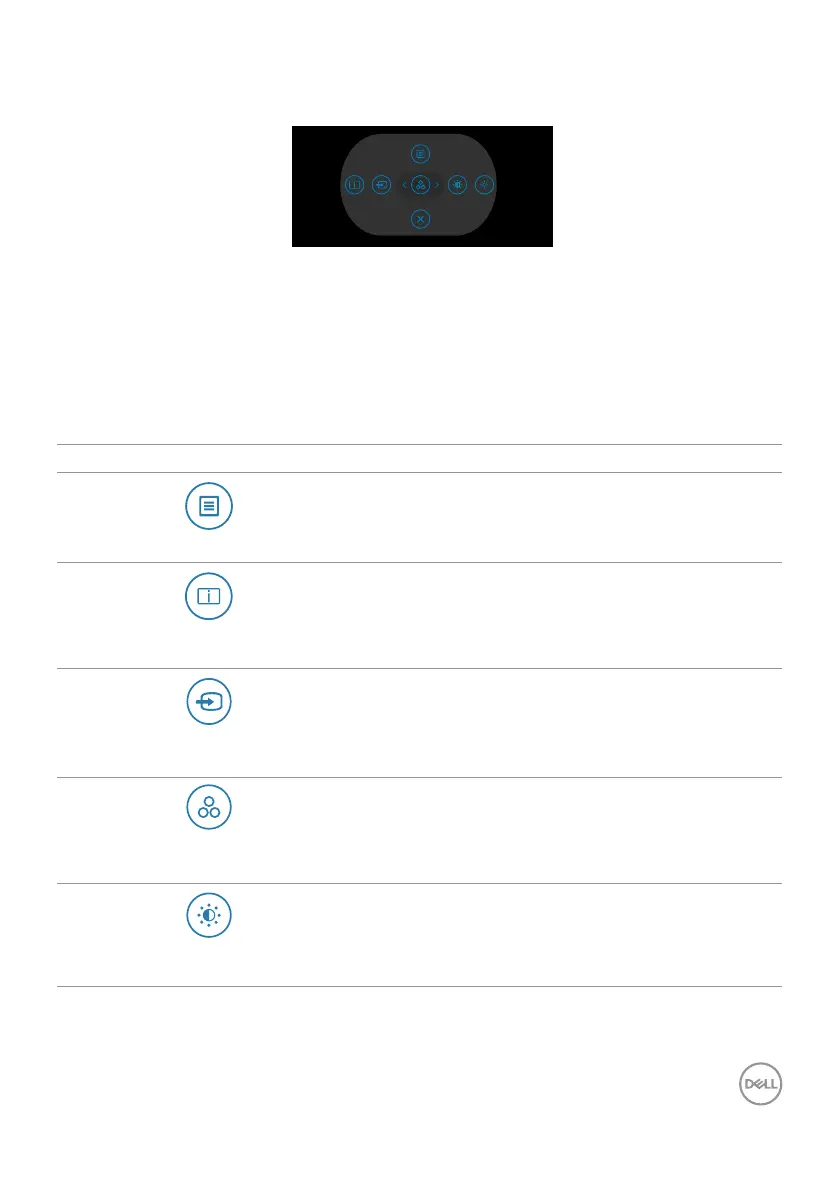Operating the monitor | 65
Using the rear-panel controls
Press the Joystick to open the OSD Menu Launcher.
Preset Modes
A
Menu Launcher
• Toggle the Joystick Up to open the Main Menu.
• Toggle the Joystick Left or Right to select the preferred Shortcut keys.
• Toggle the Joystick Down to Exit.
Menu Launcher details
The following table describes the Menu Launcher icons:
Options Description
Menu
Use this Menu button to launch the on-screen
display (OSD) and select the OSD menu.
Shortcut key:
Display Info
Use this button to choose from a list of Display
Info.
Shortcut key:
Input Source
Use this button to choose from a list of Input
Source.
Shortcut key:
Preset Modes
Allows to choose from a list of Preset
colormodes.
Shortcut key:
Brightness/Contrast
To directly access the Brightness/Contrast
adjustment sliders.
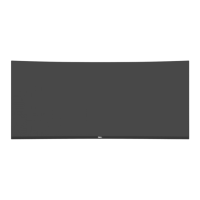