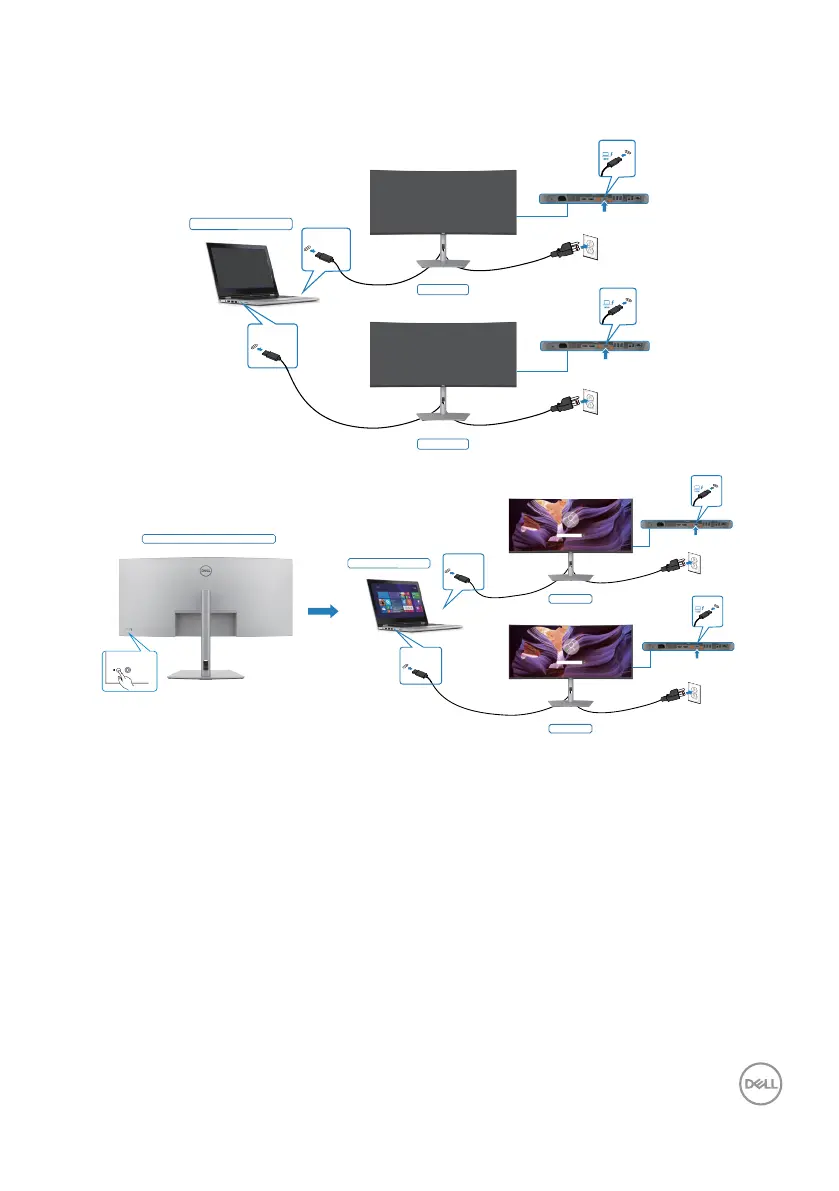Setting up the monitor | 59
Make sure to set Thunderbolt
TM
4 to On in Off Mode. While the PC and two monitors
are in an initially OFF power state, by pressing the power button on Monitor 1 or
Monitor 2 will turn ON the PC, Monitor 1, and Monitor 2.
System power state (OFF)
Monitor 1
Monitor 2
Thunderbolt™ 4
port 1
Thunderbolt™ 4
port 2
Thunderbolt
TM
4
upstream
Thunderbolt
TM
4
upstream
System power state (ON)
Pressing power button on Monitor 1 or 2
Monitor 1
Monitor 2
Thunderbolt
TM
4
upstream
Thunderbolt
TM
4
upstream
Thunderbolt™ 4
port 1
Thunderbolt™ 4
port 2
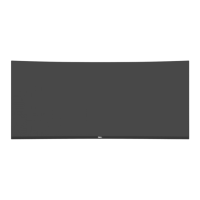