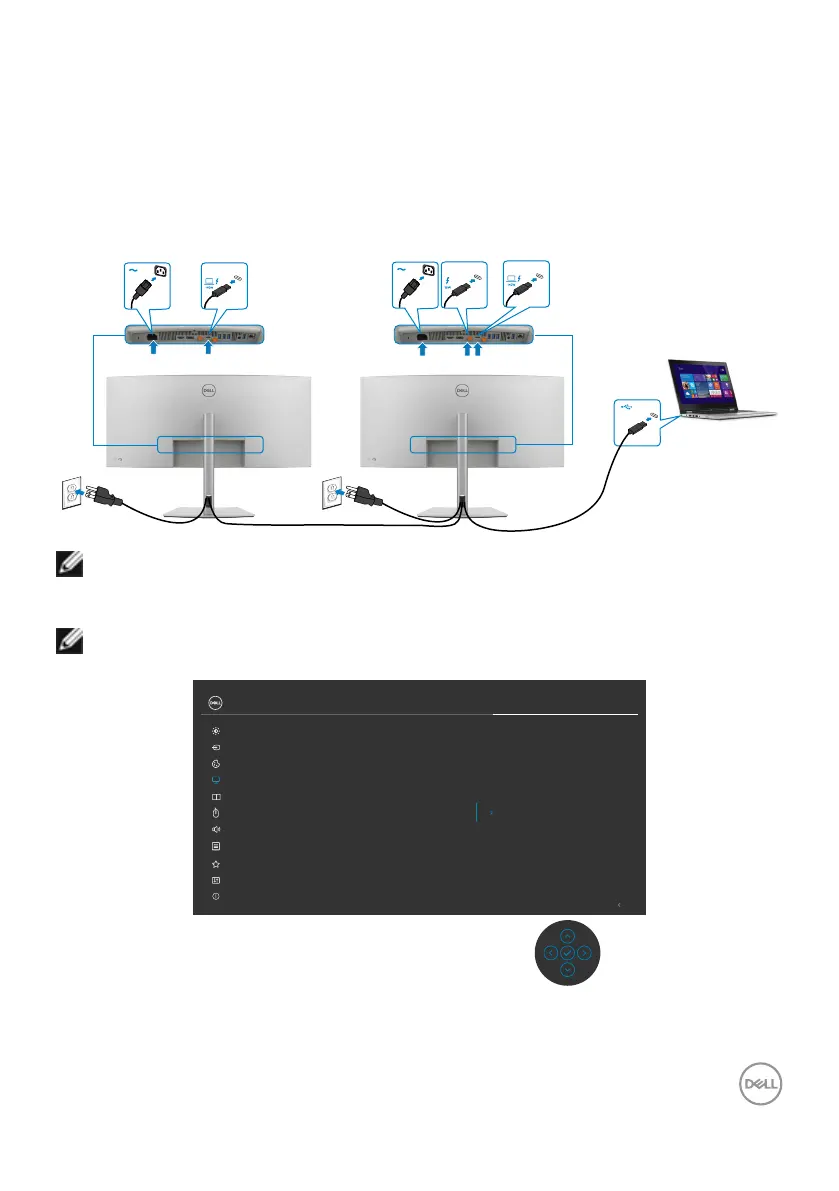Setting up the monitor | 49
maximum output of up to 140 W. For safety consideration, this USB
Type-C
®
port must be connected to the Dell-approved products with the
inbox Thunderbolt
TM
4 Active cable. For the list of Dell-approved products,
refer Dell products compatible with USB Type-C
®
Power Delivery
3.1 (Extended Power Range 140W) Tech sheet at Dell.com/support/
U4025QW.
Connecting the monitor for Thunderbolt
TM
4 daisy chain function
Thunderbolt
TM
4
downstream
Thunderbolt
TM
4
upstream
Thunderbolt
TM
4
upstream
NOTE: Only support two monitors through Thunderbolt
TM
4 daisy chain.
See product specific problems –No image when using Thunderbolt
TM
4
daisy chain.
NOTE: Use the OSD menu to set Thunderbolt Daisy Chain option to
Optimized. So that both monitors can display 5120 x 2160 120Hz mode.
Sharpness
Response Time
Aspect Ratio
Exit
Input Source
Color
Brightness/Contrast
Display
PIP/PBP
Personalize
Others
Menu
USB
Uniformity Compensation
Smart HDR
UltraSharp 40 Monitor
Dell Power Button Sync
Thunderbolt Daisy Chain
Reset Display
Optimized
Standard
More Information
Audio
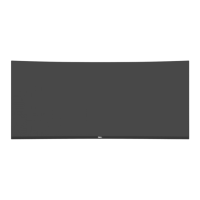