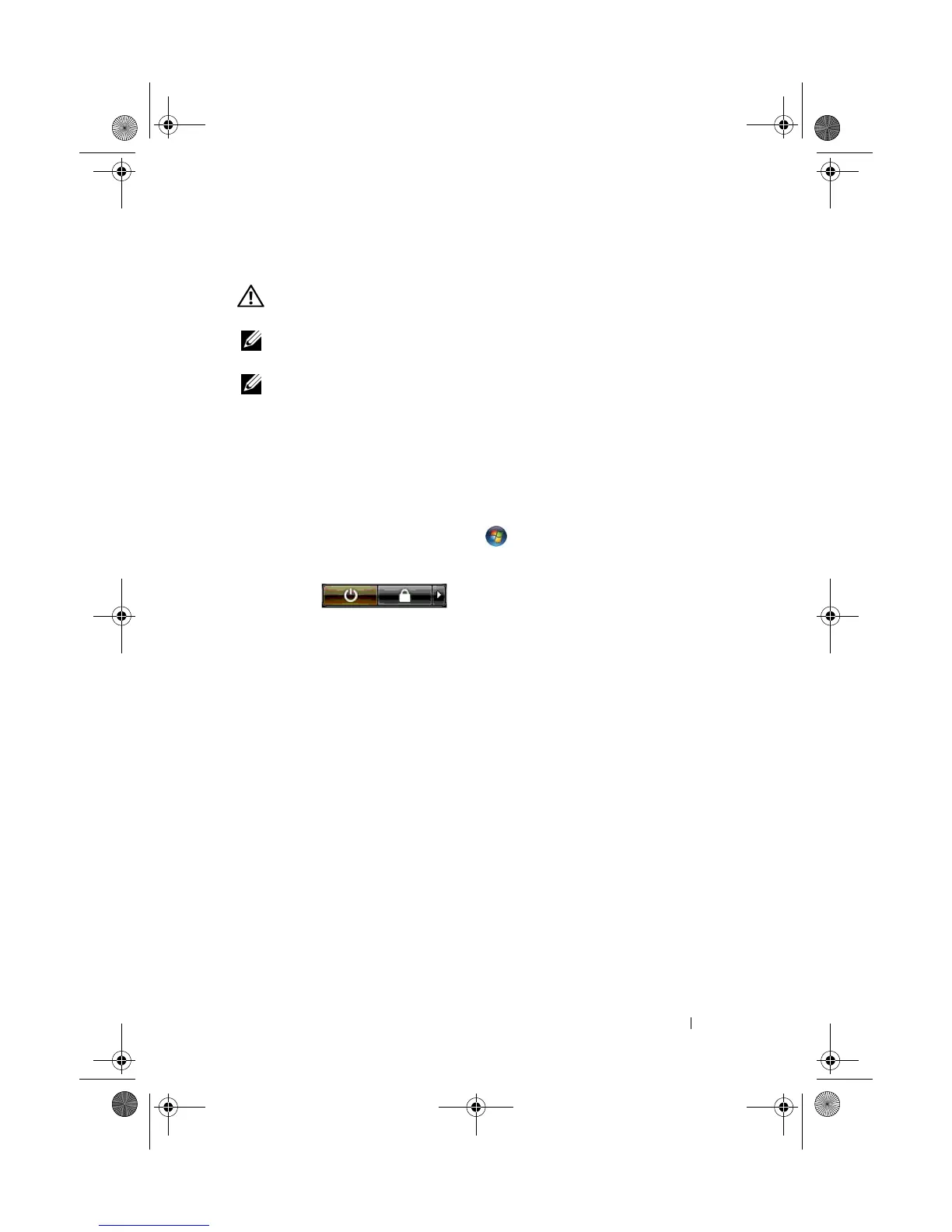Setting Up and Using Your Computer 29
Connecting a TV
CAUTION: Before you perform any of the procedures in this section, follow the
safety instructions in the Product Information Guide.
NOTE: If you are connecting a TV to your computer, you may connect only one
monitor (VGA or DVI) in addition to the TV.
NOTE: See the documentation that came with your TV to ensure that you properly
configure and connect the TV.
To connect a TV to your computer, an S-video cable is required. If you do not
have an S-video cable, you may purchase one at most consumer electronics
stores. An S-video cable is not included with your computer.
1
Save and close all open files and exit all open programs.
2
Shut down the operating system:
• In Windows Vista, click
Start
,
click the arrow in the lower-right
corner of the Start menu as shown below, and then click
Shut Down
.
The computer turns off after the operating system shutdown process
is complete.
3
Ensure that the computer and all attached devices are turned off. If your
computer and attached devices did not automatically turn off when you
shut down your operating system, press and hold the power button for
about 4 seconds to turn them off.
4
Disconnect the computer and all attached devices from their electrical
outlets.
5
Connect one end of the S-video cable to the TV-OUT connector on the
back of the computer.
6
Connect the other end of the S-video cable to the S-video input connector
on your TV.
7
Connect one monitor, as needed, with a DVI or VGA connector as
described in "Connecting Monitors" on page 24.
book.book Page 29 Tuesday, November 27, 2007 10:29 AM
