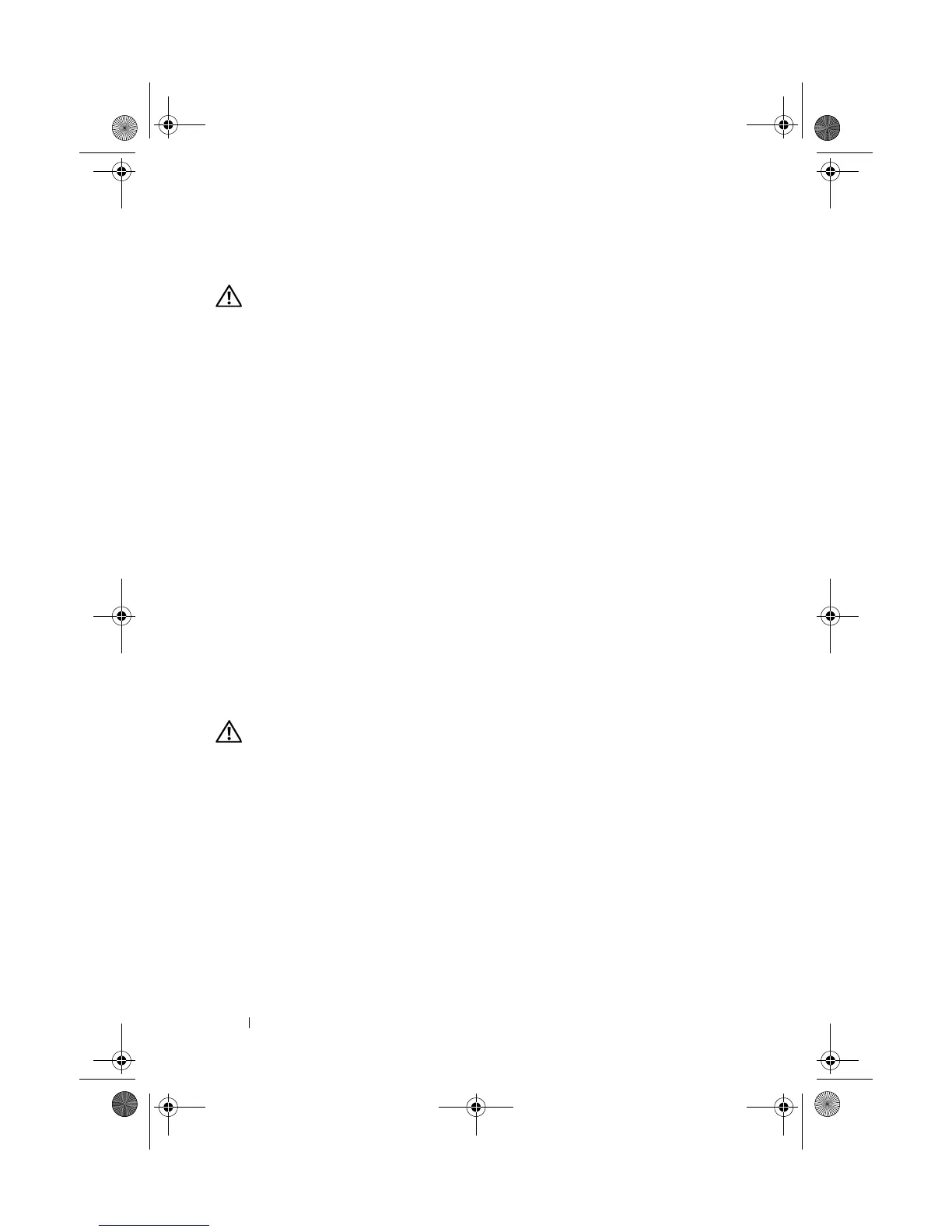68 Troubleshooting
Memory Problems
CAUTION: Before you begin any of the procedures in this section, follow the
safety instructions in the Product Information Guide.
I
F YOU RECEIVE AN INSUFFICIENT MEMORY MESSAGE —
• Save and close any open files and exit any open programs you are not using to see if
that resolves the problem.
• See the software documentation for minimum memory requirements. If necessary,
install additional memory (see "Installing Memory" on page 106).
• Reseat the memory modules (see "Memory" on page 104) to ensure that your
computer is successfully communicating with the memory.
• Run the Dell Diagnostics (see "Dell Diagnostics" on page 86).
IF YOU EXPERIENCE OTHER MEMORY PROBLEMS —
• Reseat the memory modules (see "Memory" on page 104) to ensure that your
computer is successfully communicating with the memory.
• Ensure that you are following the memory installation guidelines (see "Installing
Memory" on page 106).
• Ensure that the memory you are using is supported by your computer. For more
information about the type of memory supported by your computer, see "Memory" on
page 104.
• Run the Dell Diagnostics (see "Dell Diagnostics" on page 86).
Mouse Problems
CAUTION: Before you begin any of the procedures in this section, follow the
safety instructions in the Product Information Guide.
C
HECK THE MOUSE CABLE —
• Ensure that the cable is not damaged or frayed and check cable connectors for bent or
broken pins. Straighten any bent pins.
• Remove any mouse extension cables, and connect the mouse directly to the computer.
• Verify that the mouse cable is connected as shown on the setup diagram for your
computer.
RESTART THE COMPUTER —
1
Simultaneously press <Ctrl><Esc> to display the
Start
menu.
2
Press <
u>
,
press the up- and down-arrow keys
to highlight
Shut down
or
Tu rn
Off
, and then press <Enter>.
book.book Page 68 Tuesday, November 27, 2007 10:29 AM
