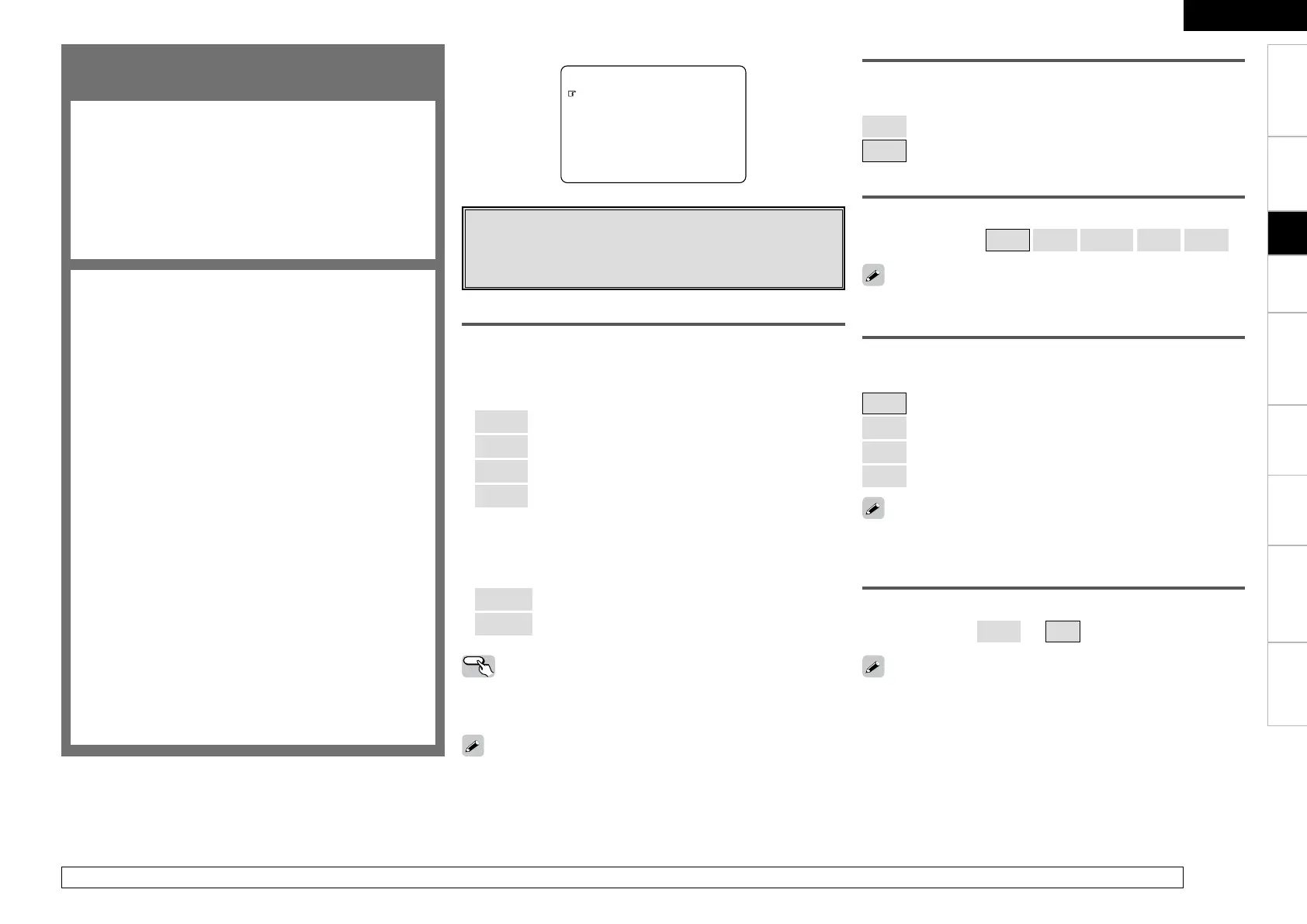Surround Parameter
Adjust surround sound parameters.
The parameters (items) which can be adjusted differ
depending upon the following conditions.
•
Whether an input signal is present (when playing) or not
(when stopped, etc.).
• The type of input signal
• The type of surround mode
For details of which parameters can be adjusted in each
surround mode, see “Surround Modes and Parameters”
(vpage 66, 67).
n Surround Parameter
a Mode
s Cinema EQ
d DRC
f Dynamic Range Compression
g LFE
h Center Image
j Panorama
k Dimension
l Center Width
A0 Delay Time
A1 Effect Level
A2 Room Size
A3 AFDM (Auto Flag Detect Mode)
A4 SB CH Out
A5 SUBWOOFER ATT.
A6 Subwoofer
A7 Default
n Tone
A8 Tone Control
A9 Bass
S0 Treble
n Audyssey Settings
S1 MultEQ
S2 Dynamic EQ
S3 Dynamic Volume
S4 Setting
n RESTORER
n Night Mode
n Audio Delay
F Menu screen F
2.Tone
3.Audyssey Settings
4.RESTORER
5.Night Mode
6.Audio Delay
1.Surround Parameter
4.Parameter
Surround Parameter
Adjust surround sound parameters.
The adjustable parameters differ for the different surround modes
(vpage 66, 67).
d DRC
Compress dynamic range (difference between loud and soft sounds).
[Selectable items]
Auto
Low
Middle
High
OFF
This can be set in the Dolby TrueHD mode.
s Cinema EQ
Soften the treble range of movie soundtracks for better understanding.
[Selectable items]
ON
: “Cinema EQ” is used.
OFF
: “Cinema EQ” is not used.
The “Music” mode is also effective for movie sources including a lot
of stereo music.
a Mode
Select the mode to match the source (cinema source, music source,
etc.).
n In the PLgx or PLg mode
[Selectable items]
Cinema
: This is the mode for cinema source.
Music
: This is the mode for music source.
Game
: This is the mode for game source.
PL
: Dolby Pro Logic playback mode
(PLg mode only).
(This is the mode for 4-channel playback (front L, front R,
center, surround (MONO)).)
n In the DTS NEO:6 mode
[Selectable items]
Cinema
: This is the mode for cinema source.
Music
: This is the mode for music source.
Operating from the remote control unit
“Cinema” mode and “Music” mode crossover operation is executed
with the remote control unit.
Press [CINEMA] or [MUSIC].
g LFE
Adjust the low-frequency effects level (LFE).
[Variable range]
–10dB
~
0dB
For proper playback of the different program sources, we recommend
setting to the values below.
• Dolby Digital sources: “0 dB”
• DTS movie sources: “0 dB”
• DTS music sources: “–10 dB”
f Dynamic Range Compression
Compress dynamic range (difference between loud and soft sounds).
[Selectable items]
OFF
: Turn dynamic range compression off.
Low
: Low setting.
Mid
: Middle setting.
High
: High setting.
When playing DTS sources, this is only displayed for compatible
software.
For details on adjusting individual parameters, see “Adjusting the parameters” (vpage 38).
Getting Started Connections Setup Playback Remote Control Multi-zone Information Troubleshooting
ENGLISH
Specifications
