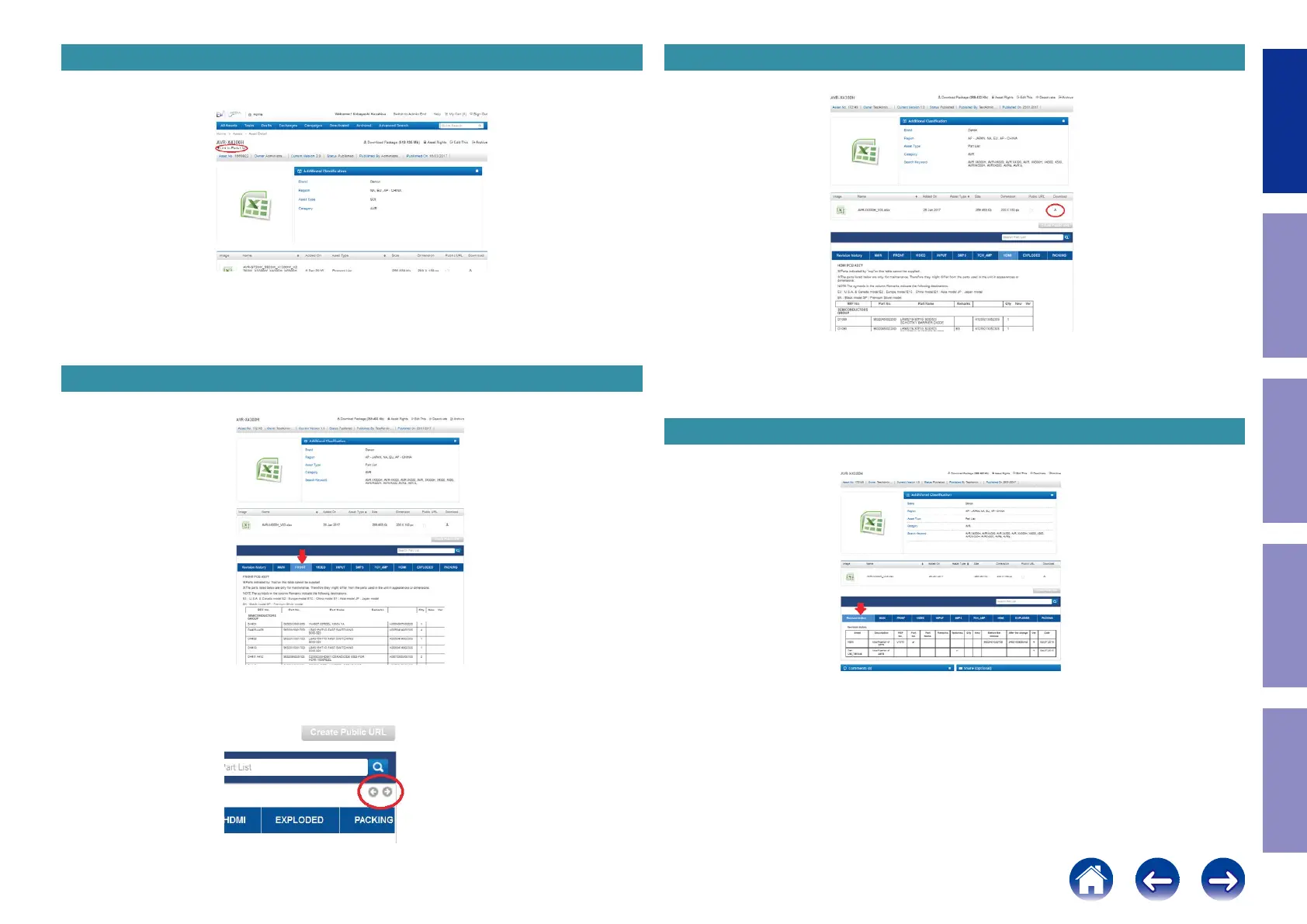Accessing the Part List from the Model Asset Screen Downloading the Parts List as an Excel File
PRINTED CIRCUIT BOARDS Parts Table
Revision History
(1) Display Model Asset from New SDI.
(2) Click the section displayed as ▼ Link to Part Lists under the model name.
NOTE : If the ▼ Link to Parts List section is not displayed, download the parts table from the Asset list.
(1) Displays the Parts List. Click the Download icon.
(1) Display the Parts List. Click the PCB name in the blue bar to display the parts list for the board.
Left and right arrow icons are displayed if the circuit board name does not t in the blue bar.
Click these icons to display a different part of the name when necessary.
← Icons to move the circuit board name
left and right in the blue bar
(1) Click "Revision history" in the blue bar.
The following details are displayed.
Sheet : Name of the changed sheet
Description : Description of the changes
Remarks : Destination, color information
Factories : Factory number
Ver : Version number after revision if changes were made to the parts list
Date : Date of changes
6
Caution in
servicing
Electrical Mechanical Repair Information Updating
