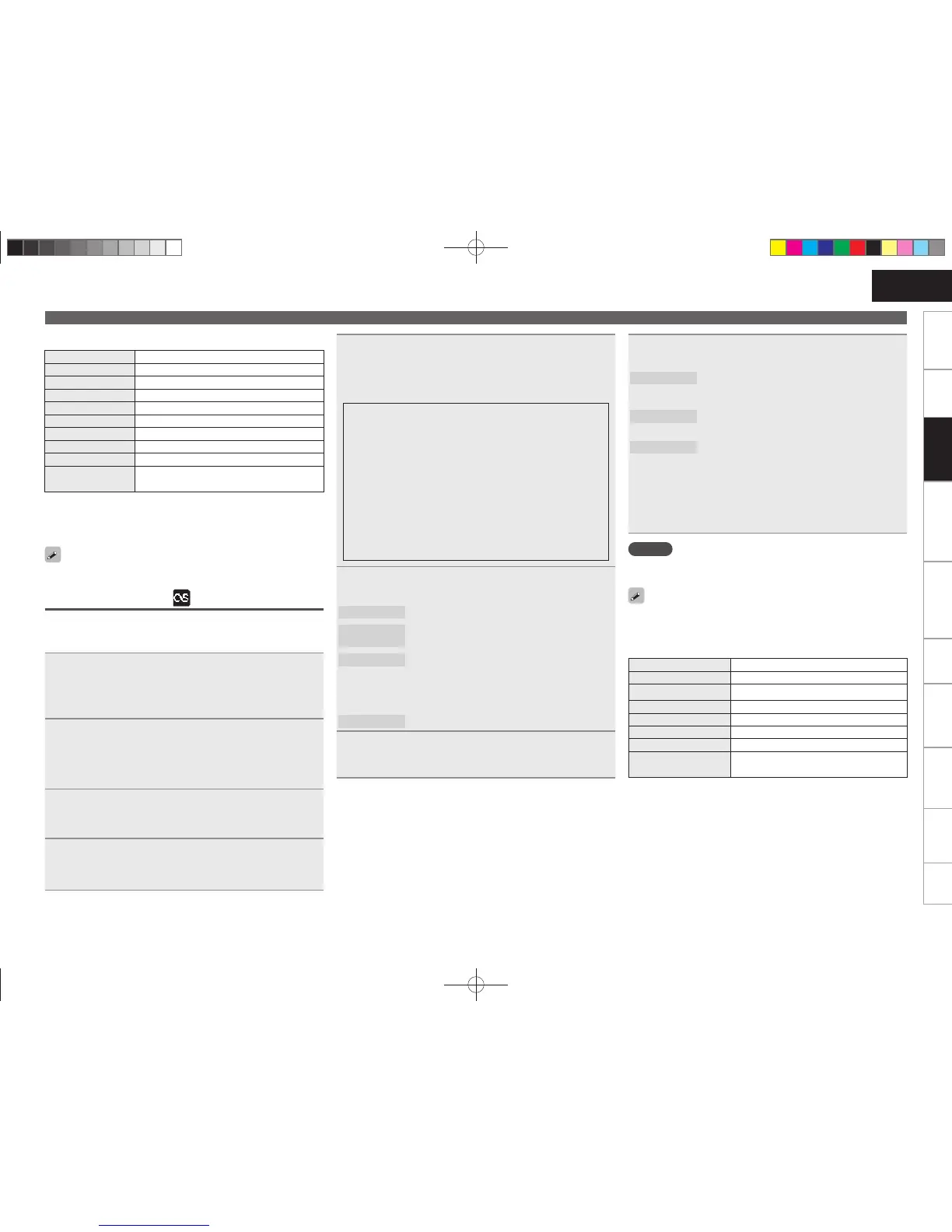21
Getting Started Connections
Advanced ConnectionsBasic OperationsBasic Operations Advanced Operations TroubleshootingExplanation termsInformation Specifi cations Index
ENGLISH
Network audio playback
n Music server operation
Operation buttons Function
MENU Menu
uio p Cursor operation / Auto search (cue, ui)
ENTER Enter
SEARCH Character search
z
HOME Return to top page
1/3
Playback / Pause
8 9
Auto search (cue)
2
Stop
FAVORITE
Register or call your favorite fi le in Favorite List, and
delete fi le from the list.
• Playing repeatedly (Repeat playback) (vpage14)
• Playing random order (Random playback) (vpage14)
z Press
[SEARCH], then press o p to select the fi rst letter you want
to search mode.
If the list is not in alphabetical order, you may not be able to
perform a character search.
Listening to Last.fm
Last.fm radio is not available in all countries. Please check www.last.
fm/hardware for more information. You’ll also need a subscription. Get
one today at www.last.fm/subscribe.
1
Prepare for playback.
q Make sure this unit is connected to the Internet, then turn
on this unit’s power (vpage11 “Turning the power on”).
w If settings are required, make the “Setting the network
[Network]” (vpage28).
2
Press [ONLINE MUSIC] then select “Last.fm”.
• If you do not have a Last.fm account, press i to select “I am
new to Last.fm”. Then press [ENTER], <1/3 ENTER> or p.
Create an account in accordance with the instructions on the
display.
3
If you have a Last.fm account, press ui to select “I
have a Last.fm account”. Then press [ENTER], <1/3
ENTER
> or p.
4
Use uip to enter your username and password.
• For character input, see page 34.
5
After inputting the username and password, select
“login”, then press [ENTER] or <1/3
ENTER
>.
If the username and password match, the top menu for Last.
fm is displayed.
• The types of characters that can be input are as shown below.
n Username
GUpper case charactersH
ABCDEFGHIJKLMNOPQRSTUVWXYZ
GLower case charactersH abcdefghijklmnopqrstuvwxyz
GSymbolsH _ -
GNumbersH 0123456789
n Password
GUpper case charactersH
ABCDEFGHIJKLMNOPQRSTUVWXYZ
GLower case charactersH abcdefghijklmnopqrstuvwxyz
GSymbolsH
! # “ $ % & ‘ ( )
z
+ , - . / : ; < = > ? @ [ \ ] ^ ` { | } ˜ (Space)
GNumbersH 0123456789
6
Use ui to select menu and then press [ENTER],
<1/3
ENTER
> or p.
Popular Stations
: Play popular artists and tags in your area.
You Recent
Stations
: Play your recent stations.
Your stations
: You can play tracks from the following
personalised stations (“Your Recommended
Radio”, “Your Library”, “Your Neighborhood”,
“Your Friends’ Radio”, “Your Top Tags”,“Your
Top Artists”.
Search Stations
: You can search station by Artist or Tag.
7
Use ui to select a station, and press [ENTER],
<1/3
ENTER
> or p or [1/3] to start playback.
Playback starts.
8
When you press p during playback, the following
menu appears.
Love this track
: Loving tracks improves your Last.fm
recommendations, and you can optionally share
them on popular social networks.
Ban this track
: If you ban a track, we won’t play it again. You can
undo this on the Last.fm website.
Scrobbling
: Scrobbling sends the tracks you played to your
Last.fm account. You can see charts of the music
you’ve been listening to, get recommendations
for new music and events in your area and
share your listening tastes with your friends.
You can turn this service on or off using this
option. The more you scrobble, the better your
recommendations will become.
NOTE
• The password should be no longer than 90 characters
• Press [HOME] to cancel the input.
Use [DISPLAY] to switch between displaying the artist name, fi le
type/bitrate or album name.
n Last.fm operation
Operation buttons Function
MENU Menu
uio p Cursor operation / Auto search (cue, i)
ENTER Enter
HOME Return to top page
1/3
Playback
9
Auto search (cue)
2
(or 1/3 ENTER (main unit))
Stop
1.RCDN7E2ENG5th0831.indd211.RCDN7E2ENG5th0831.indd21 2010/09/0115:10:002010/09/0115:10:00
