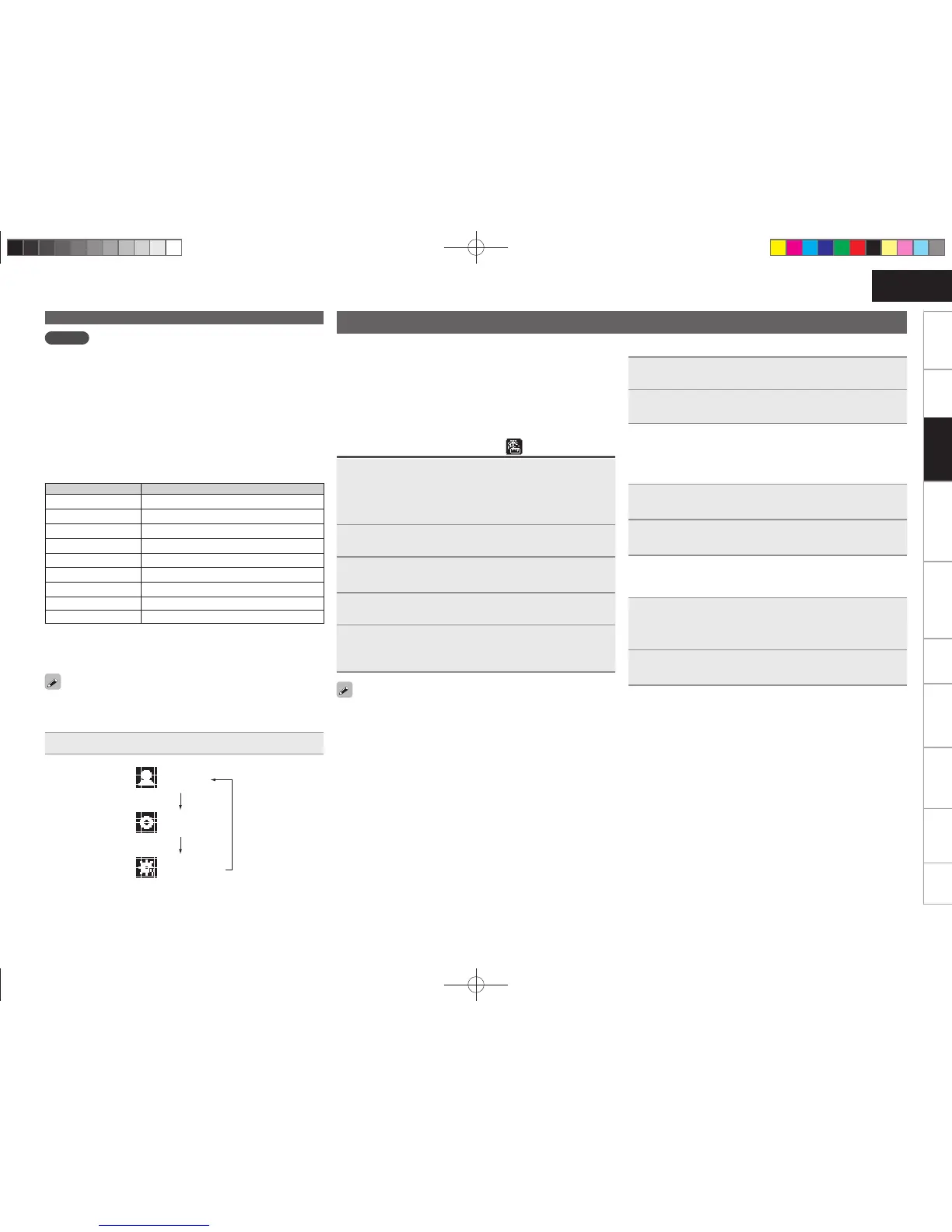19
Getting Started Connections
Advanced ConnectionsBasic OperationsBasic Operations Advanced Operations TroubleshootingExplanation termsInformation Specifi cations Index
ENGLISH
NOTE
• Note that DENON will accept no responsibility whatsoever for any
problems arising with the data on a USB memory device when using
this unit in conjunction with the USB memory device.
• USB memory devices will not work via a USB hub.
• DENON does not guarantee that all USB memory devices will
operate or be supplied power. When using a USB portable hard disk
that can draw power from an AC adapter, we recommend using the
AC adapter.
• It is not possible to connect and use a computer via the USB port of
this unit using a USB cable.
n USB operation
Operation buttons Operation on this unit
1/3
Play the track / Pause the track.
8, 9
Play the track from the beginning/Play the next track.
u, i
Select an item.
ENTER or p
Enter the selection or plays the track.
REPEAT
Switch the repeat function
o
Display the menu or return to the previous menu.
2
Stop the track.
SEARCH
Character search
z
HOME
Return to top menu
• Playing repeatedly (Repeat playback) (vpage14)
z Press
[SEARCH], then press o p to select the fi rst letter you want
to search mode.
If the list is not in alphabetical order, you may not be able to
perform a character search.
n To switch the display
During playback, press [DISPLAY].
Artist name
Album name
File type/Bitrate
USB memory device playback
Network audio playback
Follow this procedure to play Internet radio stations or music fi les
stored on a computer.
n About the internet radio function (vpage43)
n Music server (vpage43)
n About Napster (vpage43)
n About Last.fm (vpage43)
Listening to internet radio
1
Prepare for playback.
q Check the network environment, then turn on this unit’s
power (vpage11 “Turning the power on”).
w If settings are required, make the “Setting the network
[Network]” (vpage28).
2
Press [INTERNET RADIO].
3
Press ui to select the item you want to play, then
press [ENTER], <1/3
ENTER
> or p.
4
Repeat step 3 until the station list is displayed.
The station list is displayed.
5
Press ui to select the station, then press [ENTER],
<1/3
ENTER
> or p.
Playback starts once buffering reaches “100%”.
• There are many Internet radio stations on the Internet, and the
quality of the programs they broadcast as well as the bit rate of the
tracks varies widely.
Generally, the higher the bit rate, the higher the sound quality, but
depending on the communication lines and server traffi c, the music
or audio signals being streamed may be interrupted. Inversely, lower
bit rates mean a lower sound quality but less tendency for the sound
to be interrupted.
• “Server Full” or “Connection Down” is displayed if the station is
busy or not broadcasting.
• On this unit, folder and fi le names can be displayed as titles. Any
characters that cannot be displayed are replaced with “.” (period).
• When [DISPLAY] is pressed, the display can be switched between
the fi le type/bitrate and radio station name.
n Switching the display
1
Press [DISPLAY] during Internet radio reception.
2
The broadcast station information and signal format
bit rate are displayed.
n Recently played internet radio stations
Recently played internet radio stations can be selected from
“Recently Played”.
Up to 20 stations stored in “Recently Played”.
1
Press ui to select “Recently Played”, then press
[ENTER], <1/3
ENTER
> or p.
2
Press ui to select the item you want to play, then
press [ENTER], <1/3
ENTER
> or p.
n Searching stations by keyword
(Alphabetic strings)
1
Press ui to select “Search by Keyword”, then press
<1/3
ENTER
> or p.
• For character input, see page 34.
2
Input the characters, then press [ENTER] or <1/3
ENTER
>.
n Registering internet radio stations as your
favorites
You can register your favorite broadcast stations in Favorite List.
(vpage23)
1.RCDN7E2ENG5th0831.indd191.RCDN7E2ENG5th0831.indd19 2010/09/0115:09:592010/09/0115:09:59
