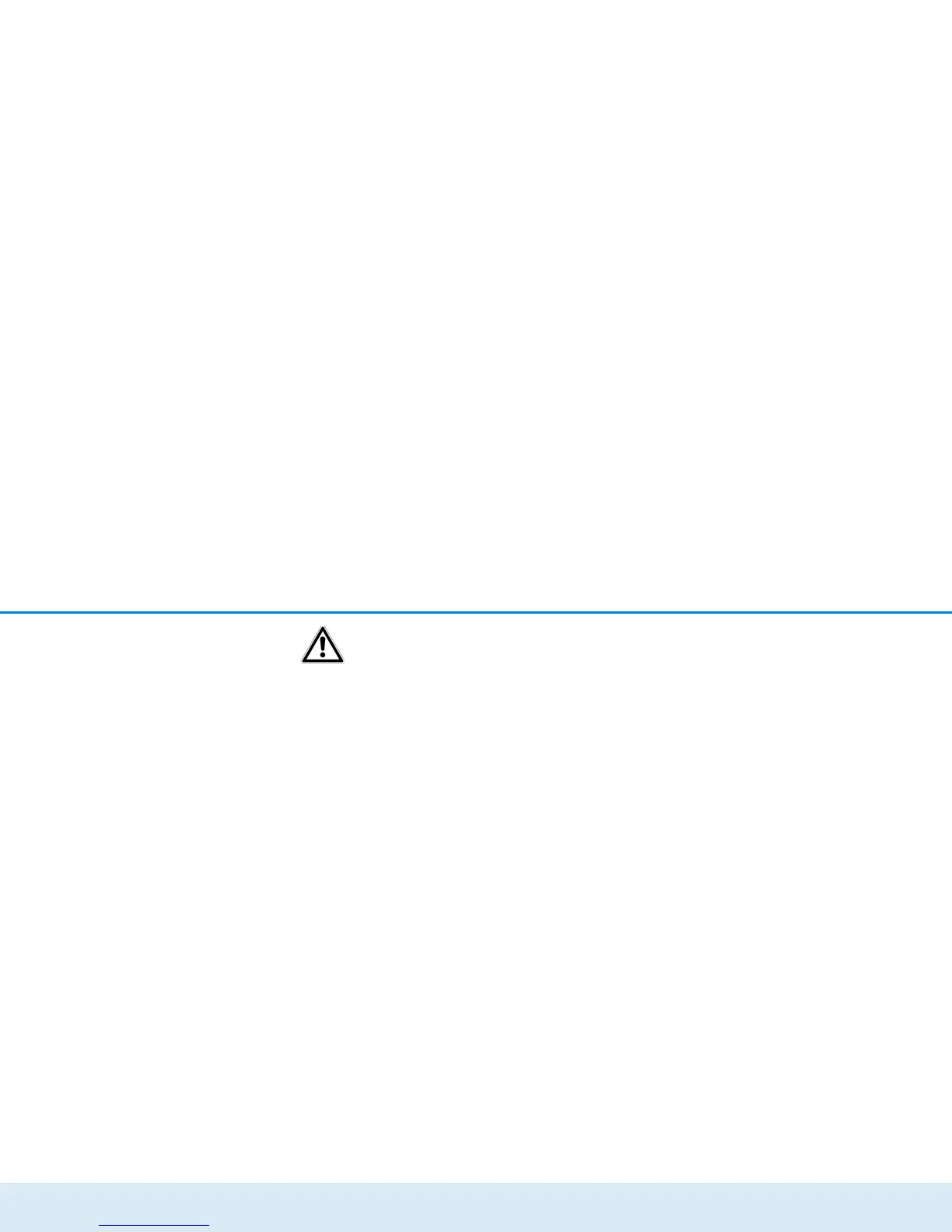Network configuration 27
devolo GigaGate
In order to form a new connection to
the WiFi bridge, connect your laptop
to the devolo GigaGate Base using a
network cable. Switch the WiFi
bridge back on in the configuration
interface.
Defining the bridge network name
쑗 Bridge network name
The network name (SSID) defines the name of your
wireless network between the devolo GigaGate Base
and devolo GigaGate Satellite.
Assigning the WiFi key
쑗 Key
The devolo GigaGate Satellite creates an encrypted
WiFi connection to the devolo GigaGate Base using
the WiFi key entered here.
You can either use the pre-set password or create your
own password to secure your WiFi network.
Selecting the WiFi standard
쑗 Mode
Here, you can select the supported WiFi standards for the
devolo GigaGate Base
:
802.11a+n+ac: Default setting with high level of com-
patibility. With this selection, the devolo GigaGate
Base supports the listed WiFi standards 802.11a,
802.11n and 802.11ac.
802.11a+n: With this setting, the devolo GigaGate
Base only supports the two WiFi standards 802.11a
and 802.11n.
802.11a: This setting exclusively supports the WiFi
standard 802.11a.
Setting the channel bandwidth
쑗 Channel bandwidth
Here, you can set the channel bandwidth of the indi-
vidual WiFi standards. The available options are:
20 MHz: Suitable for the WiFi standards 802.11a,
802.11b and 802.11g. Up to four non-overlapping
WiFi channels are available here.
40 MHz: Suitable for the Wi-Fi standard 802.11n. Up
to two non-overlapping WiFi channels are available
here.