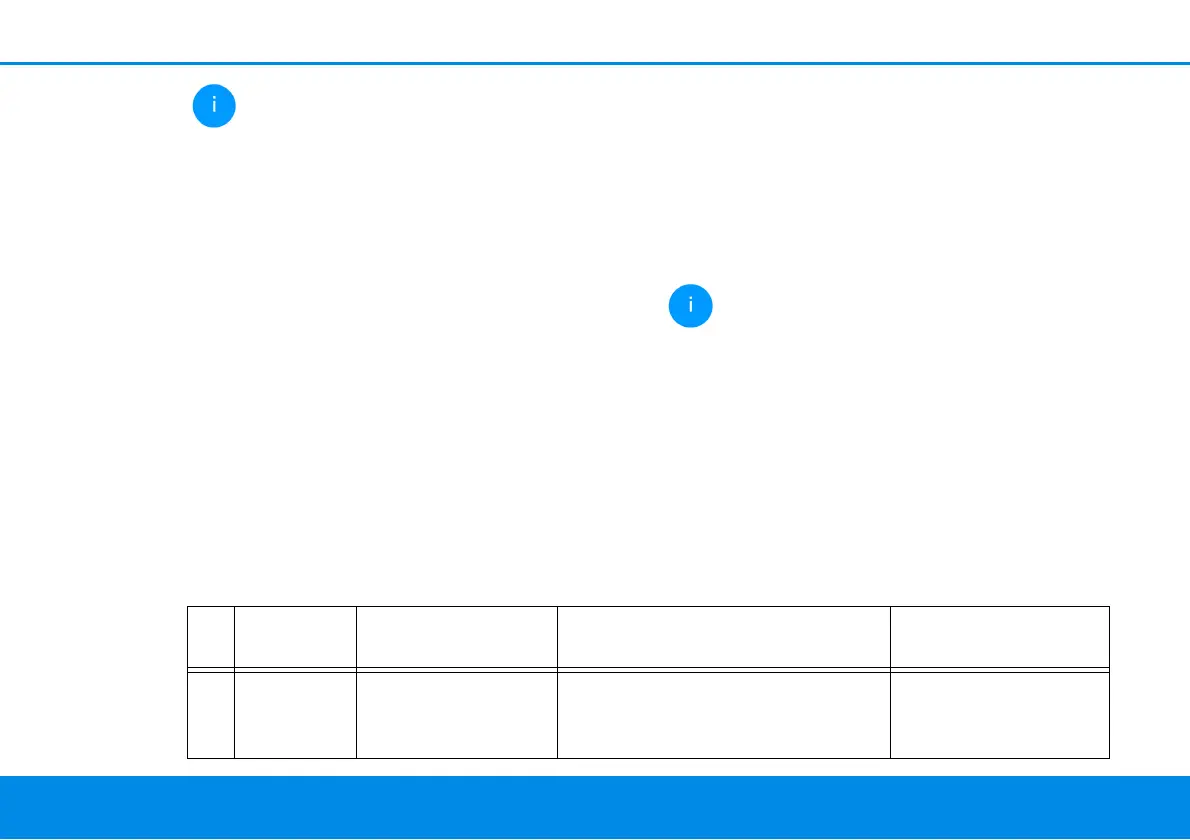21 Introduction
devolo Magic 1 WiFi
2-1
Before the networking procedure, write
down the WiFi key of the
devolo Magic 1 WiFi
2-1
. You can find the
device's unique key on the label on the rear
side of the housing.
In order to connect the
devolo Magic 1 WiFi
2-1
with your laptop,
tablet or smartphone later via WiFi, enter
the noted WiFi key as the network security
key.
b In order to switch WiFi off, press and hold the
WiFi button longer than 3 seconds.
b In order to switch WiFi back on, briefly tap
the WiFi button.
Connecting WiFi devices via WPS
b If the device is still on factory defaults, tap the
WiFi button in order to activate WPS.
b If the WiFi connection was switched off and
you would like to activate WPS, press the
WiFi button twice; once to switch WiFi on,
and again to activate WPS.
b If the WiFi connection is switched on and you
want to copy these settings to another
devolo Magic adapter, continue reading with
the Chapter 4.7.5 Config Sync.
WPS is one of the encryption standards de-
veloped by the WiFi Alliance. The objective
of WPS is to make it easier to add devices to
an existing network. For more detailed in-
formation, refer to Chapter 4.4.7 Wi-Fi Pro-
tected Setup (WPS).
2.3.3Reading the Wi-Fi indicator light
The integrated Wi-Fi indicator light (LED) shows
the status of the devolo Magic 1 WiFi
2-1
by illumi-
nating and/or flashing
Wi-Fi-LED Flashing behavior Meaning LED status display
(web interface*)
1 White LED Flashes at intervals
of 0,1 sec. on /
5sec. off
The devolo Magic adapter is in
WPS mode to integrate Wi-Fi-
enabled devices via WPS.
Cannot be disabled
